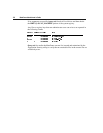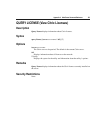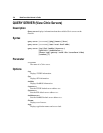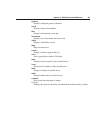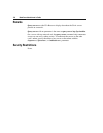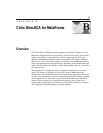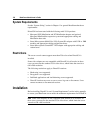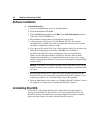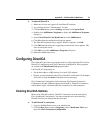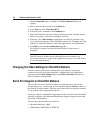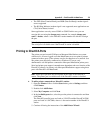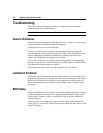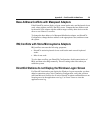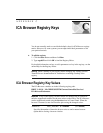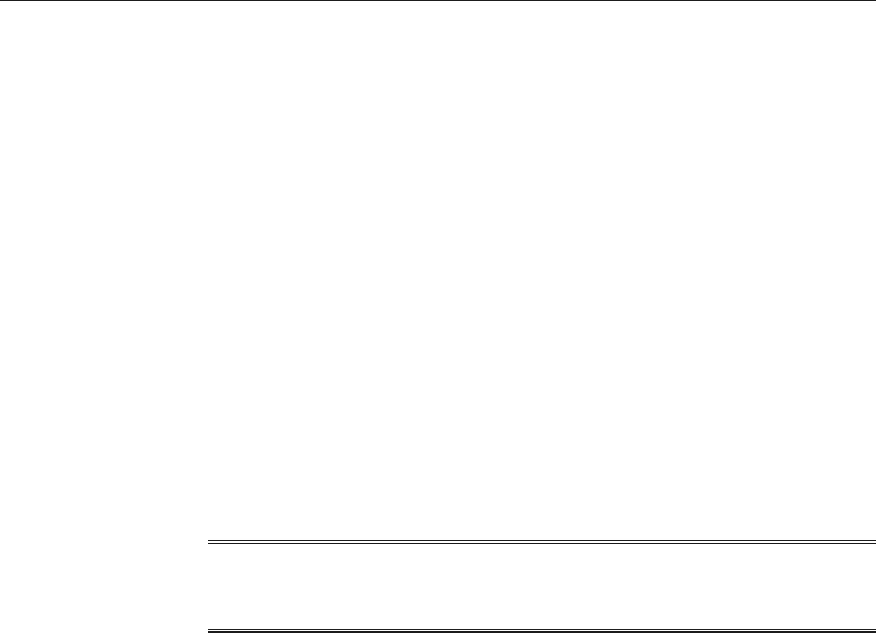
0HWD)UDPH$GPLQLVWUDWRUªV*XLGH
6RIWZDUH,QVWDOODWLRQ
à To install DirectICA
1. Log on to the MetaFrame server as an administrator.
2. Insert the MetaFrame CD-ROM.
3. Click the Start button and then click Run. Type d:\drctica\setup.exe where d:
is the letter of the CD-ROM drive.
4. The installation wizard guides you through the setup process.
5. A dialog appears asking you to read the Readme file. This file contains
information not available at the time of printing this manual as well as useful
information regarding the hardware setup.
6. If you have an ISA multi-VGA card, a dialog appears asking if you want to run
DirectICA Configuration to manually set the IRQs or base address.
By default, the DirectICA driver automatically selects an available base
address (for the Maxspeed adapter) or IRQs (for the Stone Microsystems
adapter) each time the driver is loaded during bootup. In most cases, you do
not need to change these defaults. If desired, you can manually assign the IRQs
or base address.
If the IRQ or base address settings conflict with other devices on the
system, incorrect system operation (including rendering the system unbootable)
can occur.
7. Restart the MetaFrame server. Watch the startup sequence to make sure the
DirectICA driver loads successfully and detects the DirectICA stations. If you
experience problems, see “Troubleshooting” later in this appendix.
8. After the MetaFrame server restarts, see “Enabling DirectICA Stations” later in
this appendix for instructions on enabling the DirectICA stations.
8QLQVWDOOLQJ'LUHFW,&$
If DirectICA is uninstalled, the Microsoft client licenses used by DirectICA
stations are unavailable for other clients to use. If you reinstall DirectICA, the
DirectICA stations are automatically re-created with the same names so that the
Microsoft client licenses are reused with the DirectICA stations.
:DUQLQJ