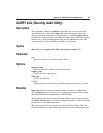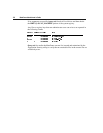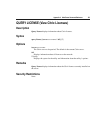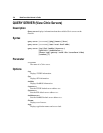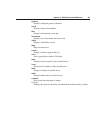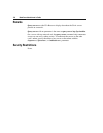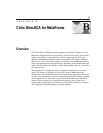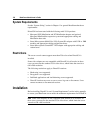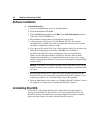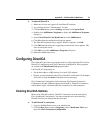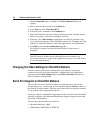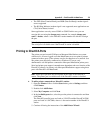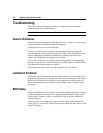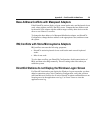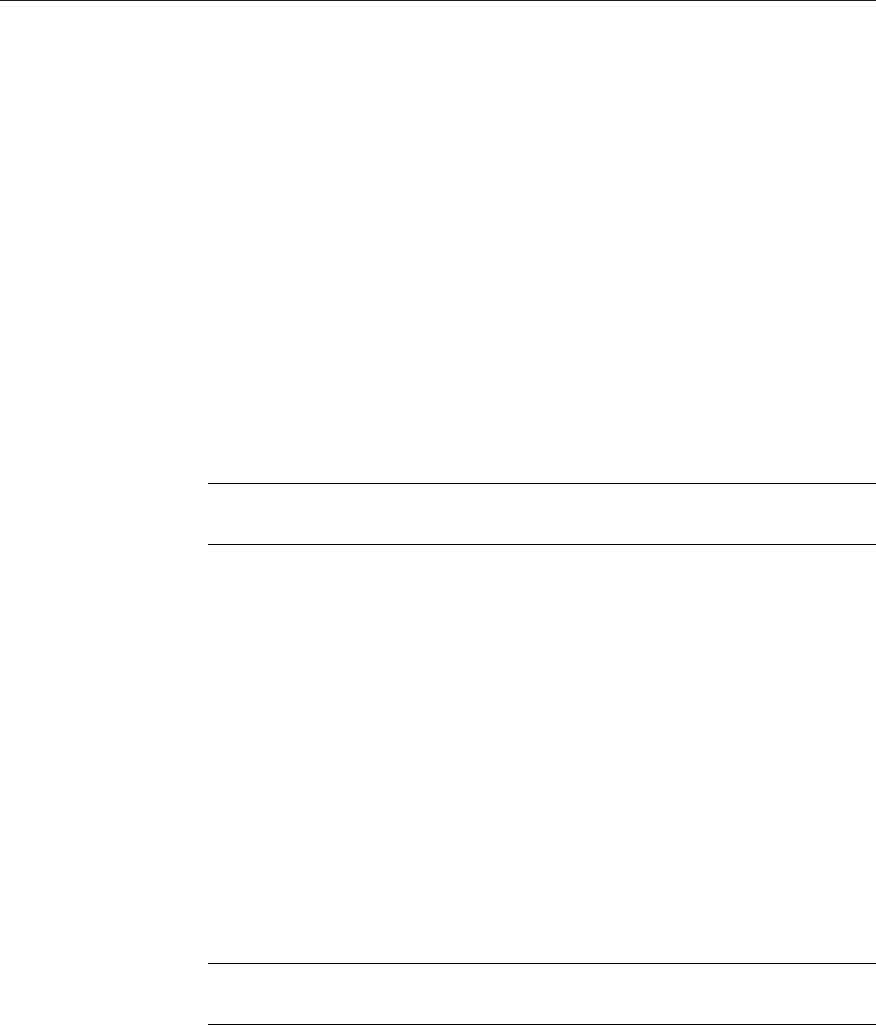
$SSHQGL[%&LWUL['LUHFW,&$IRU0HWD)UDPH
+DUGZDUH,QVWDOODWLRQ
This section contains separate installation procedures for the Maxspeed and Stone
Microsystems adapters.
You can install as many multi-VGA adapters as your system can contain, but they
must all be from the same manufacturer.
à To install the Maxspeed MaxStation adapter
Before installing, decide which base address to use with your multi-VGA adapter.
The base address chosen must not conflict with other devices in your server. If
you do not have a record of which address ranges are already being used, check
your BIOS configuration software and system and expansion card documentation.
Although the base address for the Maxspeed card is software configurable, check
the jumper settings on existing expansion cards when you open the server to
install the multi-VGA adapter.
•
Install the multi-VGA adapter(s) and connect the DirectICA stations according
to the manufacturer’s documentation.
The serial port on each DirectICA station is reserved for use with a
mouse.
à To install the Stone Microsystems adapter
The Stone Microsystems adapter uses interrupt requests (IRQs) for the DirectICA
station keyboards and serial devices. Before installing, decide which IRQs and
base address to use with your multi-VGA adapter. The IRQs and base address
chosen must not conflict with other devices in the server.
If you do not have a record of which IRQs and address ranges are already being
used, check your BIOS configuration software and system and expansion card
documentation. Check the jumper settings on existing expansion cards when you
open the server to install the multi-VGA adapter.
1. Configure the base address using the jumper settings on the adapter. See the
manufacturer’s documentation for instructions. Make a note of the address you
use.
2. Install the multi-VGA adapter(s) and connect the DirectICA stations according
to the manufacturer’s documentation.
The first serial port on each DirectICA station is reserved for use with a
mouse only.
1RWH
1RWH