3. Execute the installation procedure. For example:
$ @SYS$UPDATE:VMSINSTAL ACMSDI DKA200:[000000] OPTIONS N
This command begins installing the ACMSDI saveset found in the directory
[000000] on the CD device named DKA200.
VMSINSTAL asks several installation questions as described in Section 9.2.2.
9.2.2 Installation Questions
This section discusses the questions that appear during the installation. Each
question in the installation is marked with an asterisk (*) at the beginning of
the line. Some questions show the default response in brackets, for example,
[YES]. To give the default response, press
Return
.
1. Confirming active processes
VMSINSTAL displays a list of all active processes. It then asks whether
you want to continue the installation. Install the gateway software on a
standalone system or cluster with DECnet shut down to minimize possible
installation problems.
%VMSINSTAL-W-ACTIVE, The following processes are still active:
.
.
.
* Do you want to continue anyway [NO]? YES
2. Confirm system backup
VMSINSTAL asks whether you are satisfied with your system backup.
Always back up your system disk before performing an installation. If you
are satisfied with the backup of your system disk, press
Return
. Answer
NO to discontinue the installation. After you back up your system disk,
restart the installation.
* Are you satisfied with the backup of your system disk [YES]?
3. Mounting the media
VMSINSTAL now displays the CD device name and asks whether you are
ready to continue with the installation.
Answer YES to indicate that the CD is mounted. VMSINSTAL displays a
message that the media containing gateway software is mounted on the
specified device and that the installation is beginning. For example:
9–4 Installing TP Desktop Connector Gateway for ACMS Software