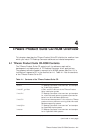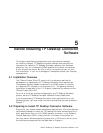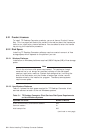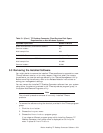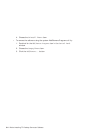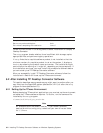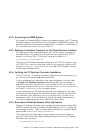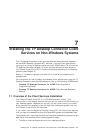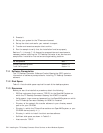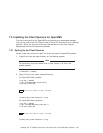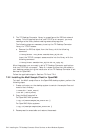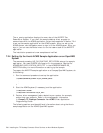6.2.2 Accessing the ACMS System
For access to a Compaq ACMS transaction processing system, the TP Desktop
Connector Gateway for ACMS must be installed on the OpenVMS system. The
gateway software is distributed on a separate CD included in the distribution
kit; instructions for installing it are in Part III.
6.2.3 Defining the Network Transport for the Client Services Interface
TP Desktop Connector software supports the TCP/IP network transport for
Windows clients. The product files include the client application’s TCP/IP
dynamic link library (DLL). This files is installed, by default, in:
C:\TPware\stdl_rt\bin\acmsdiWS.dll
To set up the TP Desktop Connector software for the TCP/IP transport, copy
the TCP/IP DLL from the installation folder to your working directory, and
rename it
acmsdi.dll
. The
acmsdiWS.dll
provides TCP/IP support through
the Windows WINsock facility.
6.2.4 Verifying the TP Desktop Connector Installation
To verify that your TP Desktop Connector software is installed correctly, you
can run one of the sample applications provided.
If you are developing an application that uses the Adapter Interface (refer
to Compaq TP Desktop Connector Getting Started), both the sample
applications and the instructions for running them are online. To read the
instructions, choose the
ACMS Samples
item from the
TP Desktop Connector for
ACMS
menu in the
TPware Products
program group.
If you are developing a TP Desktop Connector client application that uses
the Client Services Interface on a Windows system, the client services files
are installed on your desktop by the
setup
program with the rest of the
development tools. The instructions for setting up the client services and
running the sample programs are in Sections 6.2.5 and 6.2.6.
6.2.5 Running the Windows Sample Client Application
Compaq TP Desktop Connector client services includes the same Visual Basic
AVERTZ sample that was provided for ACMS Desktop V2.0; it is a blocking,
no exchange I/O client. Table A–3 describes the contents of the Visual Basic
sample folder
TPware\STDL\Samples\acmsdi\VB
.
The following files provide memory copy procedures and can be used to
help with interfacing Visual Basic Windows programs with the TP Desktop
Connector client services:
C:\TPware\STDL\lib\divb.lib
Installing TP Desktop Connector Software on Windows Operating Systems 6–3