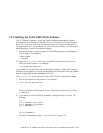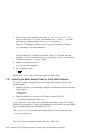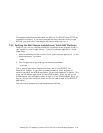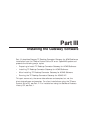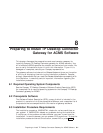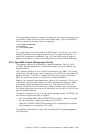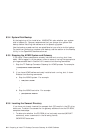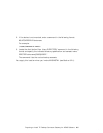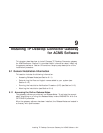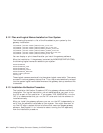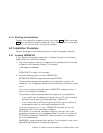For the gateway process to be properly started, the user name under which the
installation is done must be an authorized ACMS agent. Use the ACMSUDU
Utility to authorize the user name. For example:
$ SET DEFAULT SYS$SYSTEM
$ RUN ACMSUDU
UDU> ADD SYSTEM/AGENT
UDU>
If the user name is not authorized as a ACMS agent, the IVP can fail and TP
Desktop Connector client programs cannot sign in to the ACMS system. To
allow client programs to successfully sign in to the ACMS system, stop the
gateway, and restart it under a user name that is an authorized ACMS agent.
8.3.3 OpenVMS License Management Facility
The gateway supports the OpenVMS License Management Facility (LMF).
To install gateway software on an OpenVMS system, you must register your
software license.
LMF requires registration of a Product Authorization Key (PAK). The license
registration information you need is contained in the PAK that is shipped with
gateway software. The PAK is a paper certificate that contains information
about the license you have to run a particular piece of software.
Register your gateway license before you perform the installation. During the
installation, you are asked whether you have registered the gateway license
and loaded the appropriate authorization key. You cannot run either the
gateway software or its IVP unless your license is loaded. After you perform
the license registration and load an authorization key, you can run the IVP and
use the gateway software.
To register a license, first log in to the system manager account, SYSTEM. You
then have a choice of two ways to register:
• Run the SYS$UPDATE:VMSLICENSE.COM procedure. When it prompts
you for information, respond with data from your PAK.
• Issue the LICENSE REGISTER command with the appropriate qualifiers
that correspond to information on the PAK.
For complete information on using LMF, see OpenVMS License Management
Utility Manual.
Preparing to Install TP Desktop Connector Gateway for ACMS Software 8–3