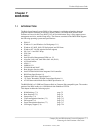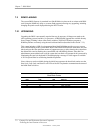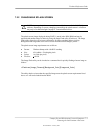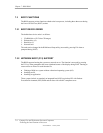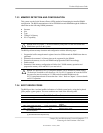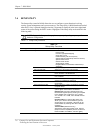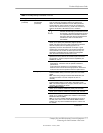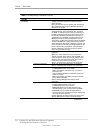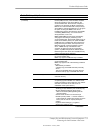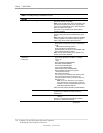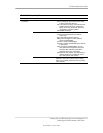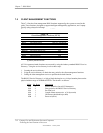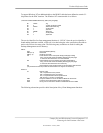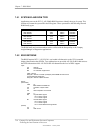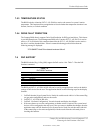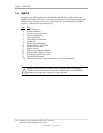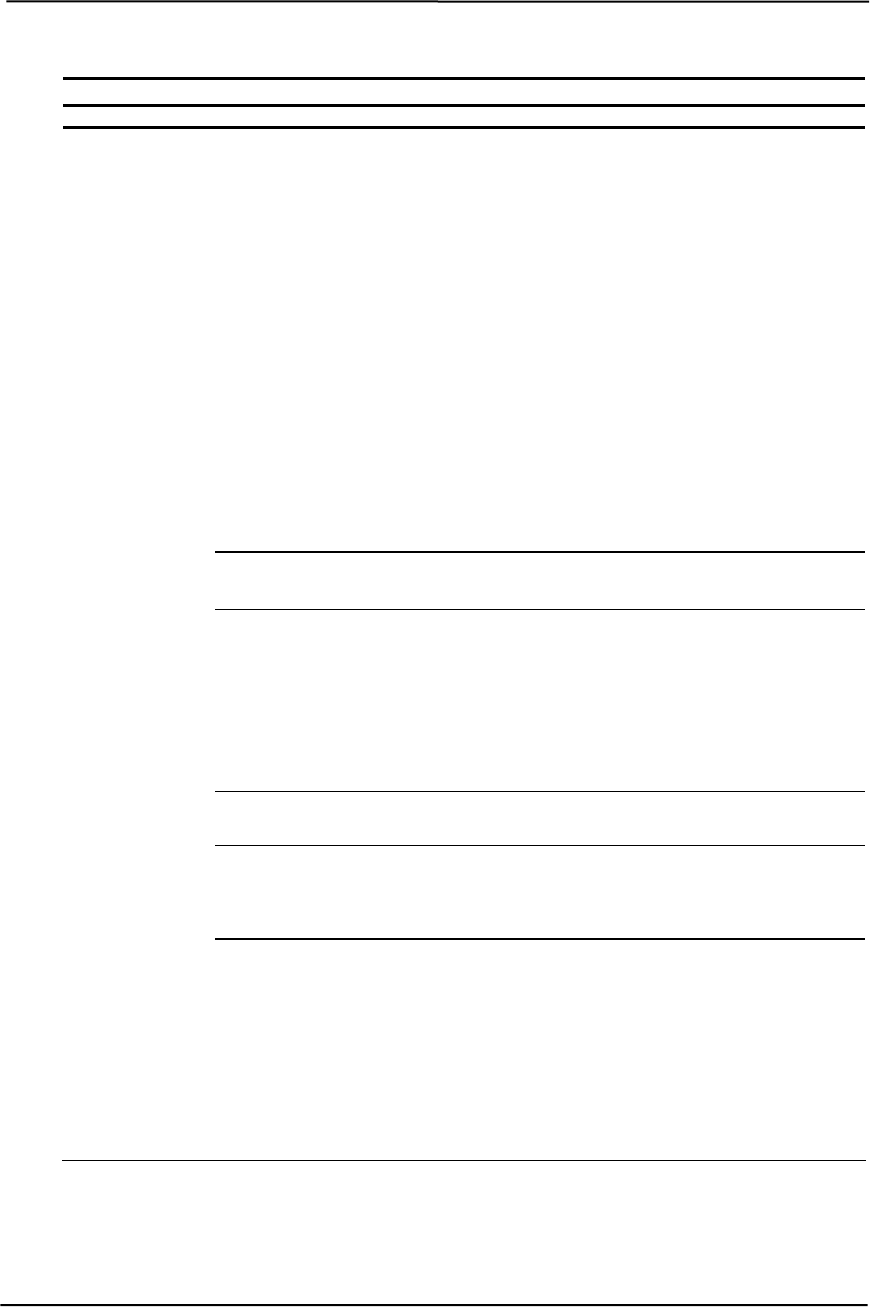
Technical Reference Guide
Table 7-3. Setup Utility Functions
Continued
Heading Option Description
Security
(continued)
Master Boot Record Security Allows user to enable or disable Master Boot
Record (MBR) Security. When enabled, the BIOS
rejects all requests to write to the MBR on the
current bootable disk. Each time the computer is
powered on or rebooted, the BIOS compares the
MBR of the current bootable disk to the previously-
saved MBR. If changes are detected, you are given
the option of saving the MBR on the current
bootable disk, restoring the previously-saved MBR,
or disabling MBR Security. You must know the
setup password, if one is set.
Note
: Disable MBR Security before intentionally
changing the formatting or partitioning of the
current bootable disk. Several disk utilities (such as
FDISK and FORMAT) attempt to update the MBR.
If MBR Security is enabled and disk accesses are
being serviced by the BIOS, write requests to the
MBR are rejected, causing the utilities to report
errors. If MBR Security is enabled and disk
accesses are being serviced by the operating
system, any MBR change will be detected by the
BIOS during the next reboot, and an MBR Security
warning message will be displayed.
Save Master Boot Record Saves a backup copy of the Master Boot Record of
the current bootable disk.
Note
: Only appears if MBR Security is enabled.
Restore Master Boot Record Restores the backup Master Boot Record to the
current bootable disk.
Note
: Only appears if all of the following conditions
are true:
MBR Security is enabled
A backup copy of the MBR has been previously
saved
The current bootable disk is the same disk from
which the backup copy of the MBR was saved.
Device Security Enables/disables serial, parallel, and USB ports
and audio security.
Network Service Boot Enables/disables the computer’s ability to boot from
an operating system installed on a network server.
(Feature available on NIC models only; the network
controller must reside on the PCI bus or be
embedded on the system board.)
System IDs Allows user to set:
Asset tag (16-byte identifier) and Ownership Tag
(80-byte identifier displayed during POST) -
Refer to the Desktop Management guide for
more information
Chassis serial number or Universal Unique
Identifier (UUID) number - If current number is
invalid (these ID numbers are normally set in the
factory and are used to uniquely identify the
system)
Keyboard locale setting (e.g., English or
German) for System ID entry.
Continued
Compaq Evo and Workstation Personal Computers
Featuring the Intel Pentium 4 Processor
Second Edition - January 2003
7-9