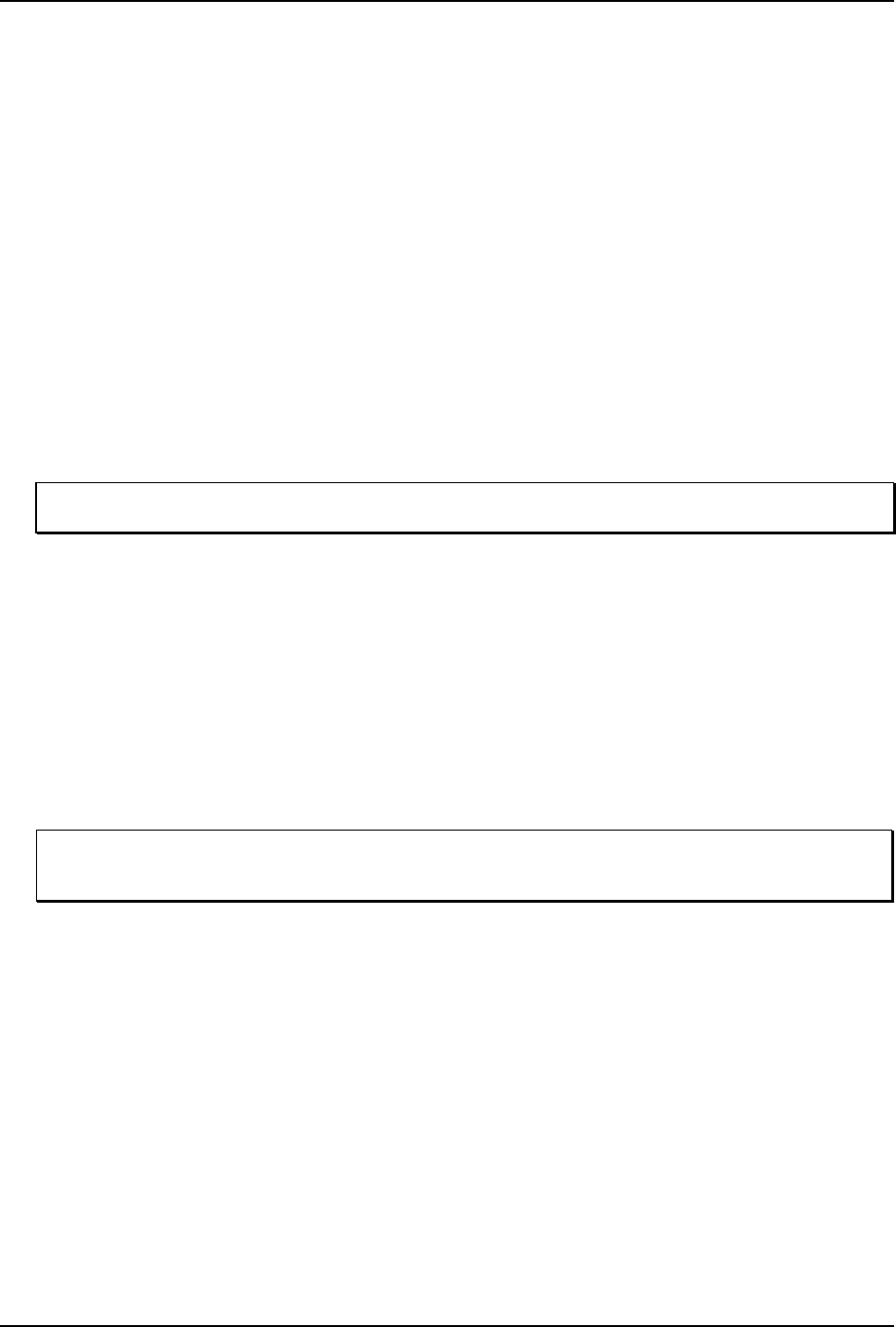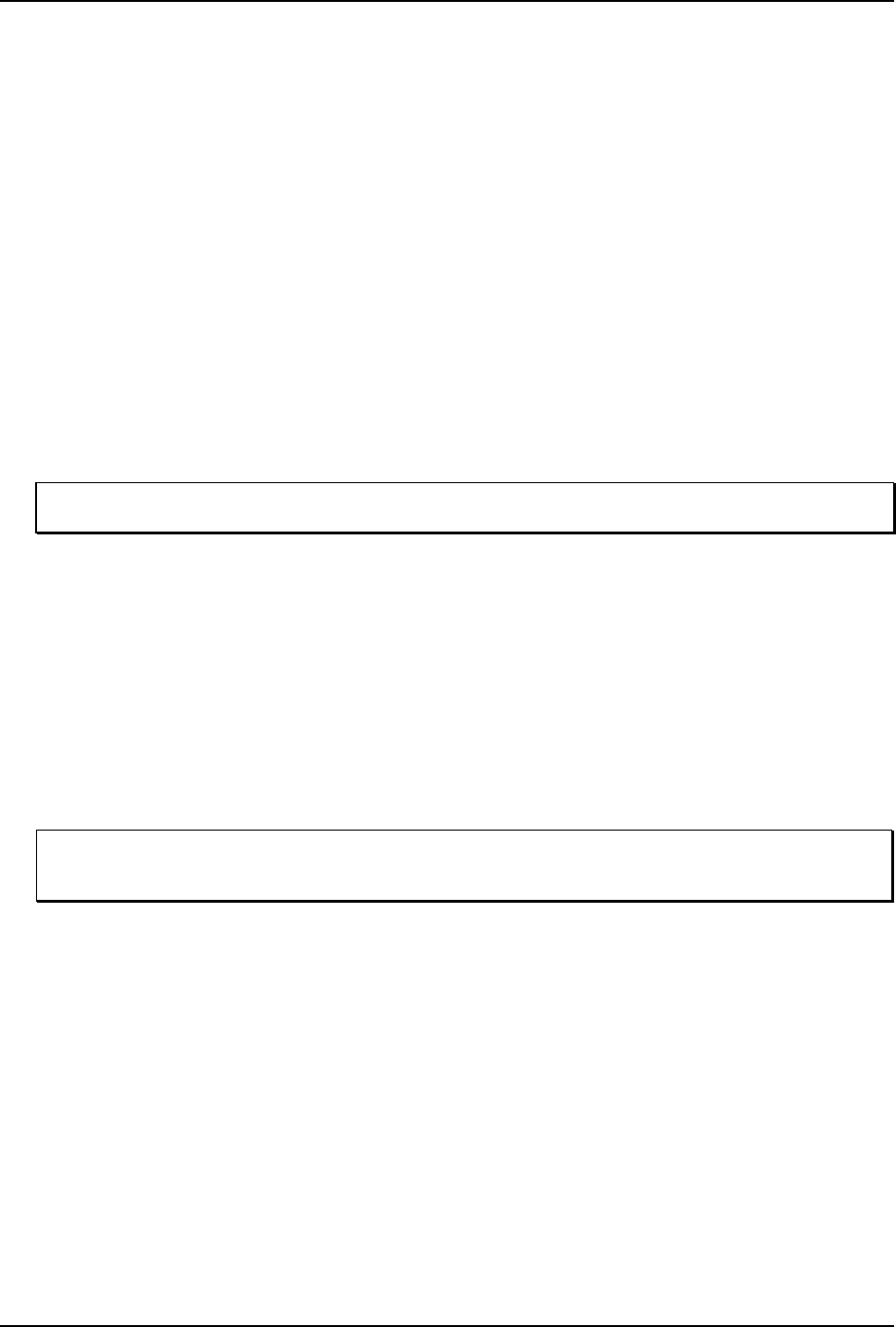
Appendix P
154 E-Class DPL Programmer’s Manual
• An invalid or corrupted file is being downloaded. Make sure the file you are attempting to
download is correct and applicable for your printer model.
• Possible communications errors are occurring. Check the cable connections between the host
computer and the printer. Be sure to use a quality-shielded cable.
• The printer could not successfully write to or erase the Flash memory; it may be defective. Try
again and if problem persists call for service
Updating instructions for printers with a current firmware version of 4.05 and above:
1. Identify the desired firmware revision from the Datamax FTP site at
ftp://ftp.datamaxcorp.com and
download the desired version on to your computer’s hard drive or a floppy disk.
2. With the printer’s power turned ‘on’, the printer is now ready to accept the new firmware data. Using
the DOS copy command enter:
copy filename.dlf lpt1/b
Note: Other programs (such as hyper-terminal and certain Windows
Driver programs) may also
be used to download this file.
The Paused Indicator blinks during the download. After a successful download, the printer will
illuminate the Paused Indicator steady. The printer will write to Flash memory after all data is
received, and the checksum and other data are validated. Then a ‘cold reset’ will occur. (When
connected through the serial port, the printer will also transmit an ‘R’ when complete.) Print a
Configuration Label (<STX>Z) to verify the new firmware version.
Conversely, if the download was unsuccessful, the ‘Fault’ Indicator will illuminate and the printer
will ‘warm reset’. (When connected through the serial port, the printer will also transmit a ‘T’ when
complete.) The previous firmware programming will not be affected, unless substantial firmware data
structure changes have occurred. If the printer fails to warm reset, it may be necessary to toggle
power ‘off’ and ‘on’, or simultaneously press and release PAUSE and CANCEL Buttons.
Note: The printer will wait forever for the specified number of bytes to be transmitted by the
host. If a communications error occurs and the host transmission is complete. The host
may transmit fill data or an <SOH># to ‘warm reset’ the printer.
If the download fails, try re-sending the file. If it continues to fail, the following are possible causes:
• An invalid or corrupted file is being downloaded. Make sure the file you are attempting to
download is correct and applicable for your printer model.
• Possible communications errors are occurring. Check the cable connections between the host
computer and the printer. Be sure to use a quality-shielded cable.
• The printer could not successfully write to or erase the Flash memory; it may be defective. Try
again and if problem persists, call for service.