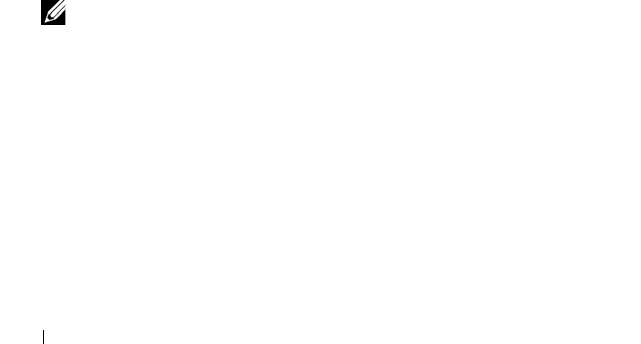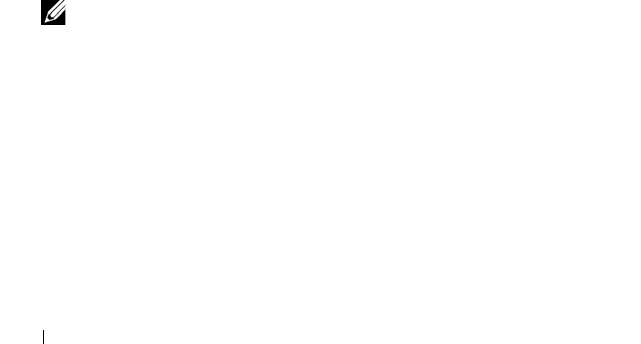
18 Installing and Configuring Dell Wyse Configuration Manager (WCM)
Installing WCM Client
The WCM Client is included in supported Windows Embedded thin clients.
To update them you can:
• Install them manually on each thin client, as an administrator.
• Deploy them remotely, to multiple thin clients, using the Dell Wyse
Device Manager (WDM). Register the WCM Client into WDM and then
deploy it to multiple devices remotely. For more information on registering
the WCM Client into WDM, see the
WDM Administrator’s Guide
.
To install the WCM Client manually:
1
Log in to the thin client system as an administrator.
2
Disable the file based write filter (FBWF).
3
Run the
Wyse Configuration Manager Agent_LaunchPad.exe
file and
follow the wizard to install the WCM client.
4
Restart the thin client system when prompted.
5
When the installation is complete, re-nable the FBWF. The WCM service
does not work when the FBWF is disabled as it does not download and
apply the XML configuration file.
The WCM Environment
The WCM environment consists of the following components:
•
Repository Server
— This is the server where the WCM configuration files
are copied and the WCM GUI is installed.
NOTE: You can install the WCM GUI on a separate server and store the WCM
configuration files on a separate server.
•
DNS/DHCP Server
— This is the server where you configure the Domain
Name Server (DNS) or the Domain Host Configuration Protocol(DHCP).
DNS or DHCP settings are used by the WCM client to find the
Repository server with WCM configuration files. For more information,
see Discovery Settings for the WCM Server.
•
WCM Client Software on Thin Client Systems
— These are the thin
clients with WCM Client software, which download the configuration
files from the repository server.
For WCM to work, you need to configure each of the components.
WCM_AdminGuide.book Page 18 Thursday, October 31, 2013 4:39 PM