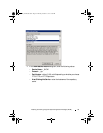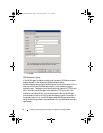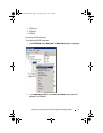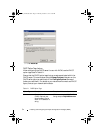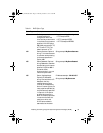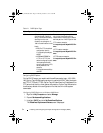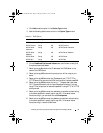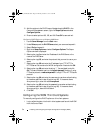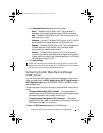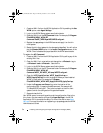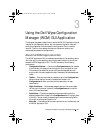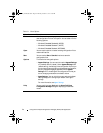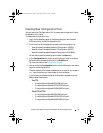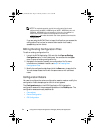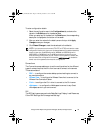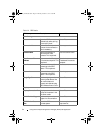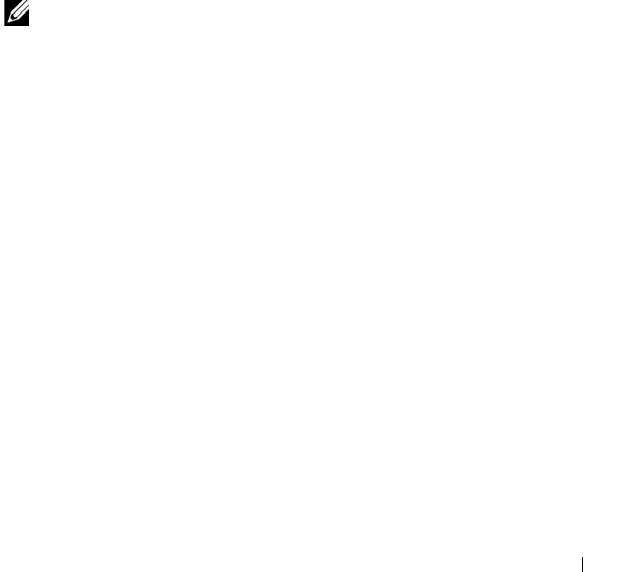
Installing and Configuring Dell Wyse Configuration Manager (WCM) 37
2
Click
Advanced Options
and set the following values:
–
Server
– The default DHCP option is 195. This is the server IP
Address or the fully qualified domain name (FQDN) of the server.
–
Path
– The default DHCP option is 196. This is the root path to the
server; ftp, http, or https.
–
Username
– (Optional) The default DHCP option is 184. This is the
server username of the server specified in DHCP option 195.
–
Password
– The default DHCP option is 185. This is the password of
the server specified in DHCP option 195. If the server allows
Anonymous log in, leave this option blank.
–
Protocol
– The default DHCP option is 183. This is the protocol
(ftp/http/https) used for downloading the configuration file (and any
custom items in the folder) from the server specified in DHCP option
195 (the default protocol is FTP)
3
Click
Save Settings.
NOTE: You must ensure that the DHCP options that you specify in the thin client
systems are identical to the options specified in the DHCP server. This is needed for
the discovery of the thin clients by the Repository Server.
Configuring the Dell Wyse Device Manager
(WDM) Server
If you are using the WDM Server to push the configuration files to the thin
clients, you need to edit the WES_ApplyConf.rsp, WES7_ApplyConf.rsp, or
WE8S_ApplyConf.rsp files for the WES2009, WES7 or WE8S thin client
systems respectively.
There are two ways in which you can push the configuration files to the thin
clients:
•
Through the Remote Path (RP) Command
— This method sets the
repository path to that of WDM server and the thin client system picks up
the latest configuration from this path on every log in.
•
Through the Apply Configuration (AC) Command
— This method
enables the thin client system to download the configuration file from the
WDM server and apply it on every log in.
To register the RP Command package in the WDM server:
WCM_AdminGuide.book Page 37 Thursday, October 31, 2013 4:39 PM