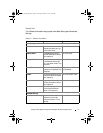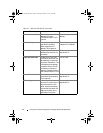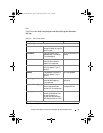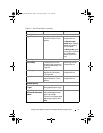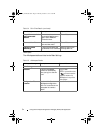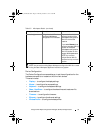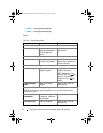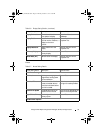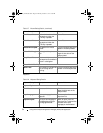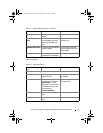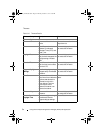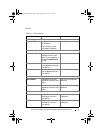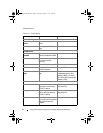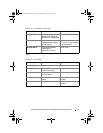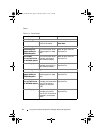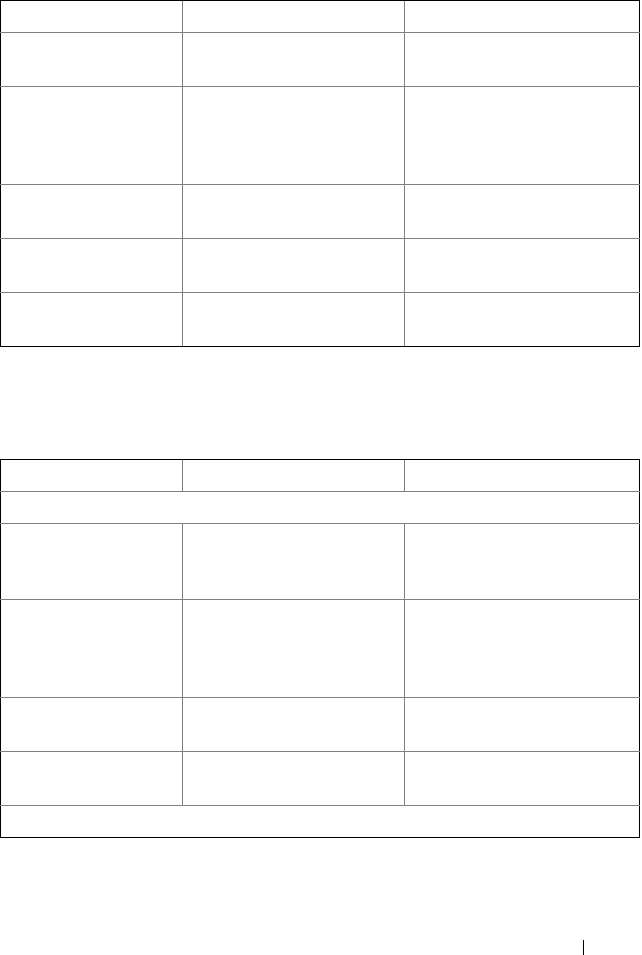
Using the Dell Wyse Configuration Manager (WCM) GUI Application 55
Mouse
Display Orientation Orientation of the thin
client system’s display.
Select from Portrait or
Landscape.
Display Position Position of the display on
the first monitor relative to
display on the other
monitor.
Select an option from the
drop-down list.
Display Resolution Screen resolution of the
display.
Select an option from the
drop-down list.
Is Primary Display If the monitor is used as a
primary display.
True or False.
Refresh Rate (Hz) Refresh rate of the display. Select an option from the
drop-down list.
Table 3-7. Mouse Setting Details
Mouse Setting Name Description Expected Value
Basic Mouse Settings
Click Lock Enables you to highlight or
drag without holding down
the mouse button.
True or False.
Click Lock Time The duration for which the
mouse or trackball button
should be held down before
the click is locked.
Click the arrow and adjust the
timing on the scale provided.
Double Click Speed The speed with which you
double click the mouse.
Click the arrow and adjust the
speed on the scale provided.
Right Click as Primary Set the right click as the
primary option.
True or False.
Mouse Pointer Options
Table 3-6. Display Setting Details
(continued)
Display Setting Name Description Expected Value
WCM_AdminGuide.book Page 55 Thursday, October 31, 2013 4:39 PM