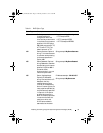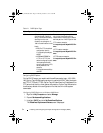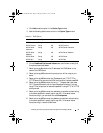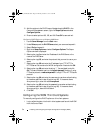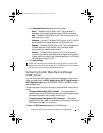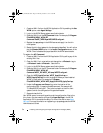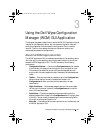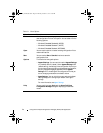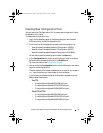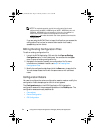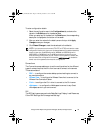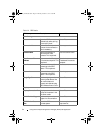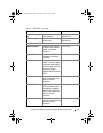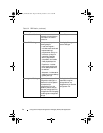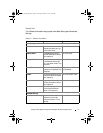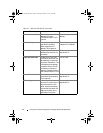Using the Dell Wyse Configuration Manager (WCM) GUI Application 41
Creating New Configuration Files
You can use the WCM Application GUI to create new configuration files to
be applied to thin clients.
To create new configuration files:
1
Log in to the repository server or the system where you have installed
WCM and launch the WCM Application GUI.
2
Click one of the following options to create a new configuration file:
– New Windows Embedded Standard 8 Configuration (WE8S)
– New Windows Embedded Standard 7 Configuration (WES7)
– New Windows Embedded Standard Configuration (WES2009)
You can also choose the preceding options from the
New
menu.
3
In the
Configurations
tab, check the options that you need to configure
and provide the corresponding values in the
Details
pane.
For more information, see Configuration Details.
4
After providing the
Configuration
details, click the Save menu and enter a
name for the configuration file.
The path where the file is saved is dependent on the option you choose in
step 1 and the protocol you have chosen for the file transfer.
If you are using the Repository Server for automatic upgrades, then the
default folder locations are:
–
For FTP
:
• C:\inetpub\ftproot\Wyse\WES\WESConfig.xml
• C:\inetpub\ftproot\Wyse\WES7\WES7Config.xml
• C:\inetpub\ftproot\Wyse\WE8S\WE8SConfig.xml
–
For HTTP/HTTPS
:
• C:\inetpub\ftproot\Wyse\WES\WESConfig.xml
• C:\inetpub\ftproot\Wyse\WES7\WES7Config.xml
• C:\inetpub\ftproot\Wyse\WE8S\WE8SConfig.xml
WCM_AdminGuide.book Page 41 Thursday, October 31, 2013 4:39 PM