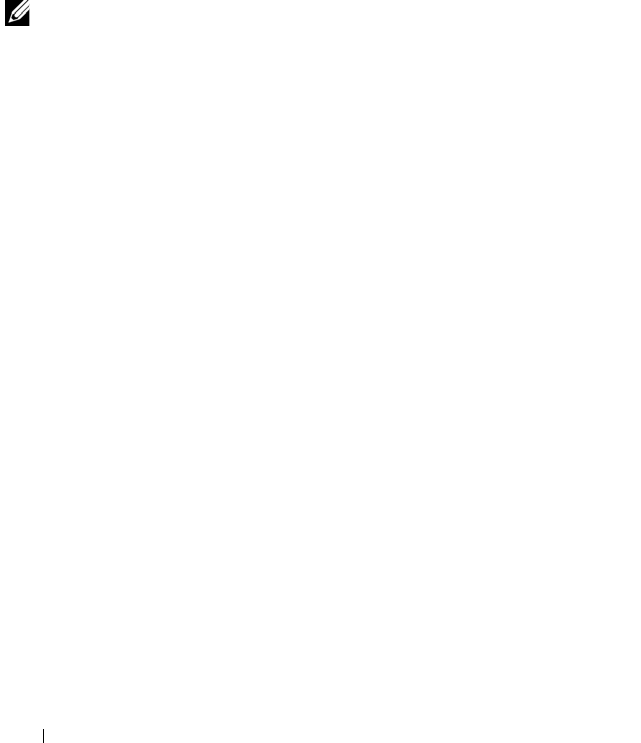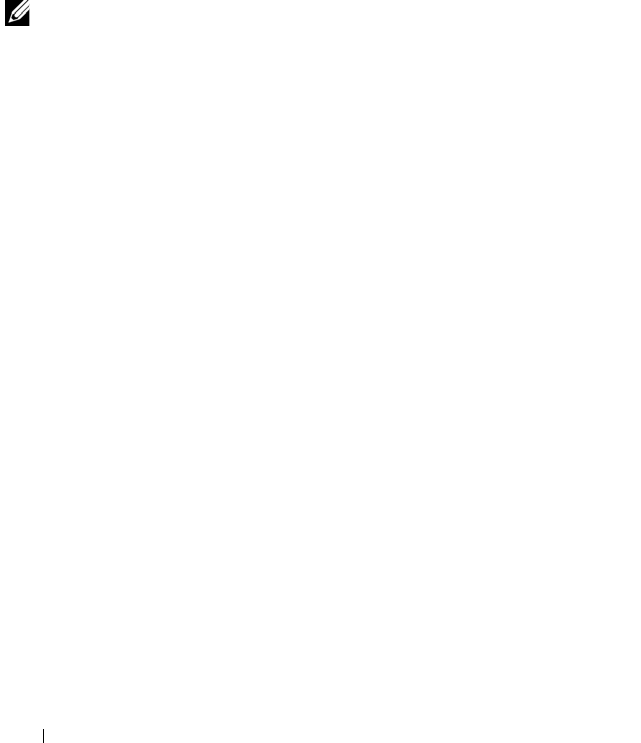
70 Using the Dell Wyse Configuration Manager (WCM) GUI Application
Using Your Configuration Files
After you create the configuration file, you must store the file in the location
you need, and then complete the procedures required to apply the
configurations to the thin clients systems.
You can deploy WCM configuration files to your thin clients:
• Automatically — For more information, see Setting Up Automatic
Configuration.
• Manually — For more information, see Setting Up Manual Configuration.
NOTE: Ensure that the File Based Write Filter of the thin client is enabled. The
WCM Client will not download and apply settings if the File Based Write Filter is
disabled.
Setting Up Automatic Configuration
For the thin client systems to access configuration files from a server and
update themselves automatically:
1
Place your configuration files on the server. On your server, you must set
up the correct folder. For more information on setting up the folder
structure, see step 8 under Configuring the Repository Server.
2
Direct your thin client systems to the server using the DNS SRV, DNS
Hostname, or DHCP Options. For more information, see Discovery
Settings for the WCM Server and Configuring the WCM Thin Client
Systems.
Your thin client systems check at each boot up to see if updates are
available on your predefined server.
3
Reboot or log out from your thin client systems.
A system reboot generates the
Discovery.ini
file, which redirects the
system to download the configuration file from the repository server. If
updates are available, the updates are automatically installed. For example,
new connections available to a user on the configuration file.
WCM_AdminGuide.book Page 70 Thursday, October 31, 2013 4:39 PM