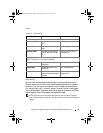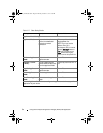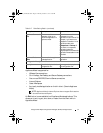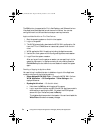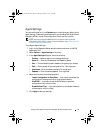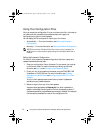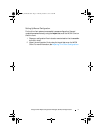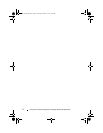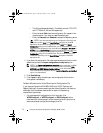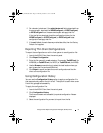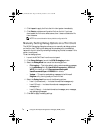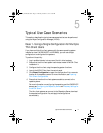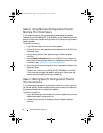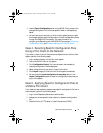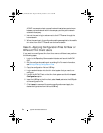Using the Dell Wyse Configuration Manager (WCM) Client
4
Using the Dell Wyse Configuration
Manager (WCM) Client
This chapter discusses how to use the WCM Client that is installed on the
thin client systems. You can manually import configuration files, export
configuration files, view configuration history, and configure the DHCP
settings on the client system.
Launching the WCM Client
You need to log in to the thin client system as an Administrator to launch the
WCM Client.
The WCM Client does not have any shortcuts on the thin client desktop.
To launch the WCM Client, navigate to the Control Panel from the Start
menu and click the WCM icon.
The top panel of the application displays the details of the configuration file
that is currently being applied to the thin client system.
Importing Thin Client Configurations
To manually import the configuration file:
1
Launch the WCM Client from the control panel.
2
Click
Import Configuration
. The fields are displayed on the right panel.
3
Select one of the following options:
–
Local
— if you have saved the configuration files locally on the thin
client system, a network drive, or on a USB drive and want to
download the configuration files . Browse to the location, select the
file, and click
Open
.
–
Remote
— if you have saved the configuration files on the repository
server in a remote location. Follow the steps given below:
• Select the
Protocol
from the drop-down list.
• Enter the
Server IP
address of the repository server.
WCM_AdminGuide.book Page 73 Thursday, October 31, 2013 4:39 PM