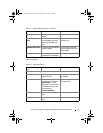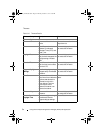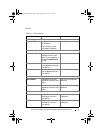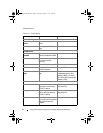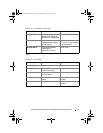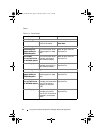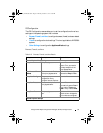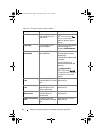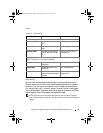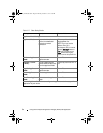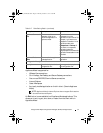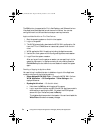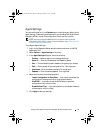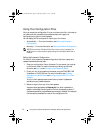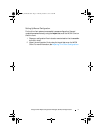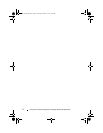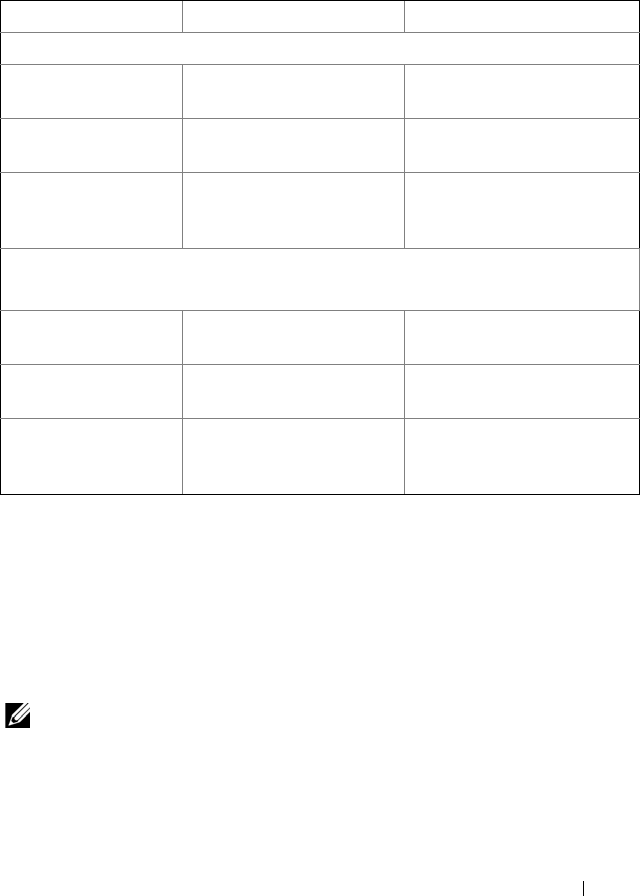
Using the Dell Wyse Configuration Manager (WCM) GUI Application 65
Clocks
Other Settings
You can enter the Appliance Mode settings in this area. Appliance mode
allows a supported thin client to be used as a dedicated device for a specific
application. You can log in to the device to be immediately presented with
your remote client log in, a local full-screen, Internet Explorer, or are logged
into a remote session. Appliance mode can be especially beneficial for kiosks,
digital displays, advertising displays, and dedicated usage.
NOTE: Appliance mode requires that WCM settings are not applied in Append
mode. To disable Append mode, open the Options menu and clear/uncheck Append
Settings.
Table 3-16. Clock Details
Clock Setting Name Description Expected Value
Clock1 Settings
Clock To enable or disable the
clock.
True or False.
Display Name The display name for the
clock.
Enter a display name.
Timezone Name The name of the timezone
to which the clock is to be
set.
Select an option from the
drop-down list.
Clock2 Settings
NOTE: This option is not available for WES2009.
Clock To enable or disable the
seond clock.
True or False.
Display Name The display name for the
seond clock.
Enter a display name.
Timezone Name The name of the timezone
to which the second clock is
to be set.
Select an option from the
drop-down list.
WCM_AdminGuide.book Page 65 Thursday, October 31, 2013 4:39 PM