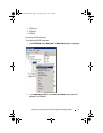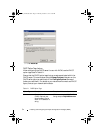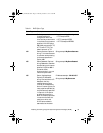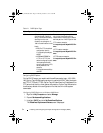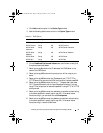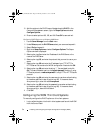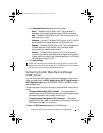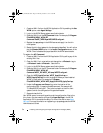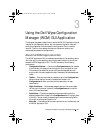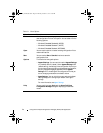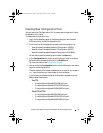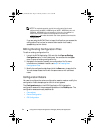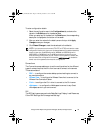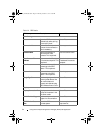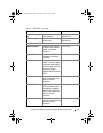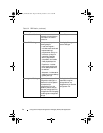Using the Dell Wyse Configuration Manager (WCM) GUI
3
Using the Dell Wyse Configuration
Manager (WCM) GUI Application
This chapter discusses in detail how to use the WCM GUI Application that is
installed on the Repository Server. You can create configuration files, edit
existing configuration files, and save the configuration files in a central
location. The thin client system connects to the central location and
downloads the respective configurations.
About the WCM Application GUI
The WCM Application GUI is installed and available on the repository server.
You must log in to the repository server as the administrator to launch and
access the WCM Application GUI. The GUI consists of the following
components:
•
Configuration Explorer
— Contains the
Configurations
tab that consists
of the names of the areas you can configure for your configuration files.
The names of the areas that you can configure are displayed as a tree
structure with the main areas as the main nodes and the sub-areas as sub-
nodes.
•
Toolbar
— Contains icons that are located on top of the
Configurations
tab and can be used for the main nodes and sub-nodes in the
Configurations
tab. Each icon has a tool-tip description for easy
identification.
•
Right-click Menus
— Provides easy access to perform the various tasks.
You can right-click certain items on the
Configurations
tab to view the
menu of the available tasks.
•Details Pane —
Displays the detailed configuration settings for the
selected nodes and sub-nodes in the
Configurations
tab on the right pane
of the GUI. You can modify these settings to create a new configuration
file or edit an existing configuration file.
•
Menu Bar
— Provides the various menu options for you to effectively use
the WCM Application GUI.
WCM_AdminGuide.book Page 39 Thursday, October 31, 2013 4:39 PM