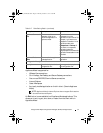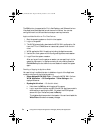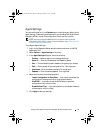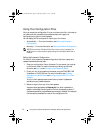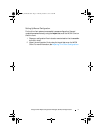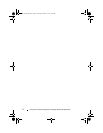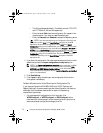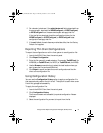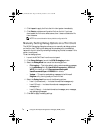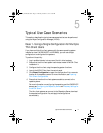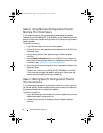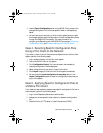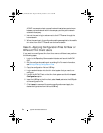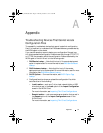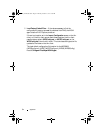Typical Use Case Scenarios 79
3
Use the
Export Configuration
option on the WCM Client to export the
changed configuration file to the user specific folder on the Repository
Server.
4
You can then log out and log in to the thin client system where you want
the changes, and retrieve the configuration file from the Repository Server
through the DNS/DHCP connection. For more information on
configuring the Repository and the DNS/DHCP servers, see Configuring
the Repository Server and Discovery Settings for the WCM Server.
Case 4 - Selecting Specific Configuration Files
Using a Thin Client on the Network
If you want to revert to any of the previous configurations for the thin client
system, perform the following steps:
1
Log in as Administrator into the thin client system.
2
Launch the WCM Client on the system.
3
Click
Configuration History
. The five most recent and successfully
imported configuration files are displayed.
4
Select configuration file you want to import from the list.
5
Click
Import
to apply the file to the thin client system immediately.
6
You can check the
Import configuration on every boot
option in the
Import Configuration
screen to import the configuration everytime you
log in to the system.
Case 5 - Applying Specific Configuration Files to
a Mobile Thin Client
If you receive a user request to access a user specific configuration file from a
home network, perform the following steps:
1
Log in to the Repository Server as an administrator.
2
Navigate to the user specific folder location to access the configuration
file.
3
Place the file on a HTTP server in a demilitarized zone (DMZ).
WCM_AdminGuide.book Page 79 Thursday, October 31, 2013 4:39 PM