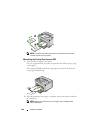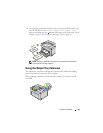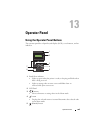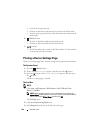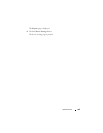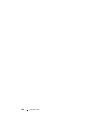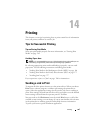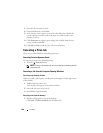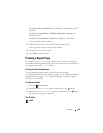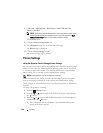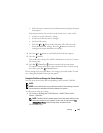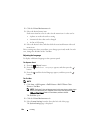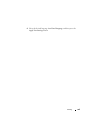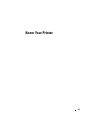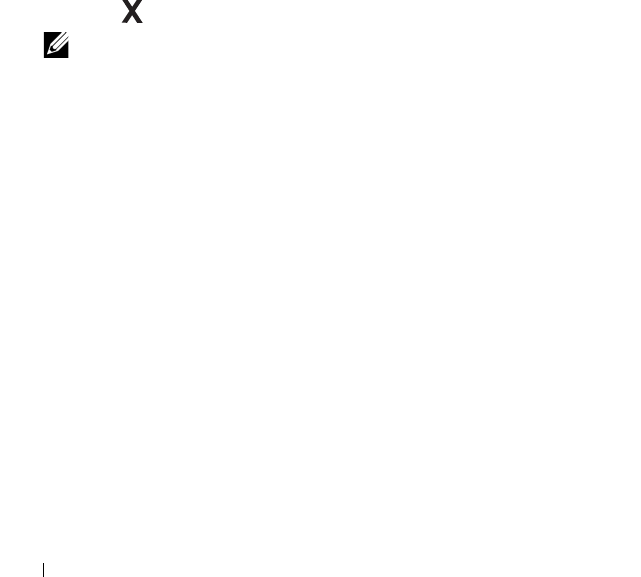
188 Printing
1
Open the file you want to print.
2
From the
File
menu, select
Print
.
3
Verify that the correct printer is selected in the dialog box. Modify the
system settings as needed (such as the pages you want to print or the
number of copies).
4
Click
Preferences
to adjust system settings not available from the first
screen, and then click
OK
.
5
Click
OK
or
Print
to send the job to the selected printer.
Canceling a Print Job
There are several methods for canceling a print job.
Canceling From the Operator Panel
To cancel a job after it has started printing:
1
Press the
(Cancel)
button.
NOTE: Printing is canceled only for the current job. All the following jobs will
continue to print.
Canceling a Job From the Computer Running Windows
Canceling a Job From the Taskbar
When you send a job to print, a small printer icon appears in the right corner
of the taskbar.
1
Double-click the printer icon.
A list of print jobs appears in the printer window.
2
Select the job you want to cancel.
3
Press
Delete
on the keyboard.
Canceling a Job From the Desktop
1
Minimize all programs to reveal the desktop.
Click
Start
Printers and Faxes
(for Windows XP)
.