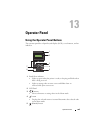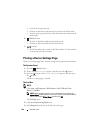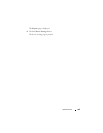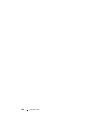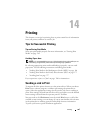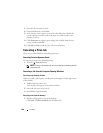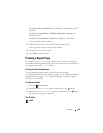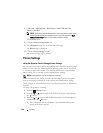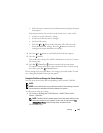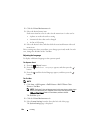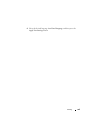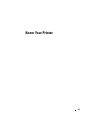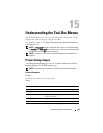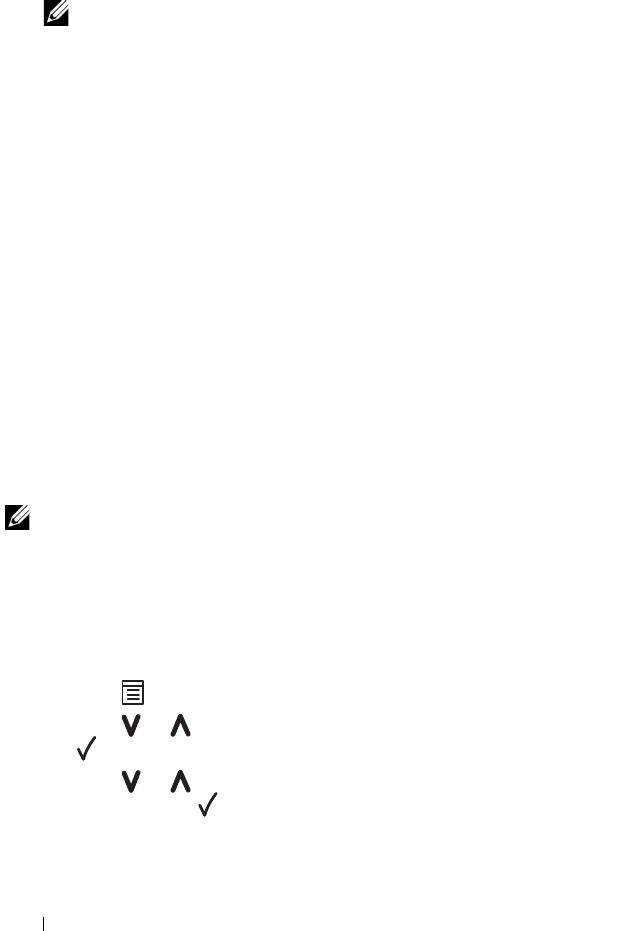
190 Printing
1
Click
Start
All Programs
Dell Printers
Dell 1350cnw Color
Printer
Tool Box
.
NOTE: The Select Printer window appears in this step, when multiple printer
drivers are installed on your computer. In this case, click the name of Dell
1350cnw Color Printer listed in Printer Name, and then click OK.
The
Tool Box
opens.
2
Click the
Printer Settings Report
tab.
3
Select
Reports
from the list at the left side of the page.
The
Reports
page is displayed.
4
Click the
Printer Settings
button.
The printer settings page is printed.
Printer Settings
Using the Operator Panel to Change Printer Settings
You can select menu items and corresponding values from the operator panel.
When you first enter the menus from the operator panel, you see an asterisk
(*) next to a value in the menus. This asterisk indicates the factory default
menu setting. These settings are the original printer settings.
NOTE: Factory defaults may vary for different countries.
When you select a new setting from the operator panel, an asterisk appears
next to the setting to identify it as the current user default menu setting.
These settings are active until new ones are selected or the factory defaults are
restored.
To select a new value as a setting:
1
Press the
(Menu)
button.
2
Press the or button until the desired menu appears, and then press
the button.
3
Press the or button until the desired menu or menu item appears,
and then press the button.
• If the selection is a menu, the menu is opened and the first system
setting in the menu appears.