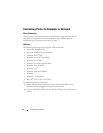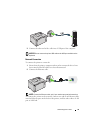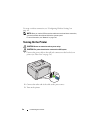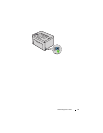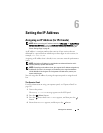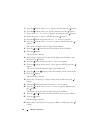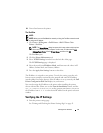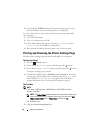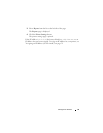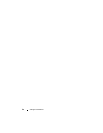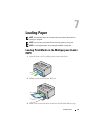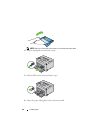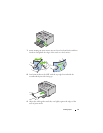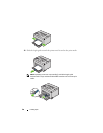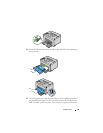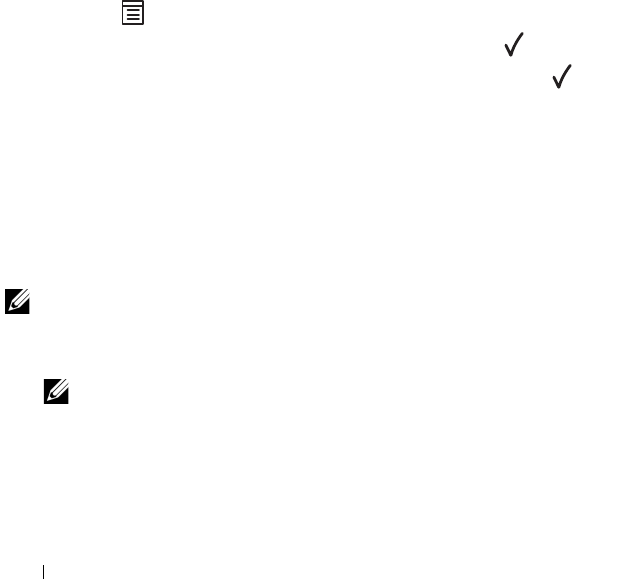
42 Setting the IP Address
2
Look under the
TCP/IP
heading on the
printer settings
page to ensure
that the IP address, subnet mask, and gateway are appropriate.
To verify if the printer is active on the network, run the ping command in
your computer:
1
Go to MS DOS Prompt.
2
Ty p e
cmd
, and then press the OK.
3
On the black window that appears, type ping
xx.xx.xx.xx
(where
xx.xx.xx.xx
is the IP address of your printer).
4
Reply from the IP address denotes printer is active on the network.
Printing and Checking the Printer Settings Page
Print the printer settings page and check the IP address of your printer.
The Operator Panel
1
Press the
(Menu)
button.
2
Ensure that
Report/List
appears, and then press the button.
3
Ensure that
Printer Setting
appears, and then press the button.
The printer settings page is printed.
4
Confirm the IP address next to
IP Address
under
Network
on the printer
settings page. If the IP address shows anything other than
0.0.0.0
(the
factory default) or
169.254.xx.xx
, the printer has an IP address
assigned and stored. Go to "Verifying the IP Settings" on page 41.
The Tool Box
NOTE:
1
Click
Start
All Programs
Dell Printers
Dell 1350cnw Color
Printer
Tool Box
.
NOTE: The Select Printer window appears in this step, when multiple printer
drivers are installed on your computer. In this case, click the name of Dell
1350cnw Color Printer listed in Printer Name, and then click OK.
The
Tool Box
opens.
2
Click the
Printer Settings Report
tab.