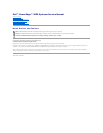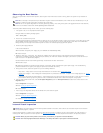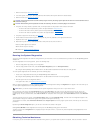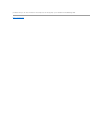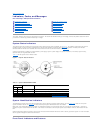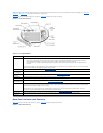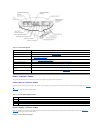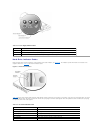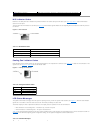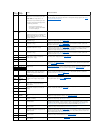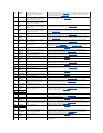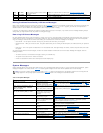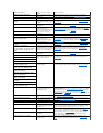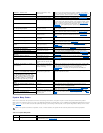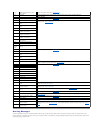Back to Contents Page
Basic Troubleshooting
Dell™PowerEdge™2650SystemsServiceManual
Initial User Contact
External Visual Inspection
Observing the Boot Routine
Internal Visual Inspection
Running the System Diagnostics
Obtaining Technical Assistance
The basic troubleshooting procedures can help you diagnose a system problem. These procedures can often reveal the source of a problem or indicate the
correct starting point for servicing the system. See your Installation and Troubleshooting Guide for more detailed instructions for troubleshooting your system.
A brief explanation of how to load and start the system diagnostics can be found in "Running the System Diagnostics."
Perform the following procedures in the order presented.
Initial User Contact
When you first contact a user who has a problem, ask the user to describe the problem and the conditions under which it occurs. After the user describes the
problem, perform the following steps:
1. Ask the user to back up any data on the hard drive if the system's condition permits. See the documentation provided with the operating system or
applications software for information about backing up data.
2. Ask the user to try to duplicate the problem by repeating the operations he or she was performing at the time the problem occurred.
Can the user duplicate the problem?
Yes. Proceed to step 3.
No. Proceed to the next section, "External Visual Inspection."
3. Observe the user to determine if he or she is making an error, such as typing an incorrect key combination or entering a command incorrectly.
Is the problem a result of user error?
Yes. Instruct the user in the proper procedure or direct the user to the appropriate user documentation for the correct procedure.
No. Proceed to "External Visual Inspection."
External Visual Inspection
Improperly set switches and controls and loose or improperly connected cables are the most likely source of problems for the system, monitor, or other
peripherals (such as a keyboard, mouse, or other external equipment). A quick check of all the switches, controls, and cable connections can easily solve these
problems.
The external visual inspection consists of a quick inspection of the exterior of the system, the monitor, (if attached), the keyboard (if attached), any
peripherals, and cables. While performing the visual inspection, make any necessary corrections.
To perform the external visual inspection, perform the following steps:
1. Inspect the status indicators that can signify component malfunction.
2. Turn off the system, the monitor (if attached), and all peripherals.
3. Verify that all power cables are properly connected to the system, the monitor and peripherals, and their power sources.
4. Inspect connections to any attached devices including network cables, keyboard, monitor, mouse (if used), or keyboard/video/mouse (KVM) switch (if
used), as well as any devices attached to the serial port.
5. Inspect all external monitor controls for any obvious damage or improper settings (if used). For proper settings of the video monitor controls, see the
documentation for the monitor.
6. Inspect the keyboard (if used) to ensure that no keys are sticking. If keys are sticking, it may be necessary to replace the keyboard.
7. Inspect the exterior of the system, including all controls and indicators, and all user- accessible data storage devices for any signs of physical damage.
Does the inspection reveal any problems?
Yes. Proceed to the appropriate procedure in "Removing and Replacing Parts."
No. Proceed to "Observing the Boot Routine."