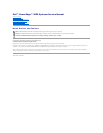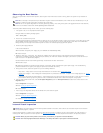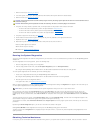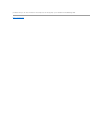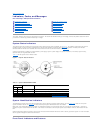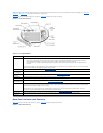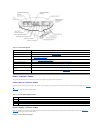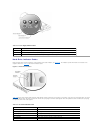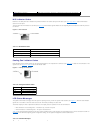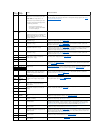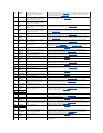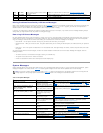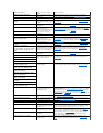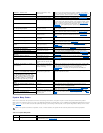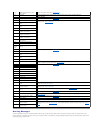Observing the Boot Routine
After you have performed an external visual inspection, boot the system and, while the boot routine is running, observe the system for any indications of
problems.
To observe problem indications during the boot routine, perform the following steps:
1. If the system is off, turn on all peripherals and the system.
During the POST, the following message appears:
<F10> = Utility Mode
2. Press <F10> to access the utility mode.
The utility partition provides a text-based interface from which you can run the partition's utilities. To select a menu option, you can either use the arrow
keys to highlight the option and press <Enter>, or type the number of the menu option. To exit the utility partition, press <Esc> from the Main Menu.
Exiting the utility from the setup mode causes the system to reboot to the standard operating-system boot partition.
3. Check the power-supply indicators.
Is the red fault indicator lit?
Yes. Troubleshoot the system power supply (see your Installation and Troubleshooting Guide).
No. Proceed to step 4.
4. Watch the <Num Lock>, <Caps Lock>, and <Scroll Lock> indicators on the upper-right corner of the keyboard. After all three indicators flash
momentarily, and following a long pause (approximately 30 seconds), the <Num Lock> indicator should light up and remain on (unless the Num Lock
option is set to off in the System Setup Program).
Do these indicators flash on and off within approximately 10 seconds after the boot routine starts?
Yes. Proceed to step 5.
No. Replace the keyboard with a known working keyboard. If the problem persist, troubleshoot the system power supply. If the troubleshooting
procedure indicates that the system power supply is operational, troubleshoot the memory.
5. During the boot routine, observe the system for any of the following indications:
l Beep codes — A beep code is a series of beeps that indicates an error condition. See "System Beep Codes."
l System error messages — These messages can indicate problems or provide status information. If a system error message appears, see "System
Messages."
l Diskette-drive and hard drive access indicators — These indicators light up in response to data being transferred to or from the drives. If either if
these indicators fails to light up during the boot routine, troubleshoot the diskette drive or hard drive subsystem, as appropriate.
6. From the utility partition's main menu, select the Run System Diagnostics option from Run System Utilities and observe the monitor screen for the
Diagnostics menu.
Does the Diagnostics menu appear?
Yes. See "Running the System Diagnostics."
No. Proceed to step 7.
7. Insert a copy of the diagnostics diskette into the diskette drive, and reboot the system.
Does the Diagnostics menu appear?
Yes. See "Running the System Diagnostics."
No. Proceed to "Internal Visual Inspection."
Internal Visual Inspection
A simple visual inspection of a system's interior hardware can often lead to the source of a problem, such as a loose expansion card, cable connector, or
mounting screw. When you perform the visual inspection, see "Jumpers and Connectors" to locate components referenced in the inspection procedure.
NOTE: Most of the steps in this procedure require observation of system functions and indications, some of which can occur simultaneously. It may be
necessary to reboot the system several times to complete all of these steps.
NOTE: You can run the system diagnostics from the utility partition by pressing <F10> during startup (this is the suggested method in most situations)
or from a set of diskettes created from the Dell OpenManage Server Assistant CD.
NOTICE: Before you proceed with the internal visual inspection described in this section, ensure that the user has saved all open files and exited all
open application programs, if possible.
CAUTION: Before you perform this procedure, read the safety instructions in your System Information document.
CAUTION: See "Protecting Against Electrostatic Discharge" in the safety instructions in your System Information document.