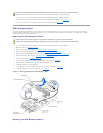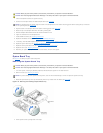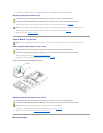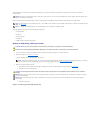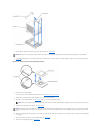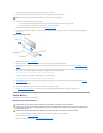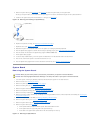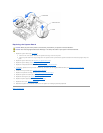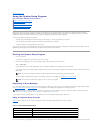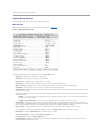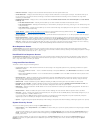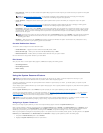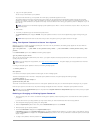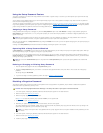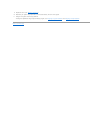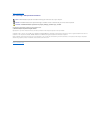Back to Contents Page
Using the System Setup Program
Dell™PowerEdge™2650SystemsServiceManual
Entering the System Setup Program
System Setup Options
Using the System Password Feature
Using the Setup Password Feature
Disabling a Forgotten Password
Each time you turn on your system, the system compares the configuration of the hardware installed in the system to the hardware listed in the system
configuration information stored in NVRAM on the system board. If the system detects a discrepancy, it generates error messages that identify the incorrect
configuration settings. The system then prompts you to enter the System Setup program to correct the settings.
You can use the System Setup program as follows:
l To change the system configuration information after you add, change, or remove any hardware in your system
l To set or change user-selectable options—forexample,thetimeordateonyoursystem
l To enable or disable any integrated device in your system
After you set up your system, run the System Setup program to familiarize yourself with your system configuration information and optional settings. Print the
System Setup screens (by pressing <Print Screen>) or record the information for future reference.
Entering the System Setup Program
1. Turn on your system.
If your system is already on, shut it down, and then turn it on again.
2. Press <F2> immediately after you see the following message in the upper-right corner of the screen:
<F2> = System Setup
You can also press <F10> to enter Utility Mode or <F12> for PXE Boot. PXE Boot forces a system boot from the network.
If you wait too long and your operating system begins to load into memory, let the system complete the load operation, and then shut down the system
and try again.
You can also enter the System Setup program by responding to certain error messages. See "Responding to Error Messages."
Responding to Error Messages
If an error message appears on your monitor screen while the system is starting up, make a note of the message. Before entering the System Setup program,
see "System Beep Codes" and "System Messages" for an explanation of the message and suggestions for correcting any errors.
If you are given an option of pressing either <F1> to continue or <F2> to run the System Setup program, press <F2>.
Using the System Setup Program
Table6-1 lists the keys that you use to view or change information on the System Setup screens and to exit the program.
For most of the options, any changes you make are recorded but do not take effect until the next time you start the system. For a few options (as noted in the
NOTE: To ensure an orderly system shutdown, consult the documentation that accompanied your operating system.
NOTE: For help using the System Setup program, press <F1> while in the program.
NOTE: After installing a memory upgrade, it is normal for your system to send a message the first time you start your system. In that situation, do not
refer to "System Beep Codes" and "System Messages." Instead, see "Memory Modules."
Table 6-1.SystemSetupNavigationKeys
Keys
Action
Down arrow or <Tab>
Moves to the next field.
Up arrow or <Shift><Tab>
Moves to the previous field.
Leftandrightarrowsorthespacebar
Cycles through the settings in a field. In many fields, you can also type the appropriate value.
<Esc>
Exits the System Setup program and restarts the system if any changes were made.