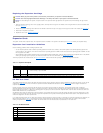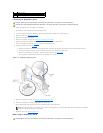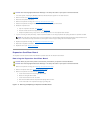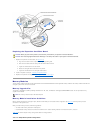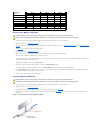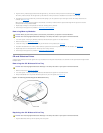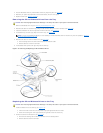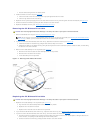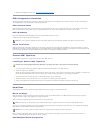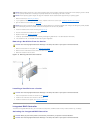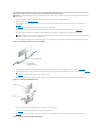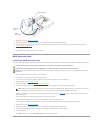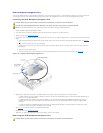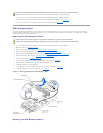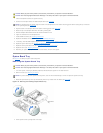4. Replace the CD/diskette drive tray (see "Replacing the CD/Diskette Drive Tray").
SCSI Configuration Information
Although SCSI devices are installed in essentially the same way as other devices, their configuration requirements are different. To install and configure an
external SCSI device, follow the guidelines in the following subsections.
SCSI Interface Cables
SCSI interface connectors are keyed for correct insertion. Keying ensures that the pin-1 wire in the cable connects to pin 1 in the connectors on both ends.
When you disconnect an interface cable, take care to grasp the cable connector, rather than the cable itself, to avoid stress on the cable.
SCSI ID Numbers
EachdeviceattachedtoaSCSIhostadaptermusthaveauniqueSCSIIDnumberfrom0to15.
A SCSI tape drive is configured by default as SCSI ID 6.
Device Termination
SCSI logic requires that termination be enabled for the two devices at opposite ends of the SCSI chain and disabled for all devices in between. For internal
SCSI devices, termination is configured automatically. For external SCSI devices, you should disable termination on all devices and use terminated cables. See
the documentation provided with any optional SCSI device you purchase for information on disabling termination.
External SCSI Tape Drive
This subsection describes how to configure and install an external SCSI tape drive.
Installing an External SCSI Tape Drive
1. Turn off the system, including any attached peripherals, and disconnect the system from the electrical outlet.
2. Prepare the tape drive for installation.
Ground yourself by touching an unpainted metal surface on the back of the system, unpack the drive (and controller card, if applicable), and compare the
jumper and switch settings with those in the drive documentation. Change any settings necessary for your system's configuration.
3. Connect the tape drive's interface cable to the external SCSI connector on the controller card.
4. Reconnect the system to its electrical outlet and turn the system on, including any attached peripherals.
5. Perform a tape backup and verification test with the drive as instructed in the software documentation that came with the drive.
Hard Drives
This subsection describes how to install and configure SCSI hard drives in the system's internal hard-drive bays.
Before You Begin
Before attempting to remove or install a drive while the system is running, see the documentation for the RAID controller card ensure that the system is
configured correctly to support hot-pluggable drive removal and insertion.
SCSI hard drives are supplied in special drive carriers that fit in the hard-drive bays.
You may need to use different programs than those provided with the operating system to partition and format hard drives. See "Installing and Configuring
SCSI Drivers" in the User's Guide for information and instructions.
When you format a high-capacity hard drive, allow enough time for the formatting to be completed. Long format times for these drives are normal. For
example, an exceptionally large drive can take over an hour to format.
SCSI Backplane Board Configuration
NOTE: There is no requirement that SCSI ID numbers be assigned sequentially or that devices be attached to the cable in order by ID number.
CAUTION: See "Protecting Against Electrostatic Discharge" in the safety instructions in your System Information document.
NOTE: You should only use drives that have been tested and approved by the system manufacturer for use with the SCSI backplane board.
NOTICE: Do not turn off or reboot your system while the drive is being formatted. Doing so can cause a drive failure.