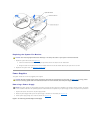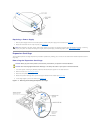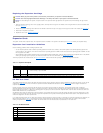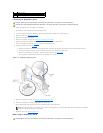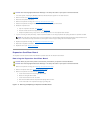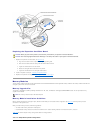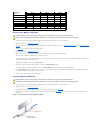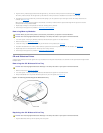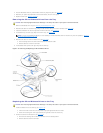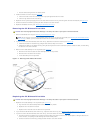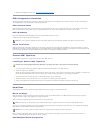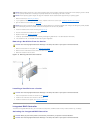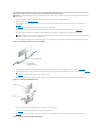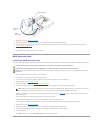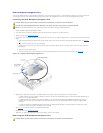2. Press the CD/diskette drive tray release handle until the tray snaps into place (see Figure4-15).
3. Reconnect your system and peripherals to their electrical outlets, and turn on the system.
4. Replace the bezel (see "Replacing the Bezel").
Removing the CD and Diskette Drives From the Tray
1. Remove the CD/diskette drive tray (see "Removing the CD/Diskette Drive Tray").
2. Disconnect the cable from the CD drive by pulling the cable connector away from the drive connector (see Figure4-16).
3. Loosen the thumbscrew on the drive tray brace and remove the brace (see Figure4-16).
4. Lift the CD drive up and to the right, away from the drive tray. (see Figure4-16)
5. Disconnect the cable from from the diskette drive (see Figure4-16):
a. Pull the securing latch on the drive's connector upward to release the cable.
b. Slide the cable out of the drive's connector.
6. Lift the diskette drive up and to the right, away from the drive tray.
Figure 4-16. Removing and Replacing the CD and Diskette Drives
Replacing the CD and Diskette Drives on the Tray
1. Install the diskette drive on the drive tray (see Figure4-16):
a. Lower the left side of the drive to the tray with the tray's pins aligned with the drive's holes.
b. Pull the drive securing lever to the right and lower the right side of the drive onto the tray.
2. Connect the cable to the diskette drive (see Figure4-16):
a. Ensure that the securing latch on the drive's connector is in the released position.
b. Slide the cable into the drive's connector.
CAUTION: See "Protecting Against Electrostatic Discharge" in the safety instructions in your System Information document.
NOTE: If you are only replacing the CD drive, it is not necessary to remove the diskette drive from the drive tray. Go to the procedure, "Replacing
the CD and Diskette Drives on the Tray."
CAUTION: See "Protecting Against Electrostatic Discharge" in the safety instructions in your System Information document.