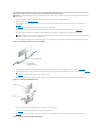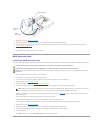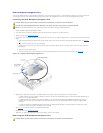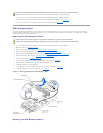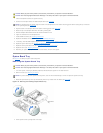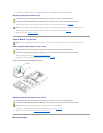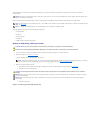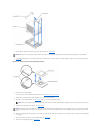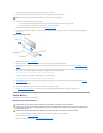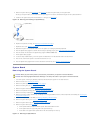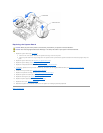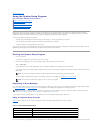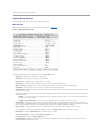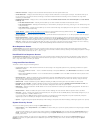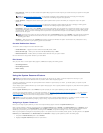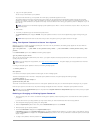13. Hook the end of the clips without the latch to the tab on the edge of the socket.
14. Push down and pivot the securing clip latch until the hole on the clip latches onto the ZIF socket tab.
15. Ensure that the microprocessor cooling fan is installed:
l If you removed the microprocessor cooling fan before you removed the microprocessor heat sink, replace the fan.
l If you installed a second microprocessor, install the fan for the new microprocessor.
For information on installing or replacing a cooling fan, see "Replacing a Cooling Fan."
16. If you are adding a second microprocessor, install the VRM in the VRM 2 connector, pushing down firmly to make sure that the latches engage (see
Figure4-29).
Figure 4-29. Installing the VRM
17. Replace the cover (see "Replacing the Cover").
18. Reconnect the system to its electrical outlet and turn the system on, including any attached peripherals.
19. Enter the System Setup program, and ensure that the microprocessor options match the new system configuration (see "Using the System Setup
Program").
As the system boots, it detects the presence of the new microprocessor and automatically changes the system configuration information in the System
Setup program. If you installed a second microprocessor, a message similar to the following appears:
Two1.8GHZProcessors,ProcessorBus:400MHz,L2cache512KBAdvanced
If only one microprocessor is installed, a message similar to the following appears:
One1.8GHzProcessor,ProcessorBus:400MHz,L2cache512KBAdvanced
20. Confirm that the top line of the system data area in the System Setup program correctly identifies the installed microprocessor(s) (see "Using the
System Setup Program").
21. Exit the System Setup program.
22. Run the system diagnostics to verify that the new microprocessor is operating correctly.
See "Running the System Diagnostics" for information on running the diagnostics and troubleshooting any problems that may occur.
System Battery
The system battery is a 3.0-volt (V), coin-cell battery.
Replacing the System Battery
1. Turn off the system, including any attached peripherals, and disconnect the system from the electrical outlet.
2. Remove the cover (see "Removing the Cover").
3. Remove the expansion-card cage (see "Removing the Expansion-Card Cage").
NOTICE: A cooling fan is required for each microprocessor to maintain proper thermal conditions.
CAUTION: Before you perform this procedure, read the safety instructions in your System Information document.
CAUTION: There is a danger of a new battery exploding if it is incorrectly installed. Replace the battery only with the same or equivalent type
recommended by the manufacturer. Discard used batteries according to the manufacturer's instructions. See the System Information document
for additional information.
CAUTION: See "Protecting Against Electrostatic Discharge" in the safety instructions in your System Information document.