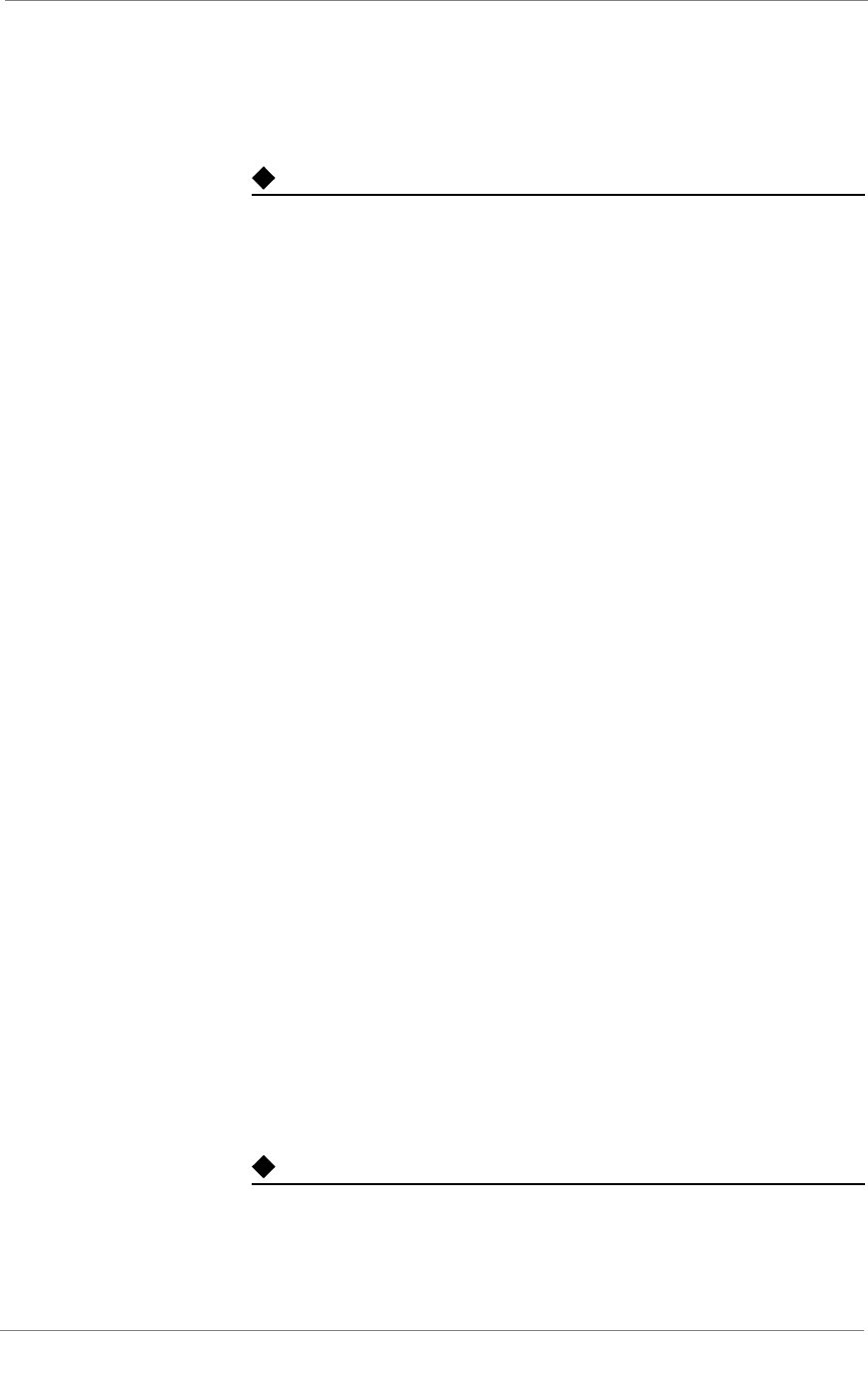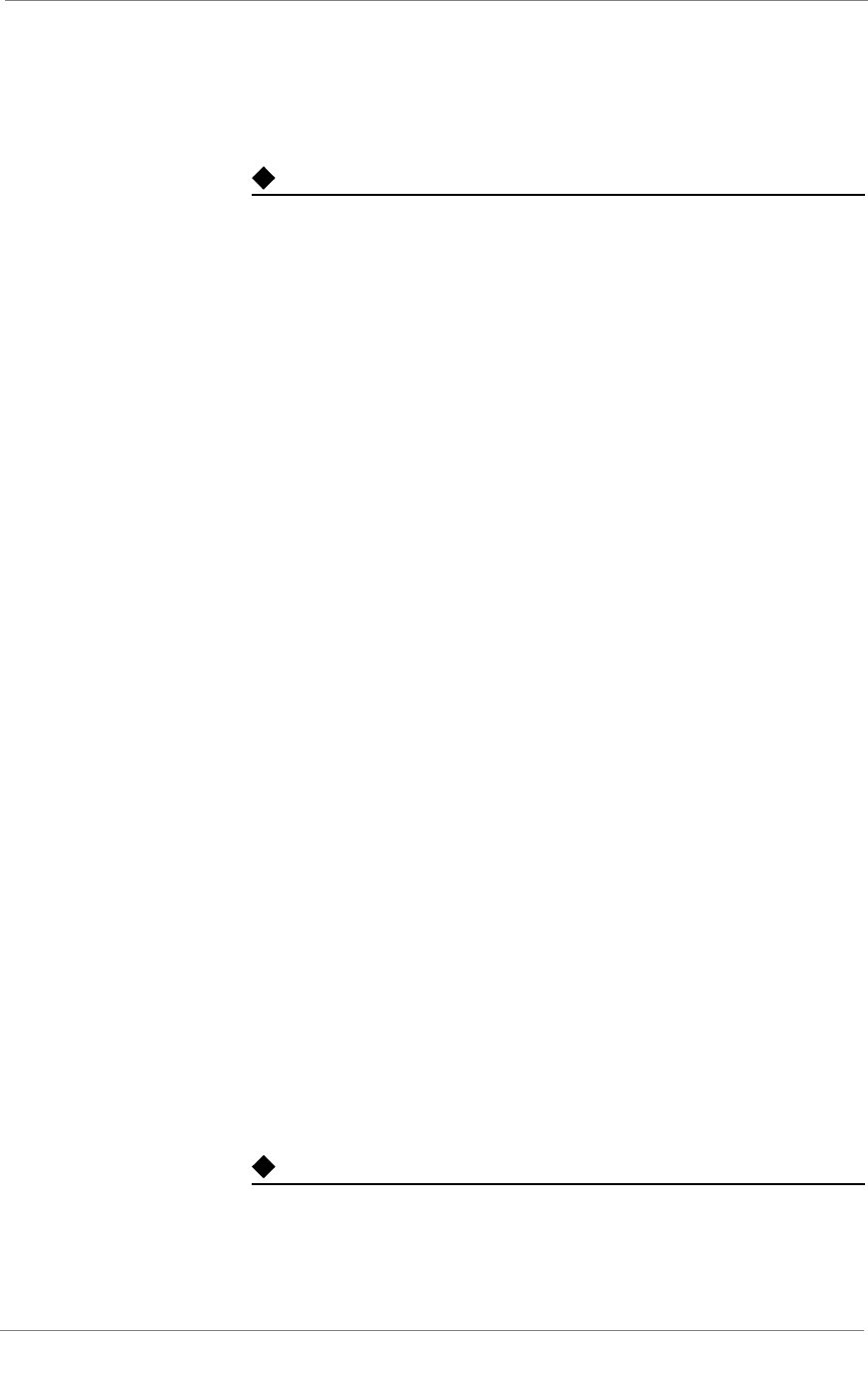
Configuring a Globally-Distributed Network
3-DNS
®
Administrator Guide 6 - 5
7. Once you have configured your first BIG-IP system, you can repeat
the previous steps to add all of the additional BIG-IP systems to the
3-DNS configuration.
Tip
For information and help on the specific settings on any screen in the
Configuration utility, click Help on the toolbar.
Adding wide IPs to the globally-distributed network configuration
Once you have added all the physical elements to your 3-DNS
configuration, you can begin configuring wide IPs and pools for load
balancing. Before you start adding wide IPs, verify that you have configured
all the virtual servers you need for load balancing. In order to optimize the
Topology load balancing mode, you need to properly configure the wide IPs
and pools, as follows.
To add a wide IP and pool using the Configuration utility
1. In the navigation pane, click Wide IPs.
The Wide IP List screen opens.
2. Click Add Wide IP on the toolbar.
The Add a New Wide IP screen opens.
3. Specify the wide IP address, name, and port information.
4. For the Pool LB Mode, select Topology, and click Next.
The Configure Load Balancing for New Pool screen opens.
5. Specify the pool name and click Next.
The Select Virtual Servers screen opens.
6. In the Select Virtual Servers screen, check the virtual servers among
which you want the 3-DNS Controller to load balance DNS
requests, and click Finish.
The 3-DNS Controller adds the wide IP and settings to the
configuration.
7. If you want to create additional pools for load balancing, click the
name of the wide IP you just created in the Wide IPs List screen.
When the Modify Wide IP screen opens, click Add Pool on the
toolbar.
8. Repeat the previous procedure to add as many wide IPs and pools as
are required for your network.
Tip
For information and help on the specific settings on any screen in the
Configuration utility, click Help on the toolbar.