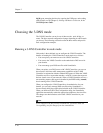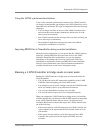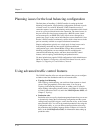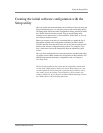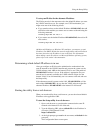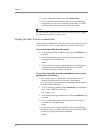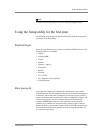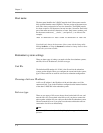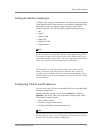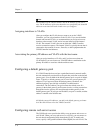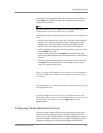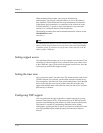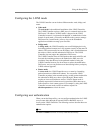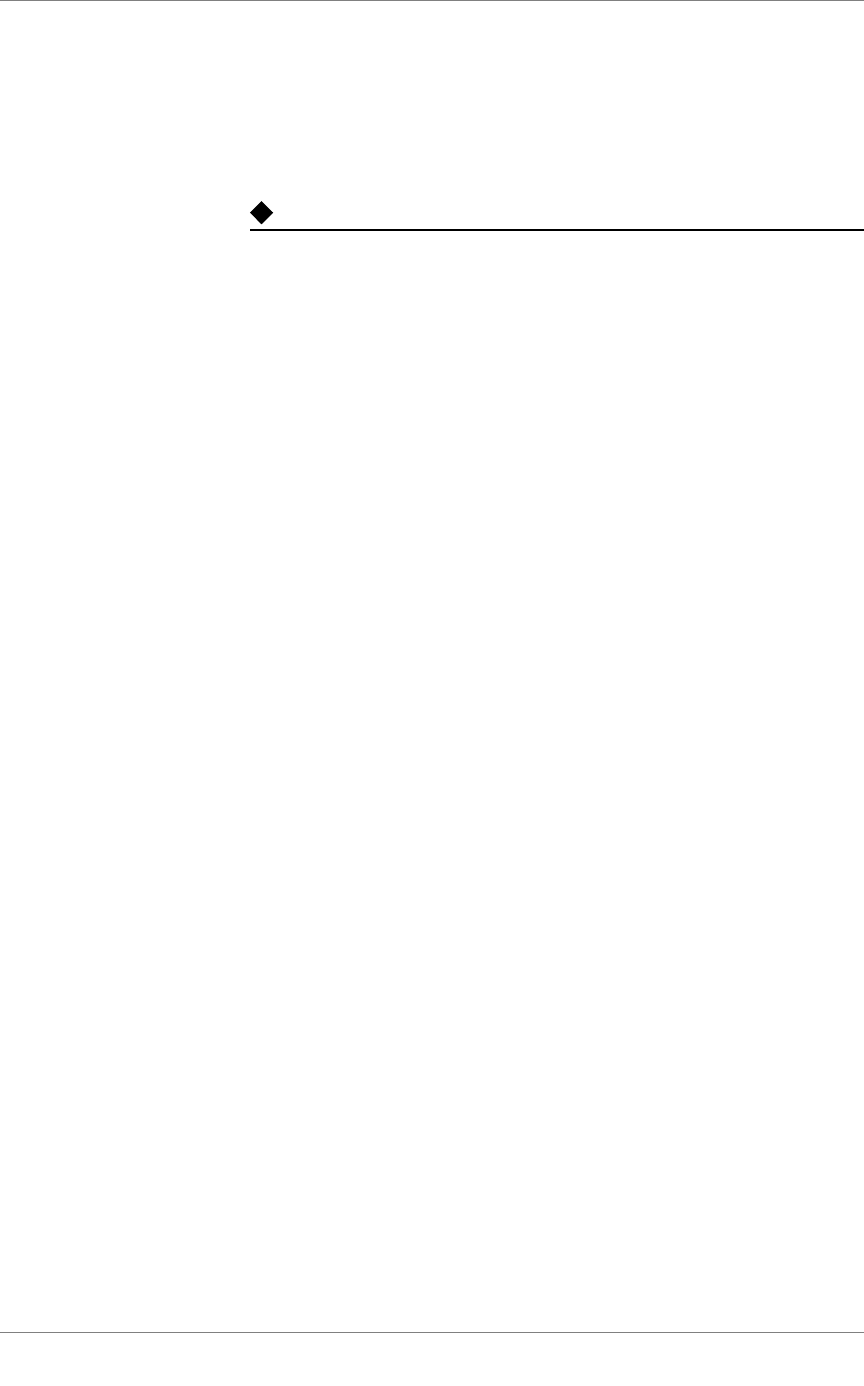
Chapter 3
3 - 4
4. On the Configuration Status screen, click Setup Utility.
5. Fill out each screen using the information from the Setup utility
configuration list. After you complete the Setup utility, the 3-DNS
Controller reboots and uses the new settings you defined.
Note
You can rerun the Setup utility from a web browser at any time by clicking
the Setup utility link on the welcome screen.
Starting the utility from the command line
You can run the command line version of the Setup utility from the console
or serial terminal, or from a remote SSH client, or from a Telnet client.
To start the Setup utility from the console
1. At the login prompt, type root for the user name, and default for the
password.
2. At the 3-DNS prompt, type the following command to start the
command-line based Setup utility.
setup
3. Fill out each screen using the information from the Configuration
worksheet. After you complete the Setup utility, the 3-DNS
Controller uses the new settings you defined.
To start the Setup utility from the command line from a remote
administrative workstation
1. Start an SSH client on a workstation connected to the same IP
network as the internal VLAN of the unit. (See Chapter 4,
Post-Setup Tasks, for information on downloading the SSH client
from the 3-DNS Controller.)
2. Type the following command, where <default IP> is the IP address
in use on the 3-DNS internal VLAN.
ssh <default IP>
3. At the login prompt, type root for the user name, and default for the
password.
4. At the 3-DNS prompt, type the following command to start the
command-line based Setup utility.
setup
5. Fill out each screen using the information from the Configuration
worksheet. After you complete the Setup utility, reboot the 3-DNS
Controller by typing the following command:
reboot