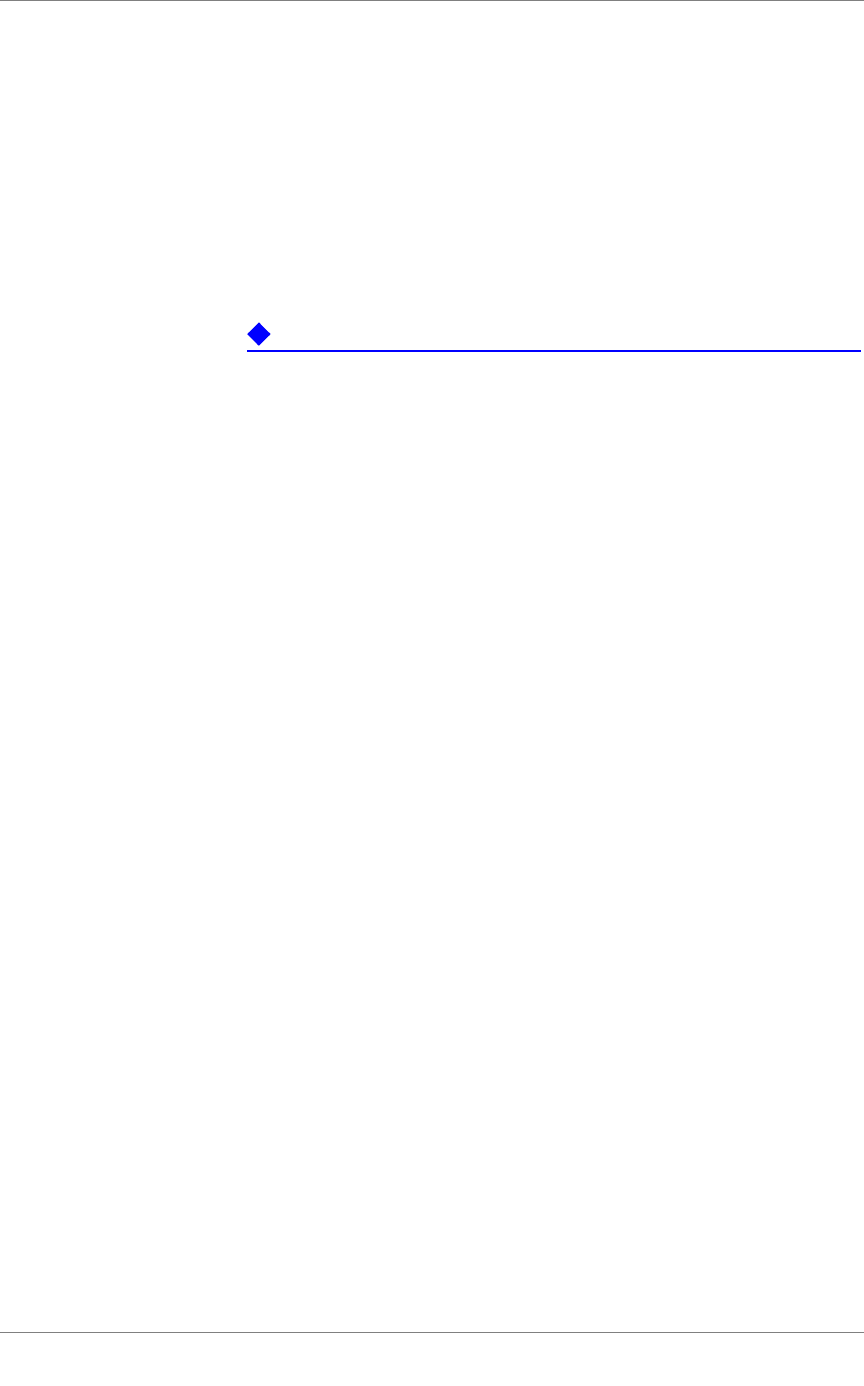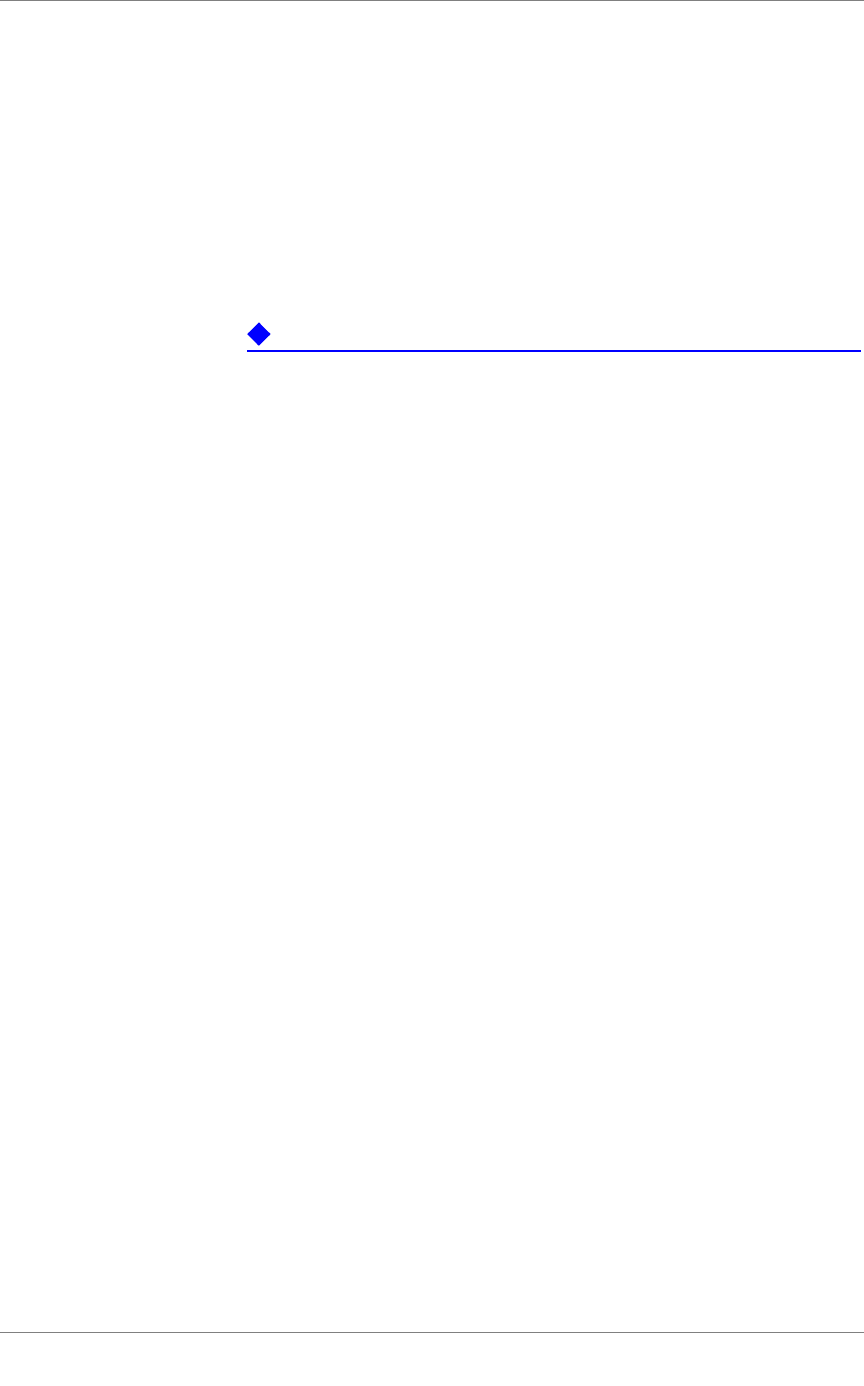
Chapter 4
4 - 8
Each time you add an interface to a VLAN, either when creating a VLAN or
modifying its properties, you can designate that interface as a tagged
interface. A single interface can therefore have multiple tags associated with
it.
The result is that whenever a packet comes into that interface, the interface
reads the tag that is embedded in a header of the packet. If the tag in the
packet matches any of the tags associated with the interface, the interface
accepts the packet. If the tag in the packet does not match any of the tags
associated with the interface, the interface rejects the packet.
Important
You should use VLAN tagging only if you are running the 3-DNS Controller
in bridge mode.
Configuration procedures
You configure tag-based access to VLANs using either the Configuration
utility or the bigpipe vlan command. You can configure tag-based access
either when you create a VLAN and add member interfaces to it, or by
modifying the properties of an existing VLAN. In the latter case, you simply
change the status of one or more member interfaces from untagged to
tagged.
To create a VLAN that supports tag-based access using the
Configuration utility
Creating a VLAN that supports tag-based access means creating the VLAN
and then adding one or more tagged interfaces to it.
1. In the navigation pane, click Network.
The VLAN screen opens.
2. Click the Add button.
The Add VLAN screen opens.
3. On the Add VLAN screen, type the VLAN name.
4. In the Tag box, you can optionally specify a VLAN ID number. If
you do not provide one, the 3-DNS Controller assigns a default
number.
5. In the Resources box, specify any tagged interfaces by selecting the
appropriate interface numbers from the Interface Number list and
clicking tagged >>.
6. Configure the other VLAN options.
7. Click Done.