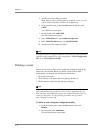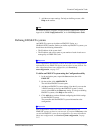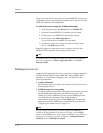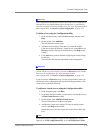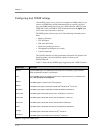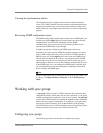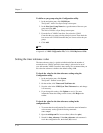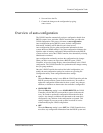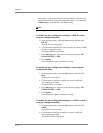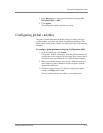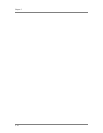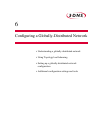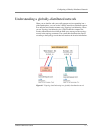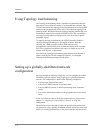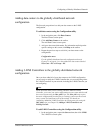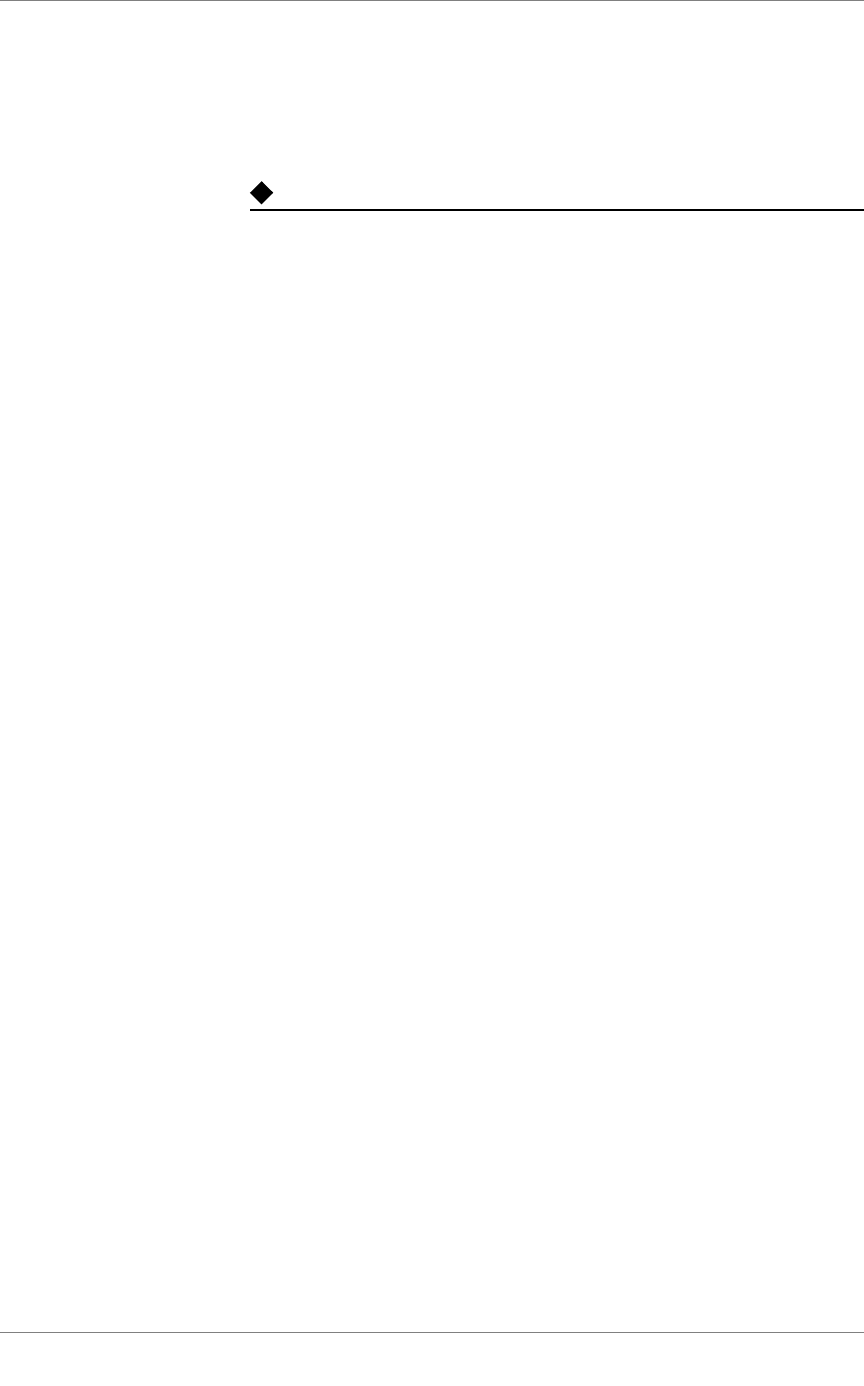
Chapter 5
5 - 16
host systems in the network. Instead, you must make all changes to the
configuration either by using the Configuration utility, or by editing the
wideip.conf file. Note that this is the default setting
.
Note
In the Configuration utility, auto-configuration is labeled Discovery.
To modify the auto-configuration setting for a BIG-IP system
using the Configuration utility
1. In the navigation pane, expand the Servers item, and then click
BIG-IP.
The BIG-IP List screen opens.
2. Click the name of the BIG-IP system for which you want to modify
the auto-configuration setting.
The Modify BIG-IP screen opens.
3. In the Discovery box, select one of the following settings: ON,
ON/NO DELETE, or OFF.
4. Click Update.
The configuration updates with the new setting.
To modify the auto-configuration setting for a host using the
Configuration utility
1. In the navigation pane, expand the Servers item, and then click
Host.
The Host List screen opens.
2. Click the name of the host for which you want to modify the
auto-configuration setting.
The Modify Host screen opens.
3. In the Discovery box, select one of the following settings: ON,
ON/NO DELETE, or OFF.
4. Click Update.
The configuration updates with the new setting.
To modify the auto-configuration setting for a 3-DNS Controller
using the Configuration utility
1. In the navigation pane, expand the Servers item, and then click
3-DNS.
The 3-DNS List screen opens.
2. Click the name of the host for which you want to modify the
auto-configuration setting.
The Modify 3-DNS screen opens.