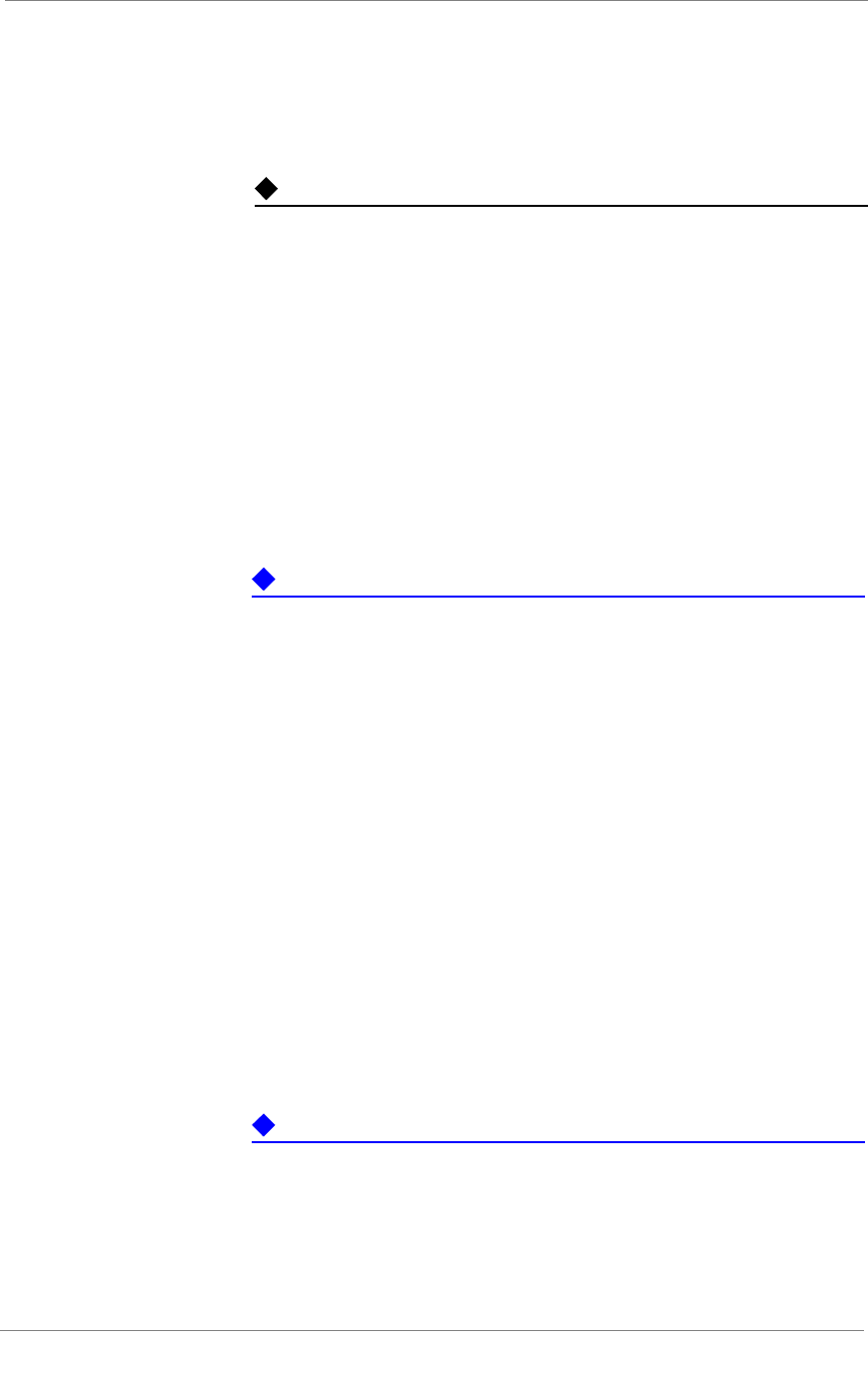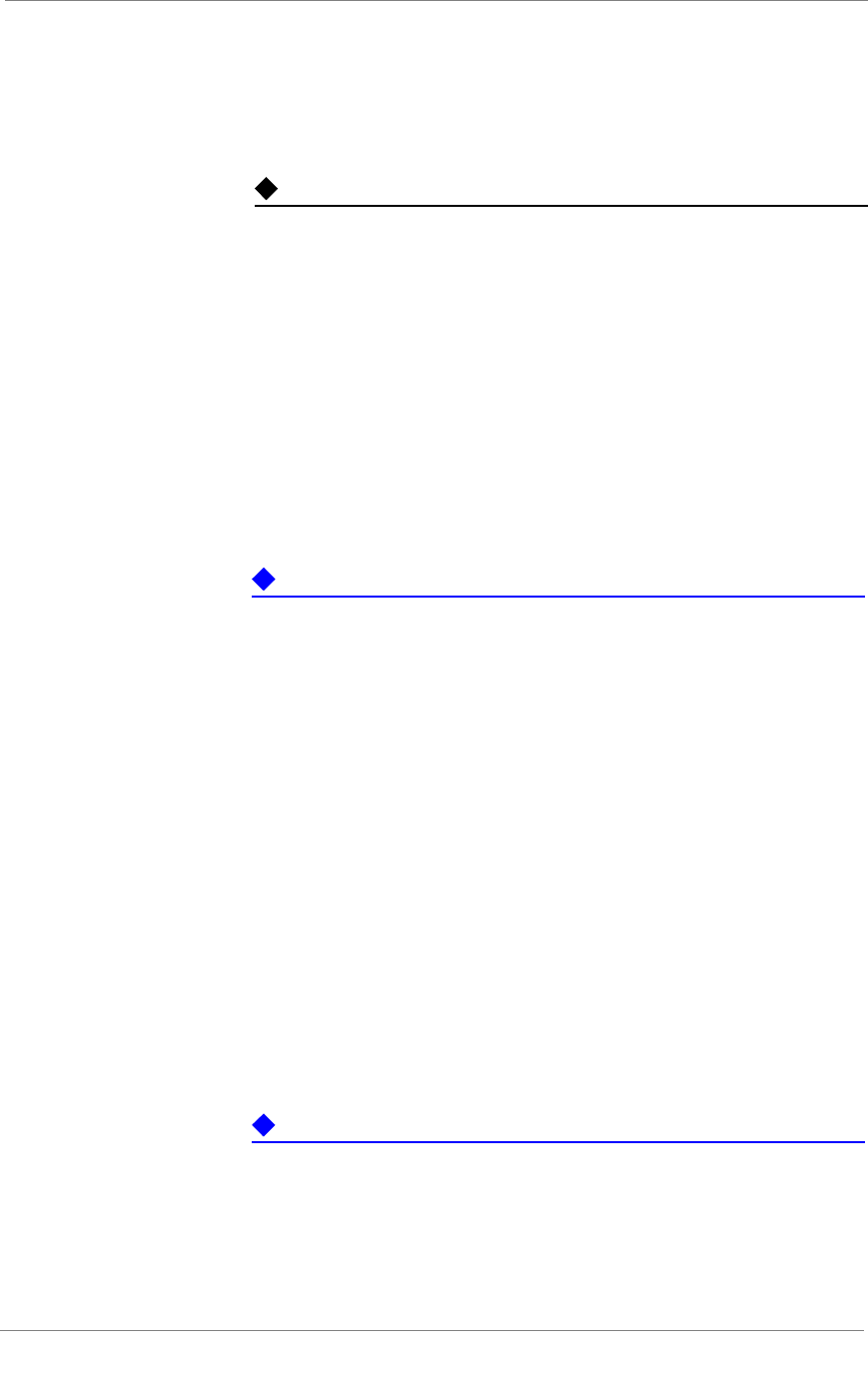
Essential Configuration Tasks
3-DNS
®
Administrator Guide 5 - 9
3. Add the new router settings. For help on defining a router, click
Help on the toolbar.
Note
For details on how to configure a router from the command line, refer to
Appendix A, 3-DNS Configuration File, in the 3-DNS Reference Guide.
Defining EDGE-FX systems
An EDGE-FX system can be either an EDGE-FX Cache, or a
GLOBAL-SITE Controller. Before you define any EDGE-FX systems, you
should have the following information:
• The IP address of the system itself
• The IP address and service name or port number of each virtual server
managed by an EDGE-FX Cache
Important
Auto-configuration automatically collects the virtual server configuration
information for any EDGE-FX systems you may have in your network. For
more information about auto-configuration, see Overview of
auto-configuration, on page 5-15.
To define an EDGE-FX system using the Configuration utility
1. In the navigation pane, expand the Servers item, then click
EDGE-FX.
2. On the toolbar, click Add EDGE-FX.
The Add New EDGE-FX screen opens.
3. Add the new EDGE-FX system settings. Note that if you want the
3-DNS Controller to discover the EDGE-FX system’s virtual
servers, select ON for the Discovery setting. (For help on defining
EDGE-FX systems, click Help on the toolbar.)
4. Click Add when you have finished configuring the initial settings
for the EDGE-FX system.
The controller adds the EDGE-FX system information to the
configuration.
Important
Auto-configuration collects the virtual server information for any
EDGE-FX systems you have in your network, if you turn on Discovery when
you add the EDGE-FX system to the configuration. For more information
about auto-configuration, see Overview of auto-configuration, on page
5-15.