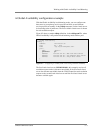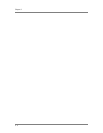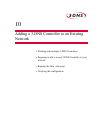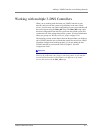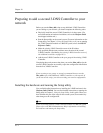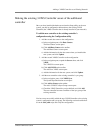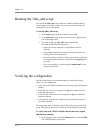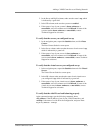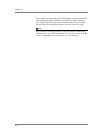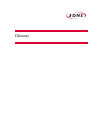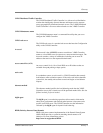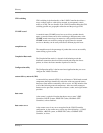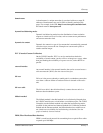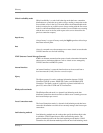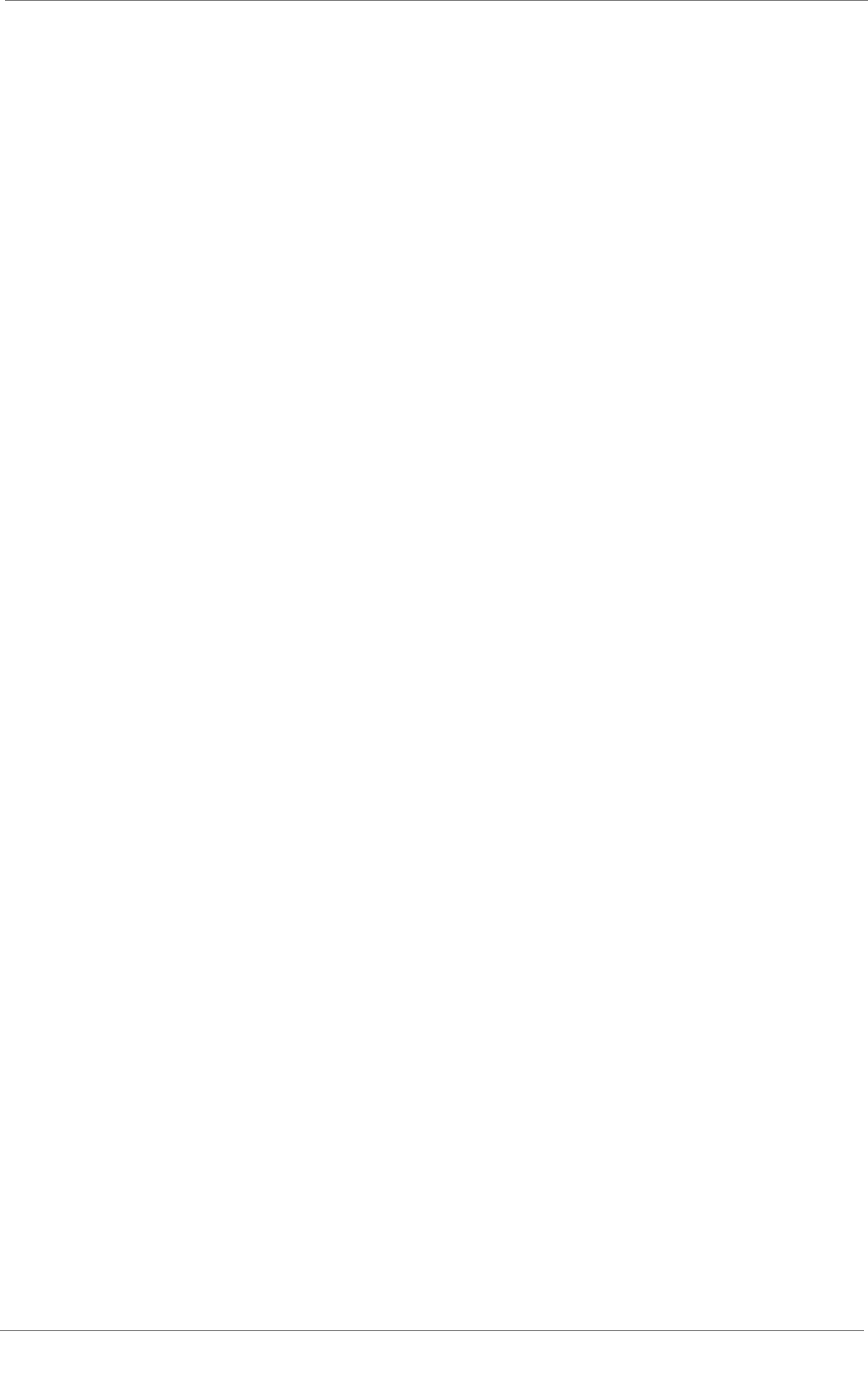
Adding a 3-DNS Controller to an Existing Network
3-DNS
®
Administrator Guide 10 - 5
2. In the Server and Big3d columns, make sure the status is up, which
is indicated by a green ball.
3. In the E/D column, make sure the systems are enabled.
4. If the status of any of your systems is down, unknown, or
unavailable, wait a few minutes and click Refresh. If status of the
systems remains down, unknown, or unavailable, contact
Technical Support for assistance.
To verify that the servers you configured are up
1. In the navigation pane, expand the Statistics item, and click Data
Centers.
The Data Centers Statistics screen opens.
2. In the Server column, make sure that the status of each server is up,
which is indicated by a green ball.
3. If the status of any of your servers is down, unknown, or
unavailable, wait a few minutes and click Refresh. If status of the
servers remains down, unknown, or unavailable, contact Technical
Support for assistance.
To verify that the virtual servers you configured are up
1. In the navigation pane, expand the Statistics item and click Virtual
Servers.
The Virtual Servers Statistics screen opens.
2. In the OK column, make sure that the status of each virtual server
you configured is up, which is indicated by a green ball.
3. If the status of any of your virtual servers is down, unknown, or
unavailable, wait a few minutes and click Refresh. If status of the
virtual servers remains down, unknown, or unavailable, contact
Technical Support for assistance.
To verify that the wide IPs are load balancing properly
At the command prompt, type the following command, where
<IP_address> is the IP address of one of your 3-DNS Controllers, and
<wideip> is the name of a wide IP in the configuration, and press Enter.
dig @<IP_address> <wideip>