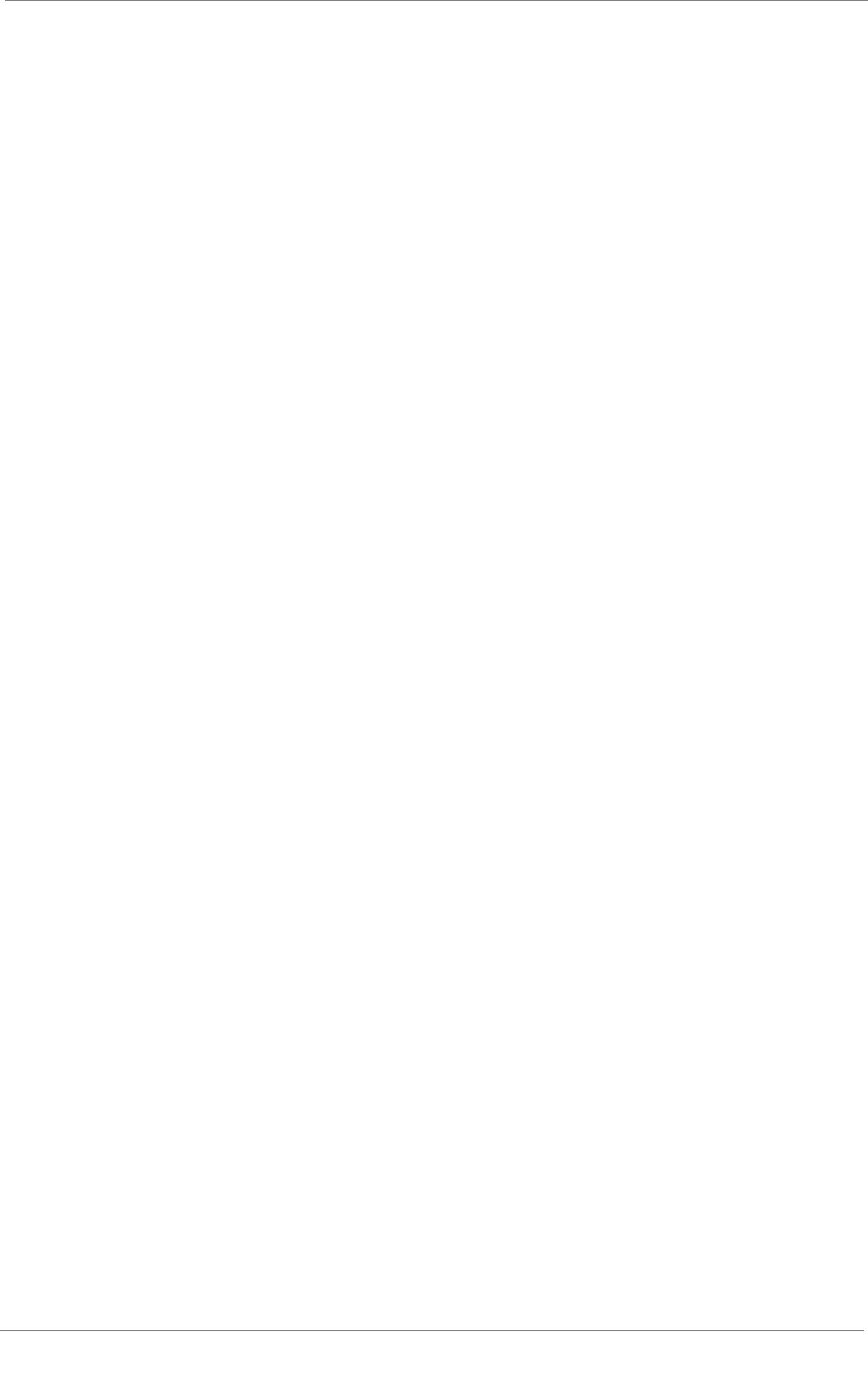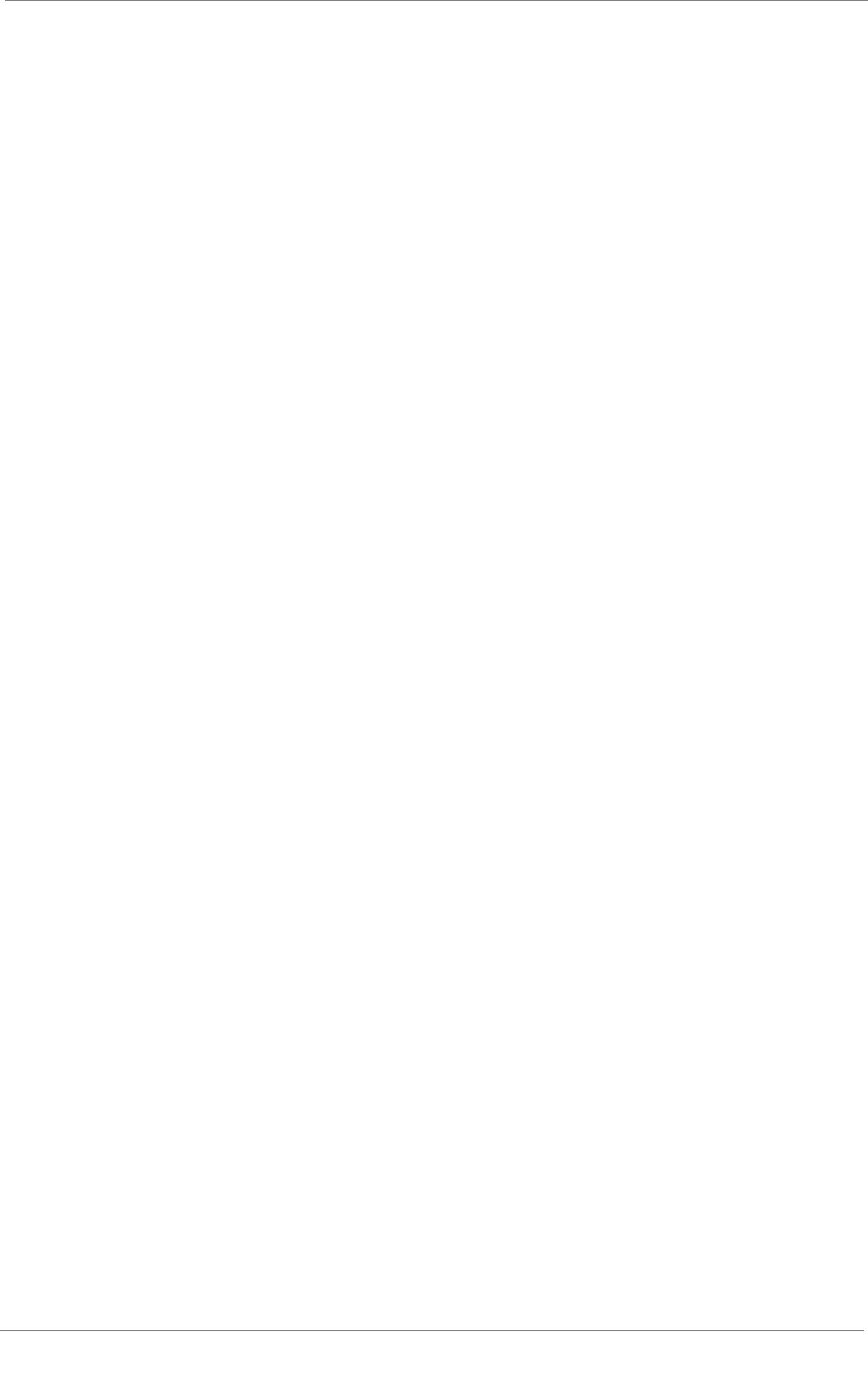
Configuring a Content Delivery Network
3-DNS
®
Administrator Guide 7 - 7
c) In the Load Balancing Modes, Preferred list, select Round
Trip Time.
d) In the Load Balancing Modes, Alternate list, select Packet
Rate.
e) In the Load Balancing Modes, Fallback list, select Round
Robin.
f) Accept the defaults for the rest of the settings and click Next.
The Select Virtual Servers screen opens.
6. In the Select Virtual Servers screen, check the virtual servers among
which you want the 3-DNS Controller to load balance DNS
requests, and click Finish.
The 3-DNS Controller adds the wide IP and settings to the
configuration. For our example, you would check the virtual servers
that map to the download site content in the North American data
center.
To add a CDN provider pool to the wide IP
1. In the navigation pane, click Wide IPs.
The Wide IP List screen opens.
2. In the Wide IP List screen, click 1 Pools in the Pools column for the
wide IP www.download.siterequest.com.
The Modify Wide IP Pools screen opens.
3. On the toolbar, click Add Pool.
The Configure Load Balancing for New Pool opens.
4. Update these settings:
a) Add the pool name.
For our example, the CDN provider pool name is cdn_pool.
b) In the Pool TTL box, type 60. With a longer time-to-live, an
LDNS has time to follow the CNAME record and redirect
queries to the CDN.
c) In the Dynamic Delegation, Type list, select CNAME.
d) In the Dynamic Delegation, Canonical Name box, type the
canonical name that you want the 3-DNS Controller to deliver in
the CNAME record when it redirects traffic to the CDN
provider. For our example, the canonical name is
www.download.siterequest.cdn.net. Note that the canonical
name for the CDN pool type automatically becomes an alias for
the wide IP.
5. Click Next.
The Wide IP List screen opens.