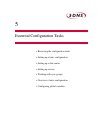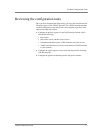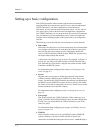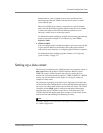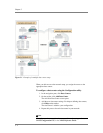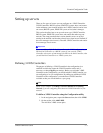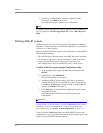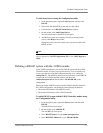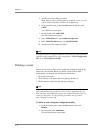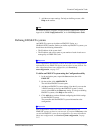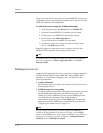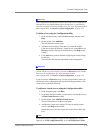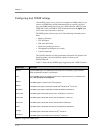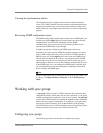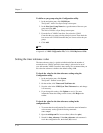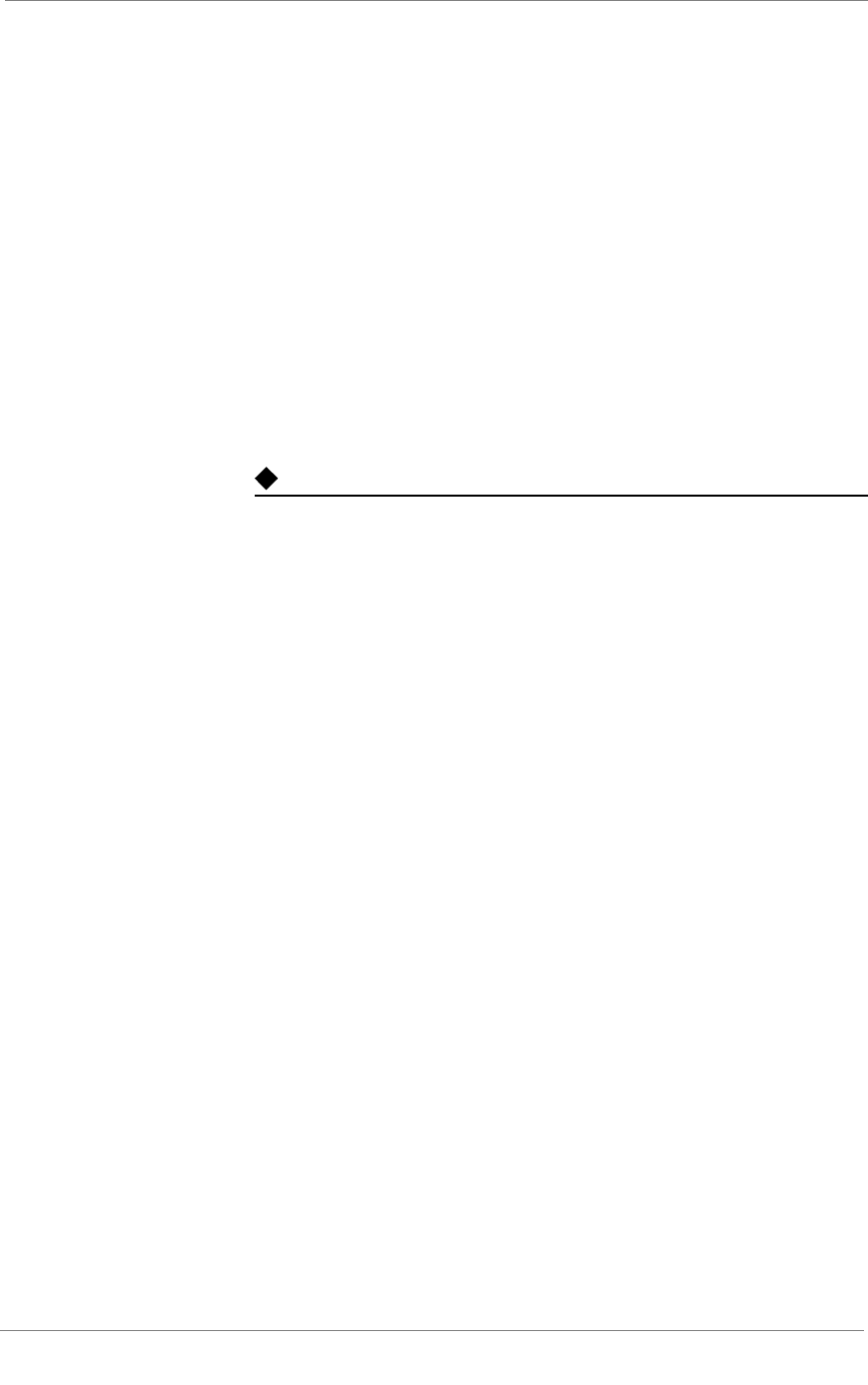
Essential Configuration Tasks
3-DNS
®
Administrator Guide 5 - 7
To add virtual servers using the Configuration utility
1. In the navigation pane, expand the Servers item, and then click
BIG-IP.
2. In the table, find the BIG-IP system that you just added.
3. Click the entry in its BIG-IP Virtual Servers column.
4. On the toolbar, click Add Virtual Server.
The Add Virtual Server to BIG-IP screen opens.
5. Add the new virtual server settings. For help on adding virtual
servers, click Help on the toolbar.
Repeat this process for each virtual server you want to add to this
BIG-IP system.
Note
For details on how to configure a BIG-IP system from the command line,
refer to Appendix A, 3-DNS Configuration File, in the 3-DNS Reference
Guide.
Defining a BIG-IP system with the 3-DNS module
In the 3-DNS configuration, you treat the BIG-IP system and the 3-DNS
Controller module as if they were separate devices. You can add the two
server types either by using the Configuration utility or by editing the
wideip.conf file. The following instructions describe how to add a BIG-IP
system with the 3-DNS Controller module, with the name
combo.siterequest.net and the IP address 192.168.100.100, to the
configuration.
Before you define a BIG-IP system with the 3-DNS Controller module in
the 3-DNS configuration, you should have the following information:
• The name and IP address of the BIG-IP system
• The name and IP address of the 3-DNS Controller
To add a BIG-IP system with the 3-DNS Controller module using
the Configuration utility
1. In the navigation pane, expand the Servers item, and then click
BIG-IP.
The BIG-IP List screen opens.
2. On the toolbar, click Add BIG-IP.
The Add BIG-IP screen opens.
3. In the BIG-IP Name box, type combo.siterequest.net.
4. In the BIG-IP IP Address box, type 192.168.100.100.