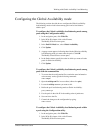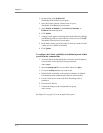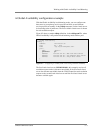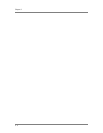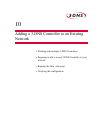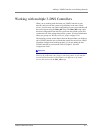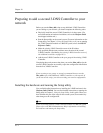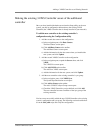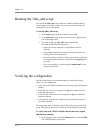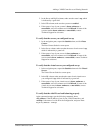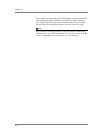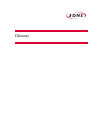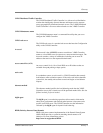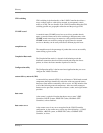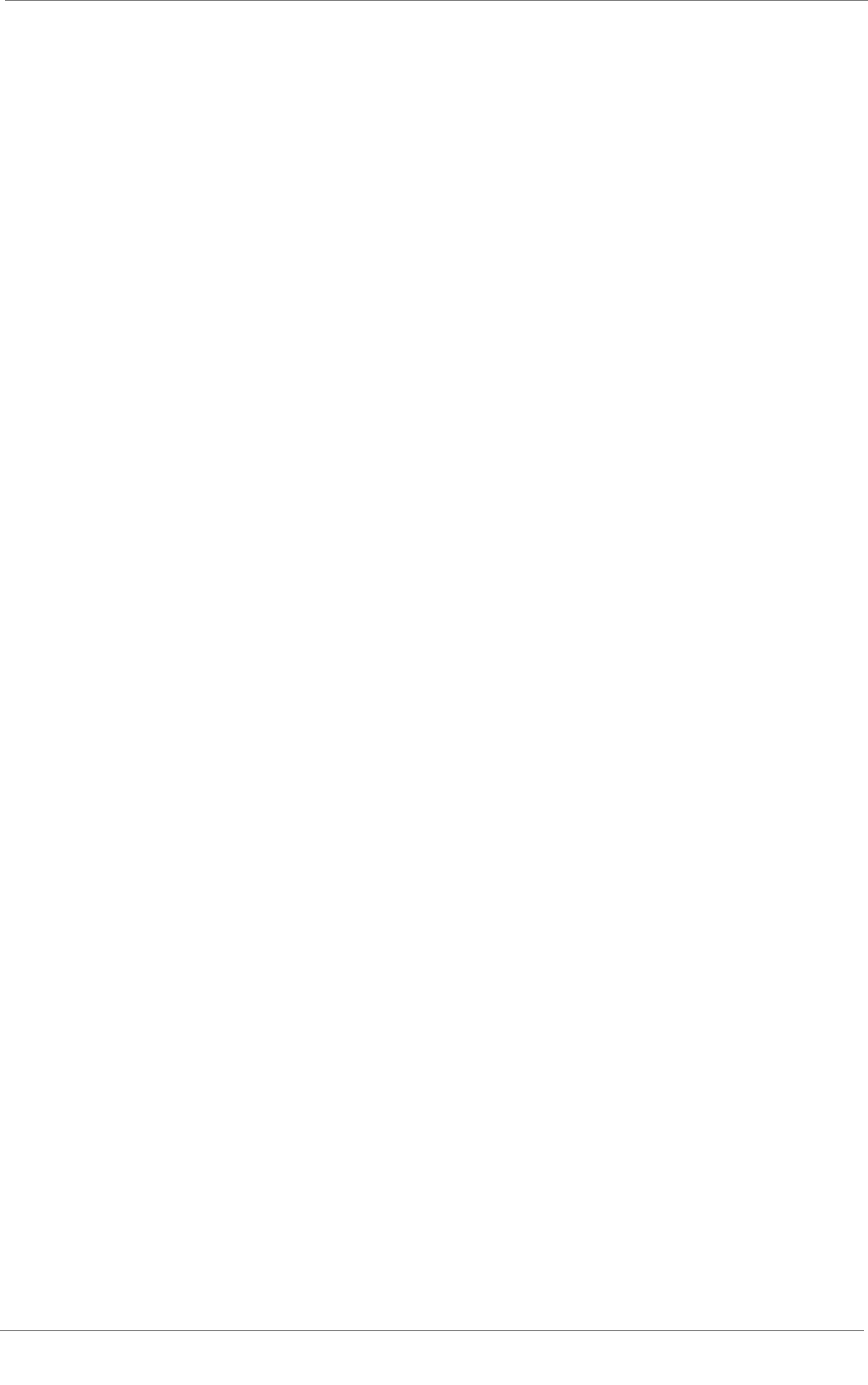
Adding a 3-DNS Controller to an Existing Network
3-DNS
®
Administrator Guide 10 - 3
Making the existing 3-DNS Controller aware of the additional
controller
Once you have installed the hardware and run the Setup utility on the new
system, you add its configuration information to the existing 3-DNS
Controller (the 3-DNS Controller that is already installed in your network).
To add the new controller to the existing controller’s
configuration using the Configuration utility
1. Add the second data center to the configuration.
a) In the navigation pane, click Data Centers.
The Data Centers screen opens.
b) Click Add Data Center on the toolbar.
The Add Data Centers screen opens.
c) Add the information for the data center where you installed the
new system, and click Update.
2. Add the second 3-DNS Controller to the configuration.
a) In the navigation pane, expand the Servers item, and click
3-DNS.
The 3-DNS List screen opens.
b) Click Add 3-DNS on the toolbar.
The Add New 3-DNS screen opens.
c) Add the information for the new system, and click Update.
3. Add the new controller to the existing controller’s sync group.
a) In the navigation pane, click 3-DNS Sync.
The System-Synchronization screen opens.
b) Click Add to Group on the toolbar.
The Add a 3-DNS to a Sync Group screen opens.
c) Check the 3-DNS Controller you just defined, and click Add.
The new controller becomes a member of the sync group of the
existing controller.
You have now successfully added the new 3-DNS Controller to the existing
system’s configuration and sync group. The following sections describe how
to run the 3dns_add script and verify the configuration.