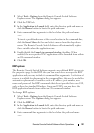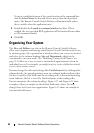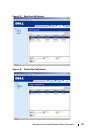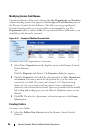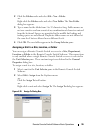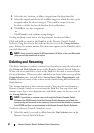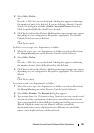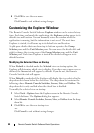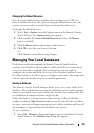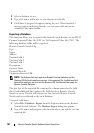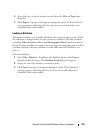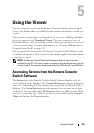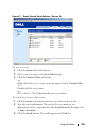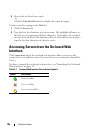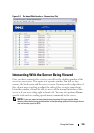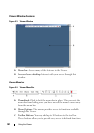Remote Console Switch Software Basic Operations 100
Changing the Default Browser
You can specify which browser launches when viewing a server URL in a
browser window. You have the option of using the default browser for your
system, or you can select a specific browser to launch for that server.
To change the default browser:
1
Select
Tools - Options
from the Explorer menu in the Remote Console
Switch Software. The
Options
dialog box appears.
2
Click to disable the
Launch Default Browser
check box. The
Browse
button is enabled.
3
Click the
Browse
button and navigate to the browser.
4
Click
OK
to save the new browser selection.
-or-
Click
Cancel
to exit without saving changes.
Managing Your Local Databases
Each client workstation running the Remote Console Switch Software
contains a local database that records the information that you enter about
your units. If you have multiple client workstations, you may wish to
configure one station and then save a copy of this database and load it into
the other stations to avoid having to reconfigure each station. You might also
wish to export the database for use in another application.
Saving a Database
The Remote Console Switch Software allows you to save a copy of the local
database. The saved database can then be loaded back to the same computer
where it was created, or it can be loaded onto another client workstation. The
saved database is compressed into a single Zip file.
While the database is being saved, no other activity is allowed. All other
windows including Video Session windows must be closed. If other windows
are open, a message will appear prompting you to either continue and close all
open windows or quit and cancel the database save process.
To save a database:
1
Select
File - Database - Save
from Explorer menu in the Remote Console
Switch Software. The
Database Save
dialog box appears.