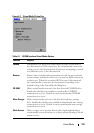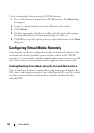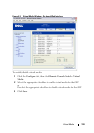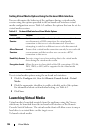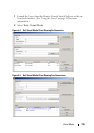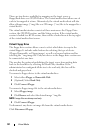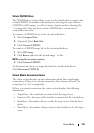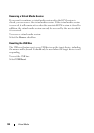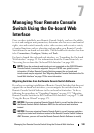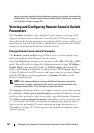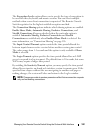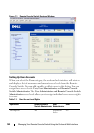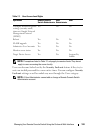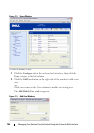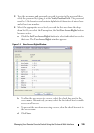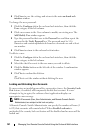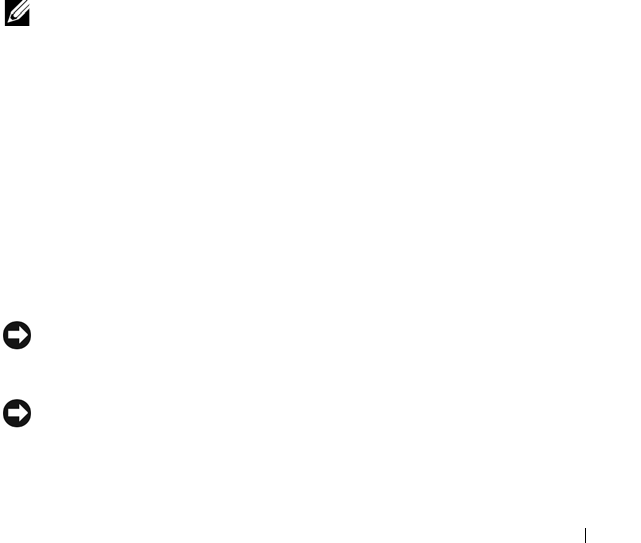
Managing Your Remote Console Switch Using the On-board Web Interface 140
7
Managing Your Remote Console
Switch Using the On-board Web
Interface
Once you have installed a new Remote Console Switch, you have the ability
to view and configure unit parameters, determine who has access and control
rights, view and control currently active video sessions, and execute a variety
of control functions such as rebooting and upgrading your Remote Console
Switch from the on-board web interface. The on-board web interface has four
tabs: Connections, Configure, Status, and Tools.
For how to launch the on-board web interface, see "Launching the On-board
Web Interface" on page 32. For information about the Connections tab, see
"Accessing Servers from the On-board Web Interface" on page 105.
NOTE: Since the on-board web interface is not supported on the 2161DS Remote
Console Switch, it cannot be migrated. See your 2161DS user guide for more
information. All other Remote Console Switches support the on-board web
interface and may be migrated. See "Migrating Remote Console Switches to the On-
board Web Interface" on page 173 for more information.
Migrating Switches from the Remote Console Switch Software
If you have an existing installation of Remote Console Switches that does not
support the on-board web interface, you can migrate the switches from the
Remote Console Switch Software to the on-board web interface. To do so,
following the procedures in "Upgrading Firmware" on page 159, "Migrating
Remote Console Switches to the On-board Web Interface" on page 173, and
"Using the Resync Wizard" on page 175.
NOTICE: Once you migrate a Remote Console Switch, you will not be able to use
the Remote Console Switch Software AMP. Use the on-board web interface
instead.
NOTICE: Once you migrate a Remote Console Switch, you will manage switches
using the on-board web interface instead of the Remote Console Switch Software
AMP. However, you can still use the Remote Console Switch Software to modify