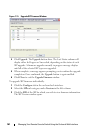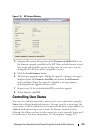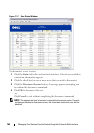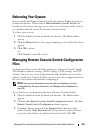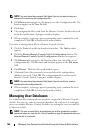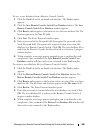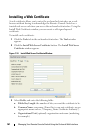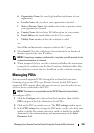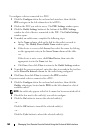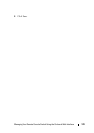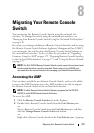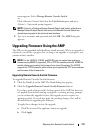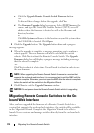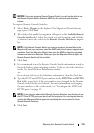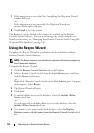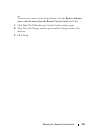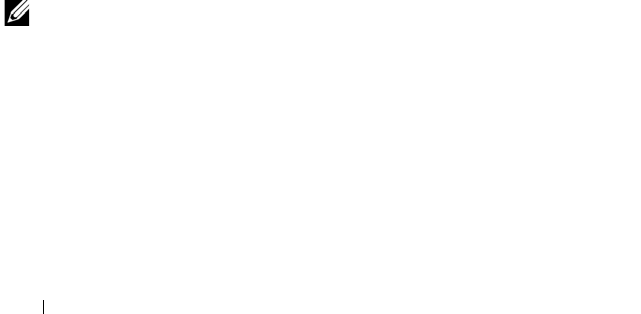
169 Managing Your Remote Console Switch Using the On-board Web Interface
To configure a device connected to a PDU:
1
Click the
Configure
tab in the on-board web interface, then click the
PDUs
category in the left column for a list of PDUs.
2
Click on the PDU you wish to access. The
PDU Settings
window opens.
3
Click the
Outlet Settings
button at the bottom of the
PDU Settings
window for a list of devices connected to the PDU. The
Outlet Settings
window opens.
4
To modify an outlet name, complete the following steps:
a
In the
Name
column, click on the link for the outlet you wish to
change. The
Modify Power Outlet Name
window opens.
b
If the device is a server, click
Server
, then select the name by clicking
on the appropriate entry in the
Server Name
column of the table
-or-
If the device is not a server, click
Other Device
, then enter the
appropriate text in the
Name
text box.
c
Click
Save
, then click
Close
to return to the
Outlet Settings
window.
5
To modify the power-on interval, enter the value in seconds in the text box
in the
Power-On Interval
column for the outlet being configured.
6
Click
Save
, then click
Close
to return to the
PDUs
window.
To power-control a device connected to a PDU:
1
Click the
Configure
tab in the on-board web interface, then click the
Outlets
subcategory located under
PDUs
in the left column for a list of
available outlets.
NOTE:
An outlet only appears in this list if a name has been associated with it.
2
Check the box next to the outlet(s) you wish to configure.
3
Click the
On
button to turn on the selected outlet(s).
- or -
Click the
Off
button to turn off the selected outlet(s).
- or -
Click the
Cycle
button to reboot the selected outlet(s).