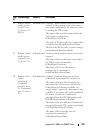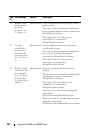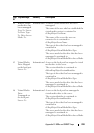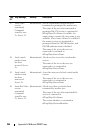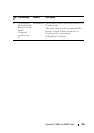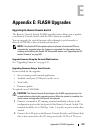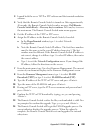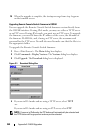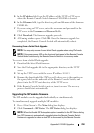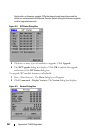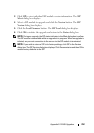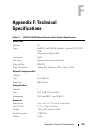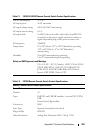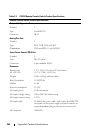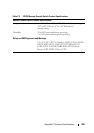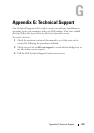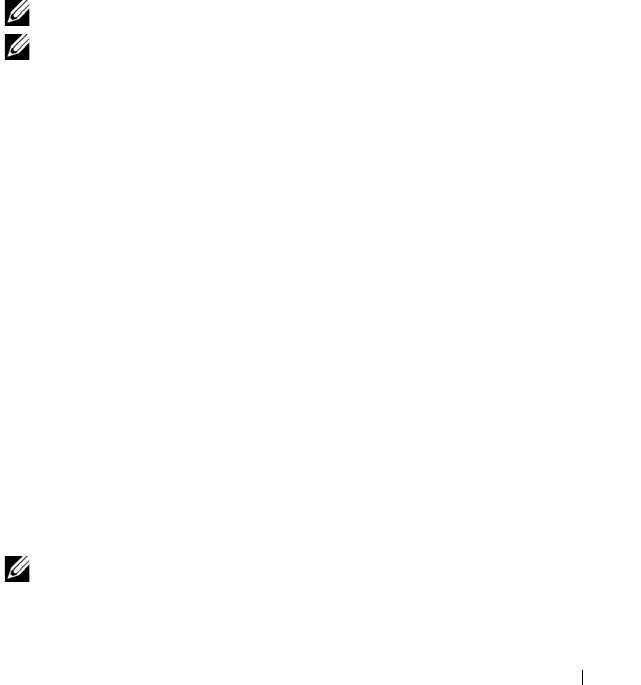
Appendix E: FLASH Upgrades 250
5
In the
IP address
field, type the IP address of the TFTP or FTP server
where the Remote Console Switch firmware FLASH file is located.
6
In the
Filename
field, type the directory path and filename of the firmware
FLASH file.
7
If you are using an FTP server, enter the username and password for the
FTP server in the
Username
and
Password
fields.
8
Click
Download.
The firmware upgrade proceeds.
9
A Warning window opens. Click
OK.
Once the firmware upgrade has
completed, the Remote Console Switch will automatically reboot.
Recovering From a Failed Flash Upgrade
NOTE: You may only recover from a failed Flash upgrade when using IPv4 mode.
NOTE: If the green power LED on the front and back panel of the Remote Console
Switch blinks continuously, the Remote Console Switch is in recovery mode.
To recover from a failed Flash upgrade:
1
Download the latest Flash firmware.
2
Save the Flash upgrade file to the appropriate directory on the TFTP
server.
3
Set up the TFTP server with the server IP address 10.0.0.3.
4
Rename the downloaded file CMN-xxxx.fl, where xxxx is the number on
the agency label on the underside of the Remote Console Switch, and
place it into the TFTP root directory of the TFTP server.
5
If the Remote Console Switch is not on, turn it on now. The recovery
process should start automatically.
Upgrading the SIP module firmware
The SIP modules can be upgraded individually or simultaneously.
To simultaneously upgrade multiple SIP modules:
1
Press <Print Screen>
.
The
Main
dialog box displays.
2
Click
Commands - SIP Status
.
The
SIP Status
dialog box displays.
NOTE: When the Enable SIP Autoupdate option is enabled in the SIP Status dialog
box, SIP firmware is automatically upgraded when the Remote Console Switch
firmware is upgraded or when a new SIP is discovered by the Remote Console