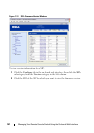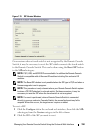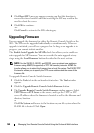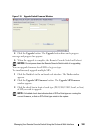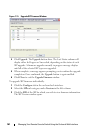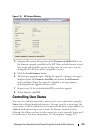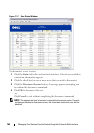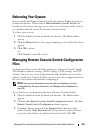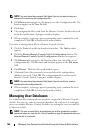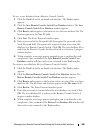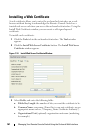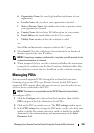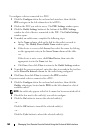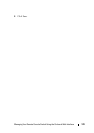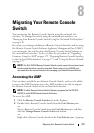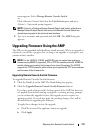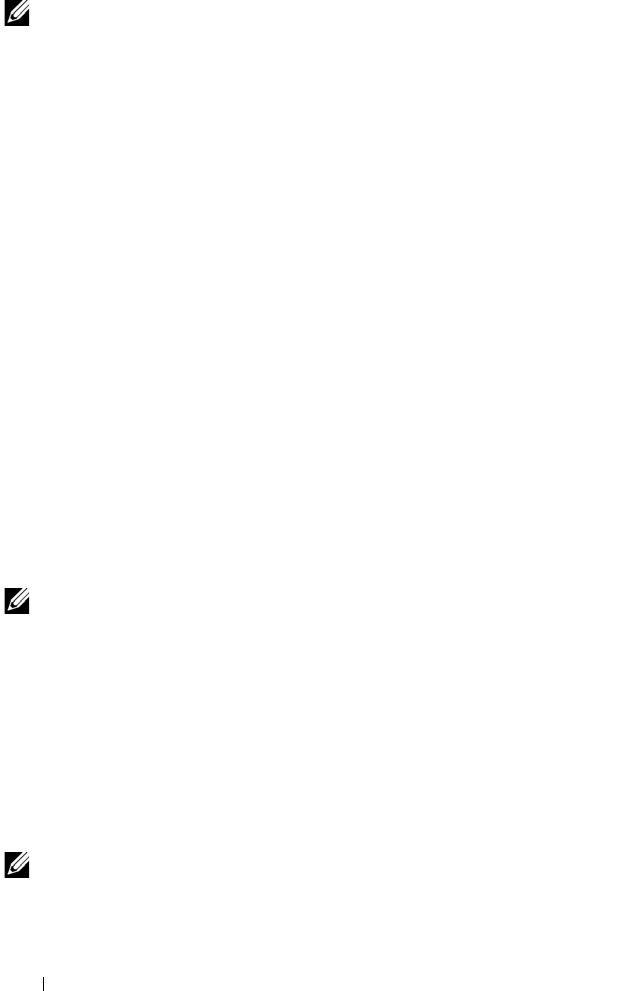
165 Managing Your Remote Console Switch Using the On-board Web Interface
NOTE: You may leave the password field blank if you do not want to require a
password for accessing the configuration file.
4
Click
Browse
and navigate to a location to save the Configuration file. The
location appears in the
Save To
field.
5
Click
Save
.
6
The configuration file is read from the Remote Console Switch and saved
to the desired location. A progress window displays.
7
When complete, a message appears prompting you to confirm the read
completion. Click
OK
to return to the main window.
To restore a configuration file to a Remote Console Switch:
1
Click the
Tools
tab in the on-board web interface. The
Tools
window
appears.
2
Click the
Restore Remote Console Switch Configuration
button. The
Restore Remote Console Switch Configuration
window box appears.
3
Click
Browse
and navigate to the location where you stored the saved
configuration file. The file name and location appears in the
File name
field.
4
Click
Restore
. The Enter Password window opens.
5
(Optional) Enter the password you created when the configuration
database was saved. Click
OK
. The configuration file is written to the
Remote Console Switch. A progress window displays.
NOTE: You may leave the password field blank if you do not did not create a
password for the configuration file.
6
When complete, a message appears prompting you to confirm the write
completion. Click
OK
to return to the main window.
Managing User Databases
User database files contain all user accounts assigned in a Remote Console
Switch. You can save your user account database file and use it to configure
users on multiple Remote Console Switches by writing the user account file
to the new switch.
NOTE: The user account file is encrypted and you will be prompted to create a
password when you save the file. You will need to re-type this password when you
write the file to a new unit.