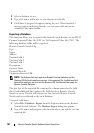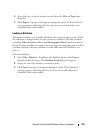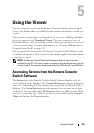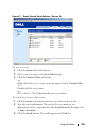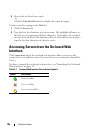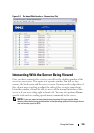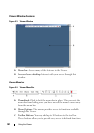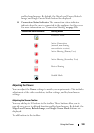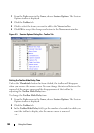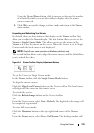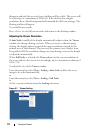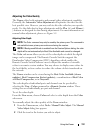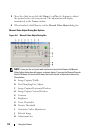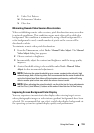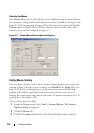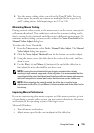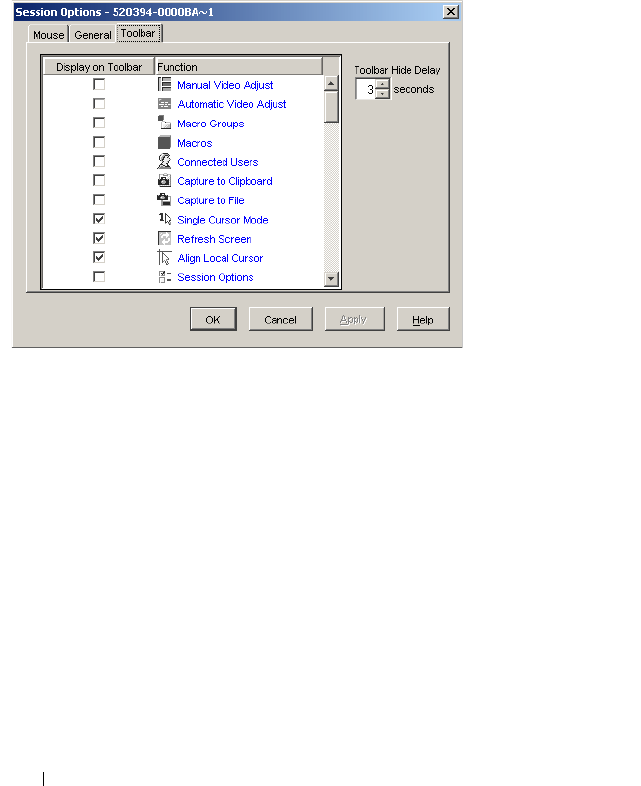
109 Using the Viewer
1
From the
Tools
menu in the
Viewer
, choose
Session Options.
The Session
Options toolbar is displayed.
2
Click the
Toolbar
tab.
3
Click to select the items you want to add to the
Viewer
toolbar.
4
Click
OK
to accept the changes and return to the
Viewer
main window.
Figure 5-5. Session Options Dialog Box - Toolbar Tab
Setting the Toolbar Hide Delay Time
Unless the Thumbtack button has been clicked, the toolbar will disappear
when you remove the mouse cursor. You can change the interval between the
removal of the mouse cursor and the disappearance of the toolbar by
adjusting the Toolbar Hide Delay time.
To change the Toolbar Hide Delay time:
1
From the
Tools
menu in the
Viewer
, choose
Session Options.
The Session
Options toolbar is displayed.
2
Click the
Toolbar
tab.
3
In the
Toolbar Hide Delay
field, type the number of seconds for which you
want the toolbar to display, after the mouse cursor is removed.
- or -