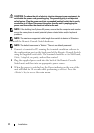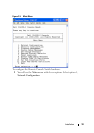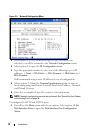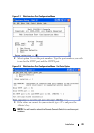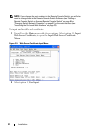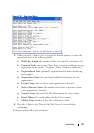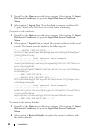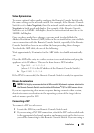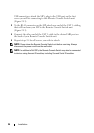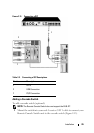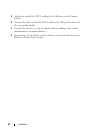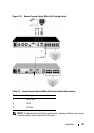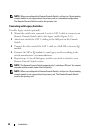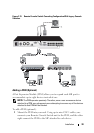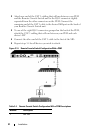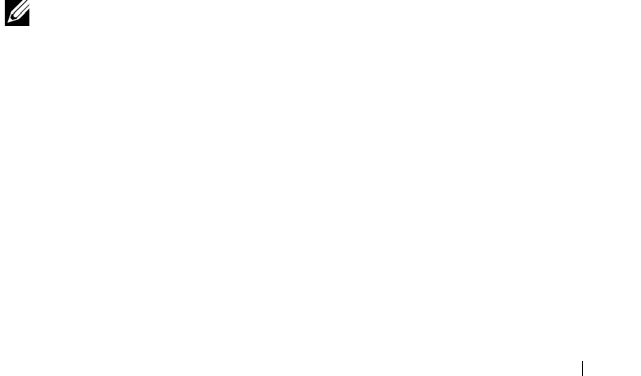
Installation 24
Video Optimization
To ensure optimal video quality, configure the Remote Console Switch with
the same settings as the network switch. For example, if the Remote Console
Switch is set to Auto-Negotiate, then the network switch must be set to Auto-
Negotiate in both speed and duplex. For example, if the Remote Console
Switch is set to 100MB - full duplex, then the network switch must be set to
100MB - full duplex.
Once you have made these changes, you may need to refresh/flush the
Address Resolution Protocol (ARP) tables in the network before you establish
a new connection with the Remote Console Switch, especially if the Remote
Console Switch has been in use within the hour preceding these changes.
To refresh the ARP table, do one of the following:
Wait approximately 10 minutes for the ARP tables to rebuild automatically.
-or-
Clear the ARP table entry in a video session viewer workstation and ping the
appliance at its IP address. This can be done from a DOS window.
a Ty p e ARP -d 1.2.3.4
(where 1.2.3.4 is the IP address of the Remote Console Switch).
b Ty p e PING 1.2.3.4
If the PING is successful, the Remote Console Switch is ready for operation.
Mouse Acceleration
NOTE: Dell highly recommends that all Microsoft
®
Windows
®
systems attached to
the Remote Console Switch use the default Windows
®
PS/2 or USB mouse driver.
If you are experiencing slow mouse response during a remote video session,
deactivate mouse acceleration in the operating system of the target device
and set mouse speed to 50%.
Connecting a SIP
To connect a SIP to each server:
1 Locate the SIPs for your Remote Console Switch unit.
2 If you are using a PS/2 SIP connection, attach the SIP’s color-coded ends
to the appropriate keyboard, monitor, and mouse ports on the first server
you will be connecting to this Remote Console Switch. If you are using a