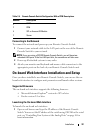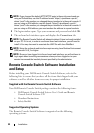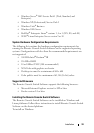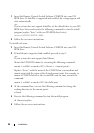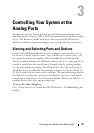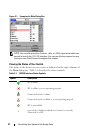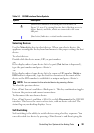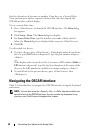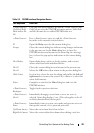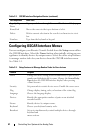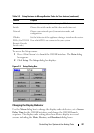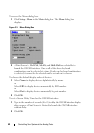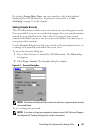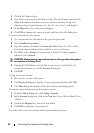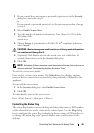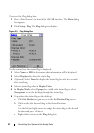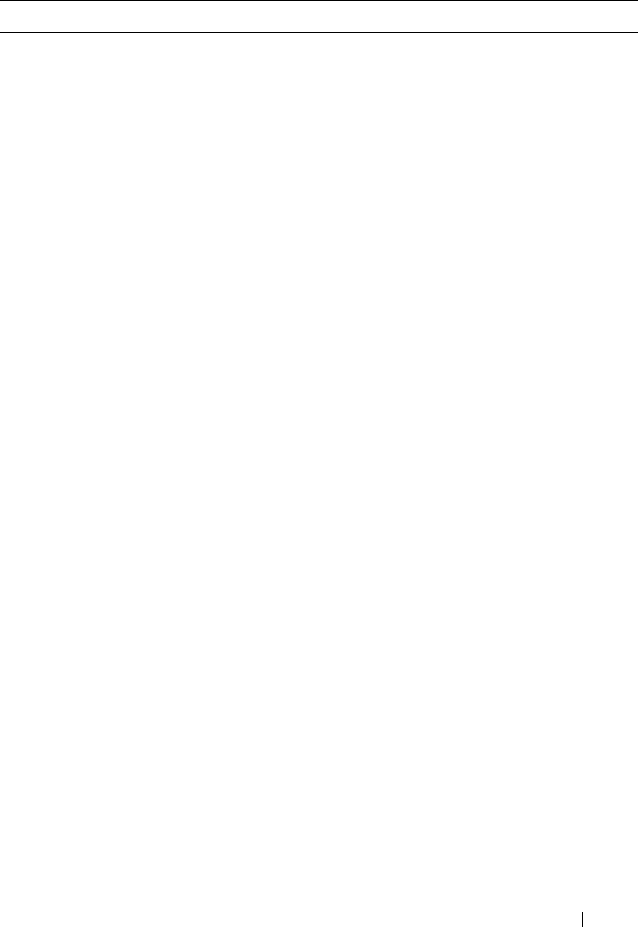
Controlling Your System at the Analog Ports 40
Table 3-2. OSCAR Interface Navigation Basics
This Keystroke Does This
<Print Screen>,
Ctrl-Ctrl, Shift-
Shift and/or Alt-
Alt
OSCAR activation sequence. By default, <Print Screen> and
Ctrl-Ctrl are set as the OSCAR activation options. Shift-Shift
and Alt-Alt must be set within OSCAR before use.
<Print Screen> Press <Print Screen> twice to send the <Print Screen>
keystroke to the currently selected device.
F1 Opens the Help screen for the current dialog box.
Escape Closes the current dialog box without saving changes and returns
to the previous one. In the Main dialog box, it closes the
OSCAR interface and returns to the status flag. In a message
box, it closes the pop-up box and returns to the current dialog
box.
Alt+Hotkey Opens dialog boxes, selects or checks options, and executes
actions when used with underlined letters.
Alt+X Closes the current dialog box and returns to the previous one.
Alt+O Selects the OK button, then returns to the previous dialog box.
Click, Enter In a text box, selects the text for editing and enables the left-and
right-arrow keys to move the cursor. Press <Enter> to select the
entire field contents.
Enter Completes a switch in the Main dialog box and exits the
OSCAR interface.
<Print Screen>,
Backspace
Toggles back to previous selection.
<Print Screen>,
Alt+0
Immediately disengages a user from a server; no server is
selected. Status flag displays Free. (This only applies to the 0
on the keyboard and not the keypad.)
<Print Screen>,
Pause
Immediately turns on screen saver mode and prevents access to
that specific console, if it is password protected.
Up/Down Arrows Moves the cursor from line to line in lists.
Right/Left Arrows Moves the cursor within the column when editing a text box.