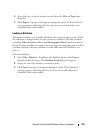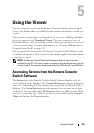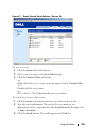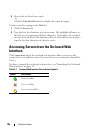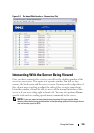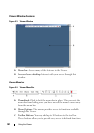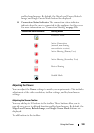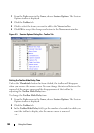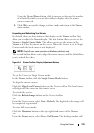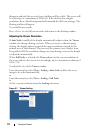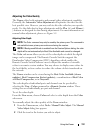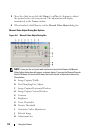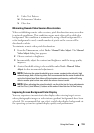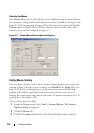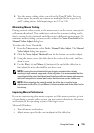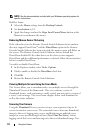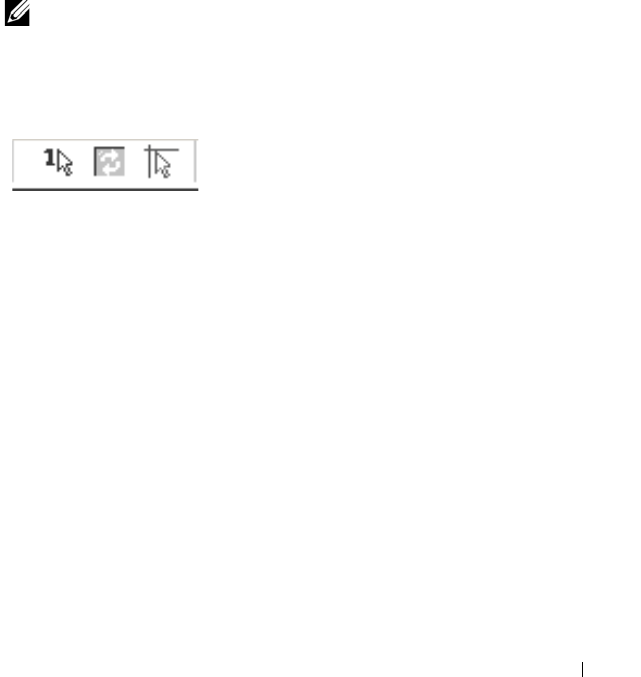
Using the Viewer 110
Using the
Up
and
Down
button, click to increase or decrease the number
of seconds for which you want the toolbar to display, after the mouse
cursor is removed.
4
Click
OK
to accept the change you have made and return to the
Viewer
main window.
Expanding and Refreshing Your Viewer
By default, there are three buttons that display on the Viewer toolbar that
allow you to adjust the Viewer display. The first button allows you to set the
Viewer to Single Cursor Mode. This allows you to use the mouse in the
Viewer as if it was the mouse on the server. When the Viewer is set to Single
Cursor mode the local cursor is not displayed.
NOTE: Single Cursor mode operates on Windows platforms only.
The second button allows you to align the mouse cursors, and the third allows
you to refresh the video.
Figure 5-6. Viewer Toolbar- Display Adjustment Buttons
To set the Viewer to Single Cursor mode:
In the Viewer toolbar, click the Single Cursor Mode button.
To align the mouse cursors:
Click the Align Local Cursor button on the Viewer toolbar. The local cursor
will align with the cursor on the remote server.
To refresh the screen:
Click the Refresh Image button on the Viewer toolbar.
-or-
From the Viewer menu, select View - Refresh. The digitized video image will
be completely regenerated.
To enter full screen mode:
Click the Maximize button in the top right-hand corner of the Viewer.
-or-
From the Viewer menu, select View - Full Screen. The desktop window will