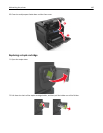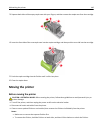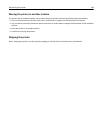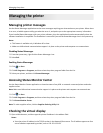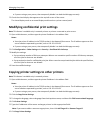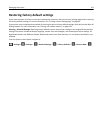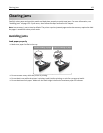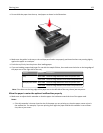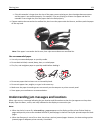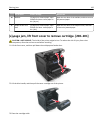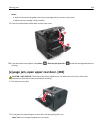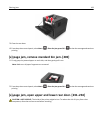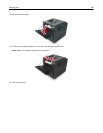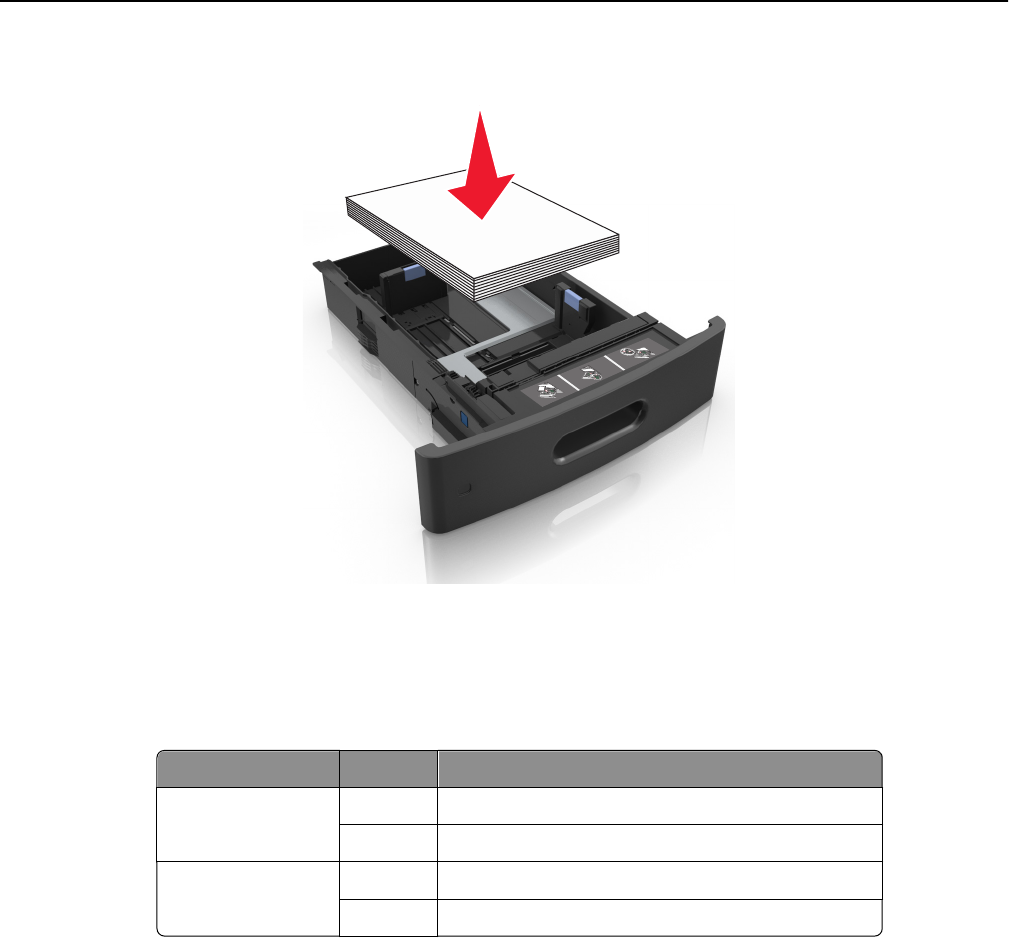
• Do not slide the paper into the tray. Load paper as shown in the illustration.
• Make sure the guides in the tray or the multipurpose feeder are properly positioned and are not pressing tightly
against the paper or envelopes.
• Push the tray firmly into the printer after loading paper.
• If you are loading prepunched paper for use with the staple finisher, then make sure the holes on the long edge of
the paper are on the right side of the tray.
Source Printing Orientation
Tray One‑sided The short edge with holes enters the printer first.
Two‑sided The short edge without holes enters the printer first.
Multipurpose feeder One‑sided The short edge with holes enters the printer first.
Two‑sided The short edge without holes enters the printer first.
Note: If the holes on the long edge of the paper are on the left side of the tray, then a jam may occur.
Allow the paper to enter the optional mailbox bins properly
• Make sure to adjust the bin extender so that the paper size indicators match the size of the paper used.
Notes:
– If the bin extender is shorter than the size of the paper you are printing on, then the paper causes a jam in
the mailbox bin. For example, if you are printing on a legal-size paper and the bin extender is set to letter-
size, then a jam occurs.
Clearing jams 153