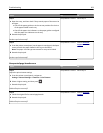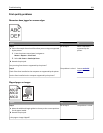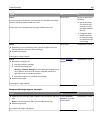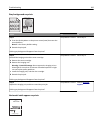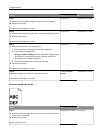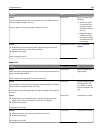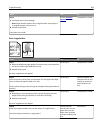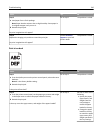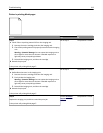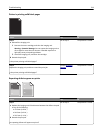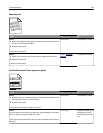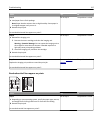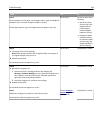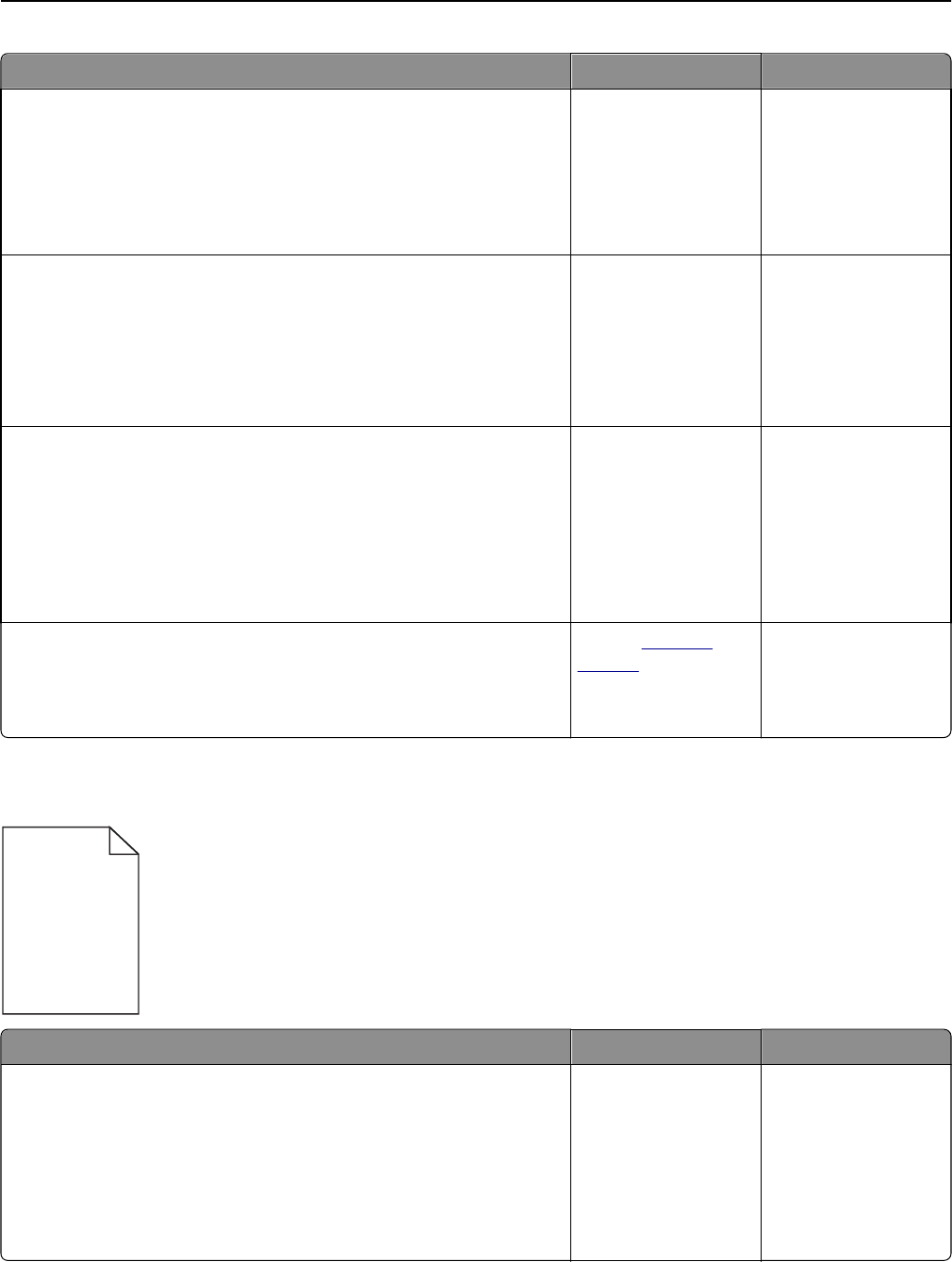
Action Yes No
Step 3
a Depending on your operating system, specify the paper type, texture
and weight from Printing Preferences or from the Print dialog.
b Resend the print job.
Is the print still too dark?
Go to step 4. The problem is solved.
Step 4
Check if the paper loaded in the tray has texture or rough finishes.
Are you printing on textured or rough paper?
From the printer
control panel, change
the texture settings in
the Paper Texture
menu to match the
paper you are printing
on.
Go to step 5.
Step 5
a Load paper from a fresh package.
Note: Paper absorbs moisture due to high humidity. Store paper in
its original wrapper until you use it.
b Resend the print job.
Is the print still too dark?
Go to step 6. The problem is solved.
Step 6
Replace the imaging unit, and then resend the print job.
Is the print still too dark?
Contact
technical
support.
The problem is solved.
Print is too light
ABC
DEF
Action Yes No
Step 1
a From the Quality menu on the printer control panel, increase the toner
darkness.
Note: 8 is the factory default setting.
b Resend the print job.
Is the print still too light?
Go to step 2. The problem is solved.
Troubleshooting 211