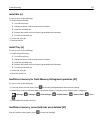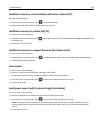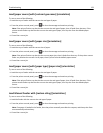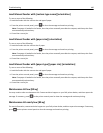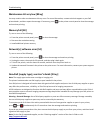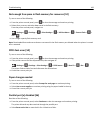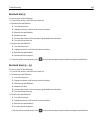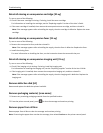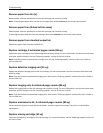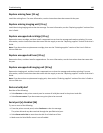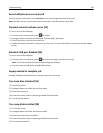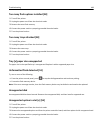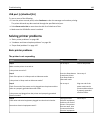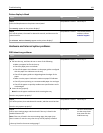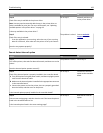Remove paper from bin [x]
Remove paper from the specified bin to clear the message and continue printing.
Note: If removing the paper does not clear the message, then select Continue on the printer control panel.
Remove paper from [linked set bin name]
Remove paper from the specified bin to clear the message and continue printing.
If removing the paper does not clear the message, then select Continue on the printer control panel.
Remove paper from standard output bin
Remove the paper stack from the standard bin.
Replace cartridge, 0 estimated pages remain [88.xy]
Replace the toner cartridge to clear the message and continue printing. For more information, see the instruction sheet
that came with the supply or see the “Replacing supplies” section of the User’s Guide.
Note: If you do not have a replacement cartridge, then see the “Ordering supplies” section of the User’s Guide or
visit our Web site.
Replace defective imaging unit [31.xy]
Replace the defective imaging unit to clear the message. For more information, see the instruction sheet that came
with the supply.
Note: If you do not have a replacement imaging unit, then see the “Ordering supplies” section of the User’s Guide or
visit our Web site.
Replace imaging unit, 0 estimated pages remain [84.xy]
Replace the imaging unit to clear the message and continue printing. For more information, see the instruction sheet
that came with the supply or see the “Replacing supplies” section of the User’s Guide.
Note: If you do not have a replacement imaging unit, then see the “Ordering supplies” section of the User’s Guide or
visit our Web site.
Replace maintenance kit, 0 estimated pages remain [80.xy]
Contact technical support or your Dell printer dealer, and then report the message. The printer is scheduled for
maintenance.
Replace missing cartridge [31.xy]
Install the missing toner cartridge to clear the message. For more information, see the “Replacing supplies” section of
the User’s Guide.
Troubleshooting 185