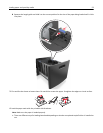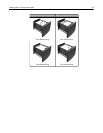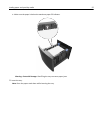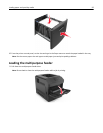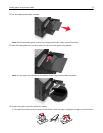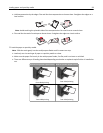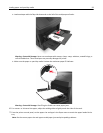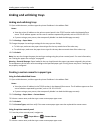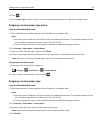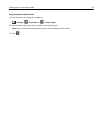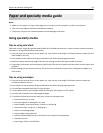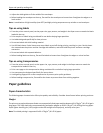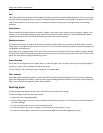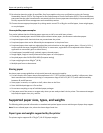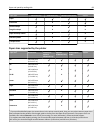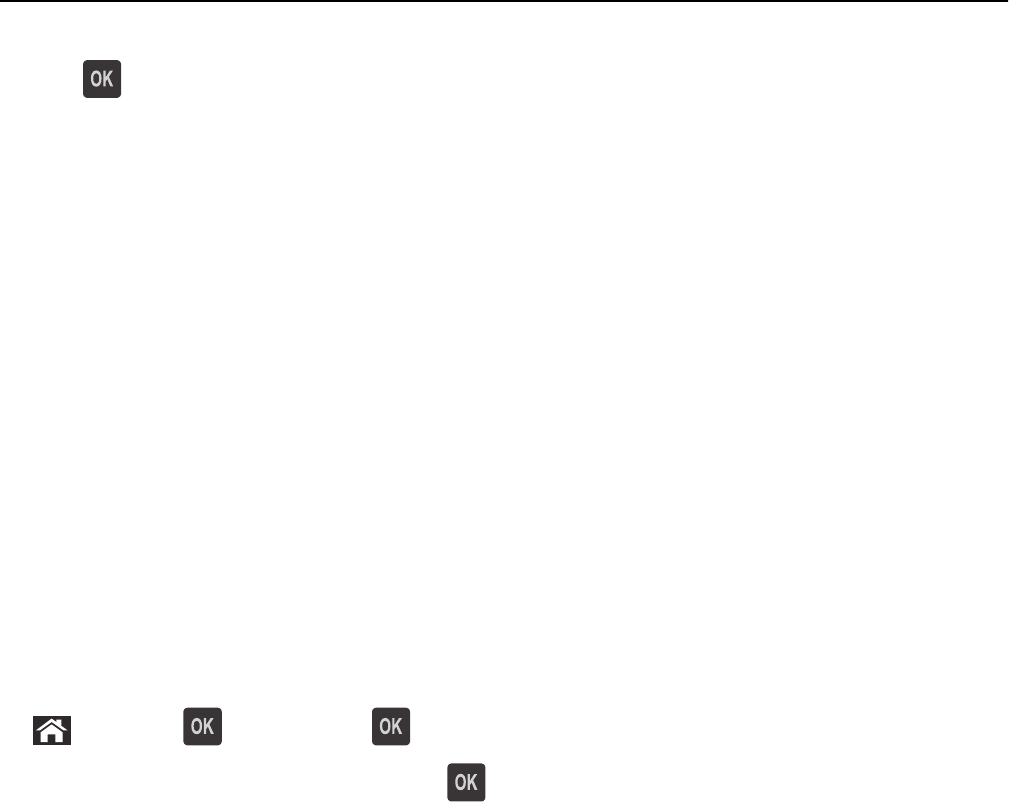
3 Press .
4 Press Custom Types, and then verify if the new custom paper type name has replaced the custom name.
Assigning a custom paper type name
Using the Embedded Web Server
1
Open a Web browser, and then type the printer IP address in the address field.
Notes:
• View the printer IP address in the TCP/IP section in the Network/Ports menu. The IP address appears as four
sets of numbers separated by periods, such as 123.123.123.123.
• If you are using a proxy server, then temporarily disable it to load the Web page correctly.
2 Click Settings > Paper Menu > Custom Names.
3 Type a name for the paper type, and then click Submit.
4 Select a custom type, and then verify that the correct paper type is associated with the custom name.
Note: Plain Paper is the factory default paper type for all user‑defined custom names.
Using the printer control panel
1
From the printer control panel, navigate to:
> Settings > > Paper Menu > > Custom Names
2 Type a name for the paper type, and then press .
Assigning a custom paper type
Using the Embedded Web Server
1
Open a Web browser, and then type the printer IP address in the address field.
Notes:
• View the printer IP address in the TCP/IP section in the Network/Ports menu. The IP address appears as four
sets of numbers separated by periods, such as 123.123.123.123.
• If you are using a proxy server, then temporarily disable it to load the Web page correctly.
2 Click Settings > Paper Menu > Custom Types.
3 Select a custom paper type name, and then select a paper type.
Note: Paper is the factory default paper type for all user‑defined custom names.
4 Click Submit.
Loading paper and specialty media 61