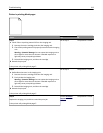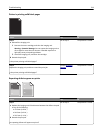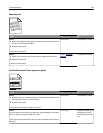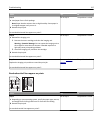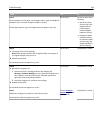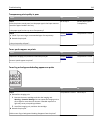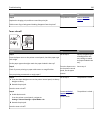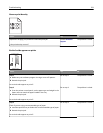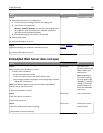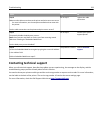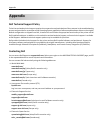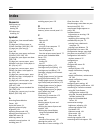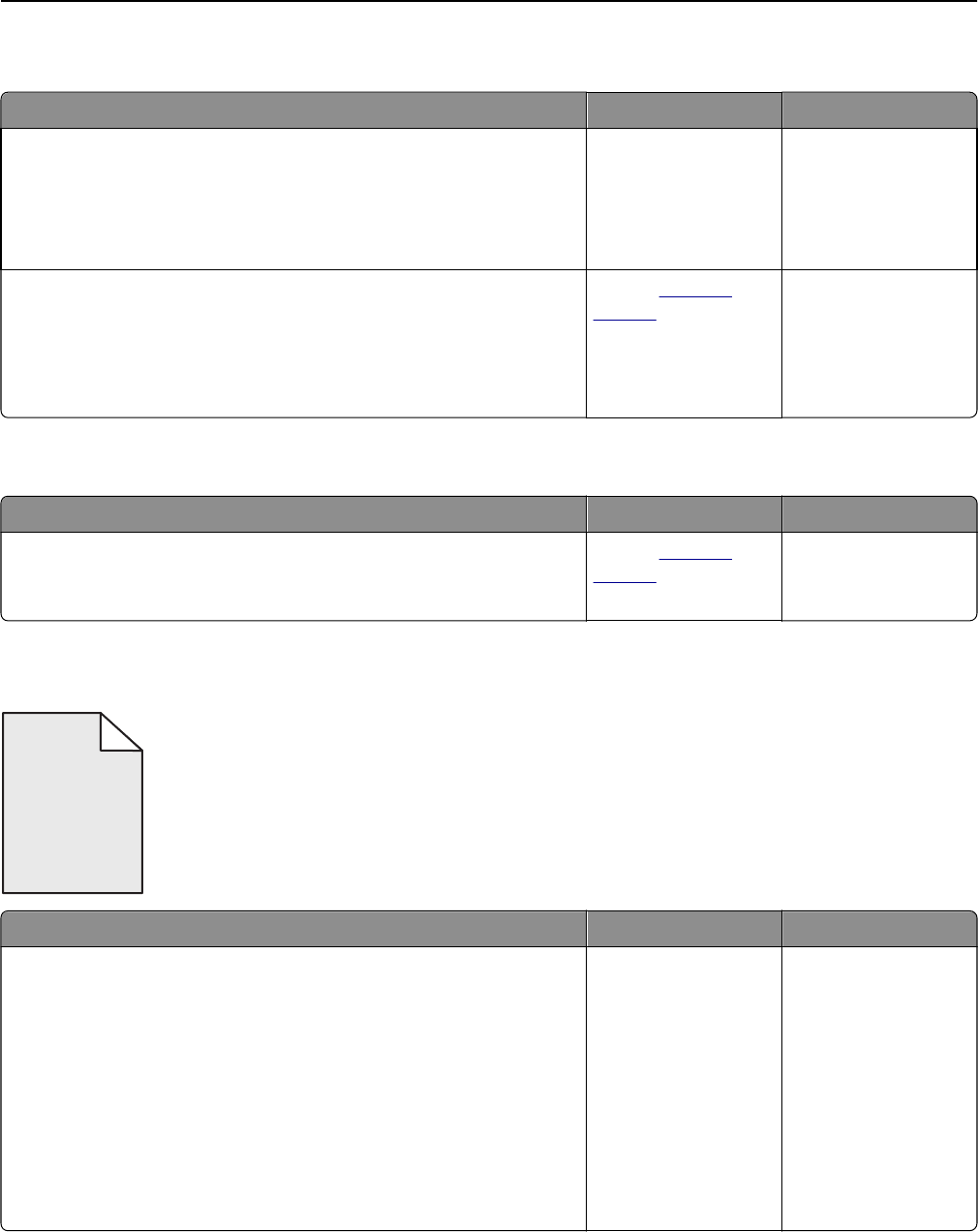
Transparency print quality is poor
Action Yes No
Step 1
From the printer control panel, set the paper type in the Paper menu to
match the paper loaded in the tray.
Is the paper type for the tray set to Transparency?
Go to step 2. Set the paper type to
Transparency.
Step 2
a Check if you are using a recommended type of transparency.
b Resend the print job.
Is the print quality still poor?
Contact
technical
support.
The problem is solved.
Toner specks appear on prints
Action Yes No
Replace the imaging unit, and then resend the print job.
Do toner specks appear on prints?
Contact
technical
support.
The problem is solved.
Toner fog or background shading appears on prints
ABCDE
ABCDE
ABCDE
Action Yes No
Step 1
a Reinstall the imaging unit.
1 Remove the toner cartridge, and then the imaging unit.
Warning—Potential Damage: Do not expose the imaging unit to
direct light for more than 10 minutes. Extended exposure to
light may cause print quality problems.
2 Install the imaging unit, and then the cartridge.
b Resend the print job.
Did the toner fog or background shading disappear from the prints?
The problem is solved. Go to step 2.
Troubleshooting 219