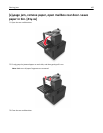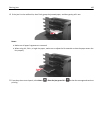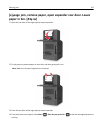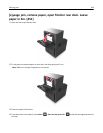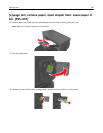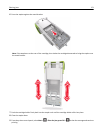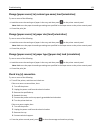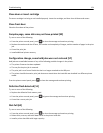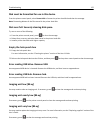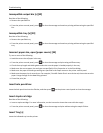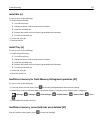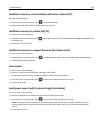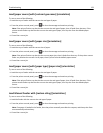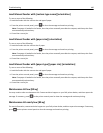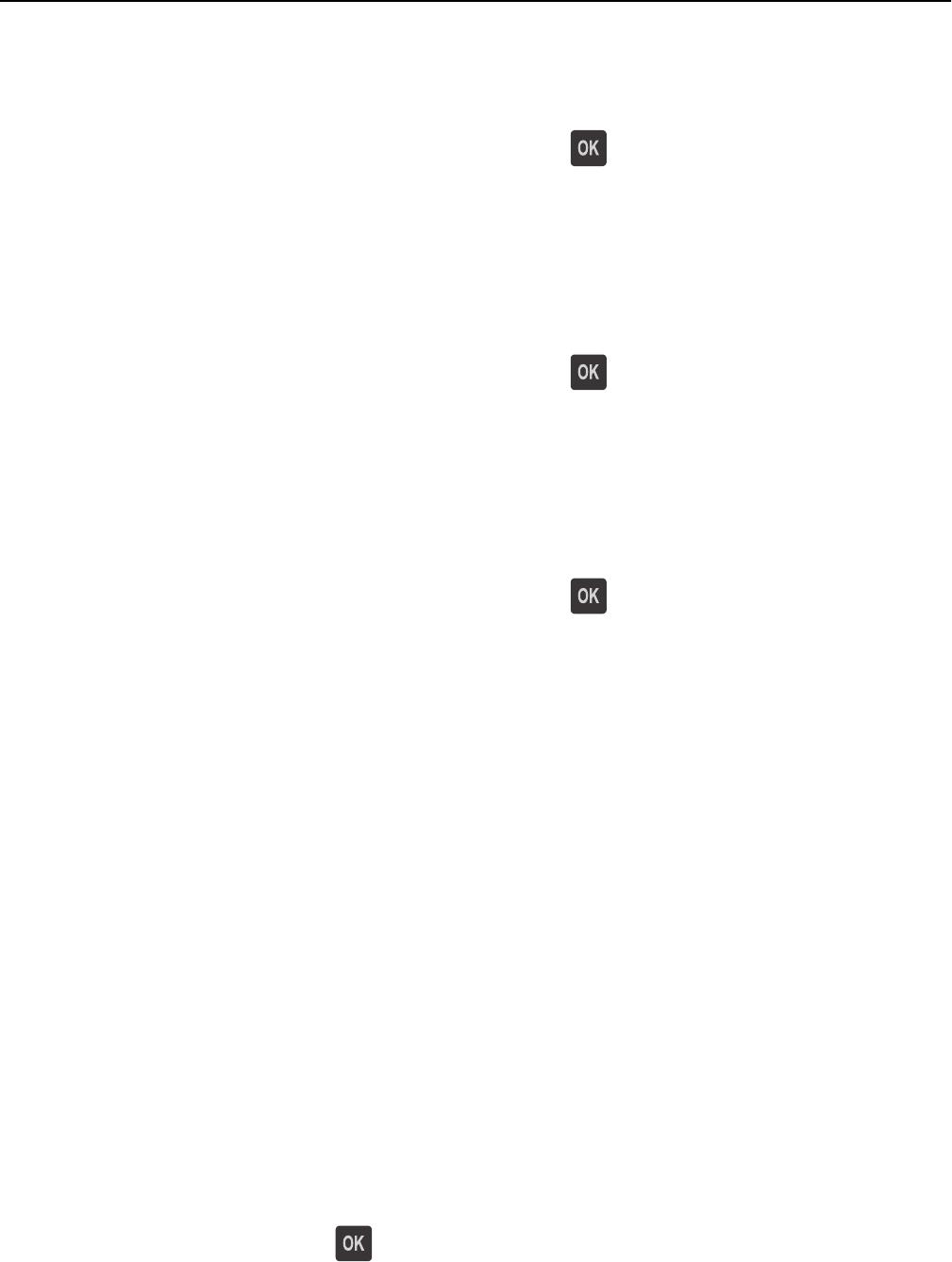
Change [paper source] to [custom type name] load [orientation]
Try one or more of the following:
• Load the correct size and type of paper in the tray, and then press on the printer control panel.
Note: Make sure the paper size and type settings are specified in the Paper menu on the printer control panel.
• Cancel the print job.
Change [paper source] to [paper size] load [orientation]
Try one or more of the following:
• Load the correct size and type of paper in the tray, and then press on the printer control panel.
Note: Make sure the paper size and type settings are specified in the Paper menu on the printer control panel.
• Cancel the print job.
Change [paper source] to [paper type] [paper size] load [orientation]
Try one or more of the following:
• Load the correct size and type of paper in the tray, and then press on the printer control panel.
Note: Make sure the paper size and type settings are specified in the Paper menu on the printer control panel.
• Cancel the print job.
Check tray [x] connection
Try one or more of the following:
• Turn off the printer, and then turn it back on.
If the error occurs a second time, then:
1 Turn off the printer.
2 Unplug the power cord from the electrical outlet.
3 Remove the specified tray.
4 Reattach the tray.
5 Connect the power cord to a properly grounded electrical outlet.
6 Turn the printer back on.
If the error occurs again, then:
1 Turn off the printer.
2 Unplug the power cord from the electrical outlet.
3 Remove the tray.
4 Contact technical support.
• From the printer control panel, press to clear the message and continue printing.
Troubleshooting 173