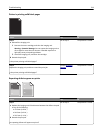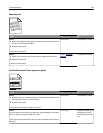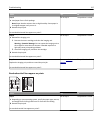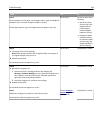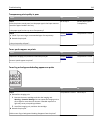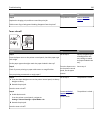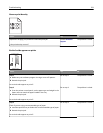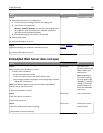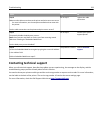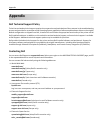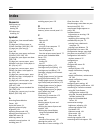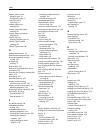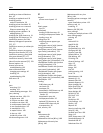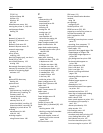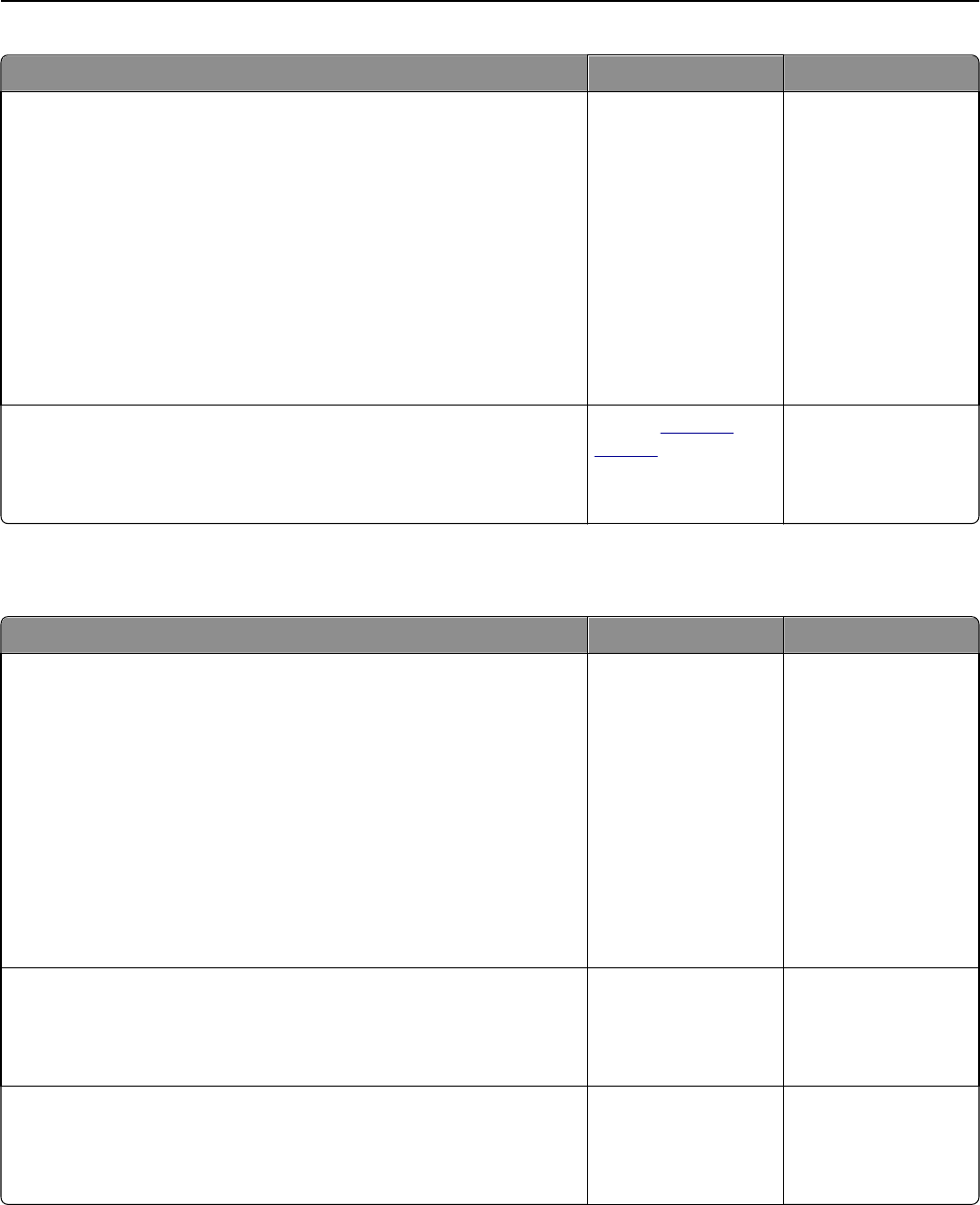
Action Yes No
Step 4
a Redistribute the toner in the imaging unit.
1 Remove the toner cartridge, and then the imaging unit.
2 Firmly shake the imaging unit.
Warning—Potential Damage: Do not expose the imaging unit to
direct light for more than 10 minutes. Extended exposure to
light may cause print quality problems.
3 Reinstall the imaging unit, and then the cartridge.
b Resend the print job.
Do vertical voids appear on prints?
Go to step 5. The problem is solved.
Step 5
Replace the imaging unit, and then resend the print job.
Do vertical voids appear on prints?
Contact
technical
support.
The problem is solved.
Embedded Web Server does not open
Action Yes No
Step 1
Make sure the printer IP address is correct.
View the printer IP address:
• From the printer home screen
• From the TCP/IP section in the Network/Ports menu
• By printing a network setup page or menu settings page, and then
finding the TCP/IP section
Note: An IP address appears as four sets of numbers separated by
periods, such as 123.123.123.123.
Is the printer IP address correct?
Go to step 2. Type the correct
printer IP address in the
address field of your
Web browser.
Note: Depending on
the network settings,
you may need to type
“https://” instead of
“http://” before the
printer IP address to
access the Embedded
Web Server.
Step 2
Check if the printer is turned on.
Is the printer turned on?
Go to step 3. Turn on the printer.
Step 3
Check if the network connection is working.
Is the network connection working?
Go to step 4. Contact your system
support person.
Troubleshooting 222